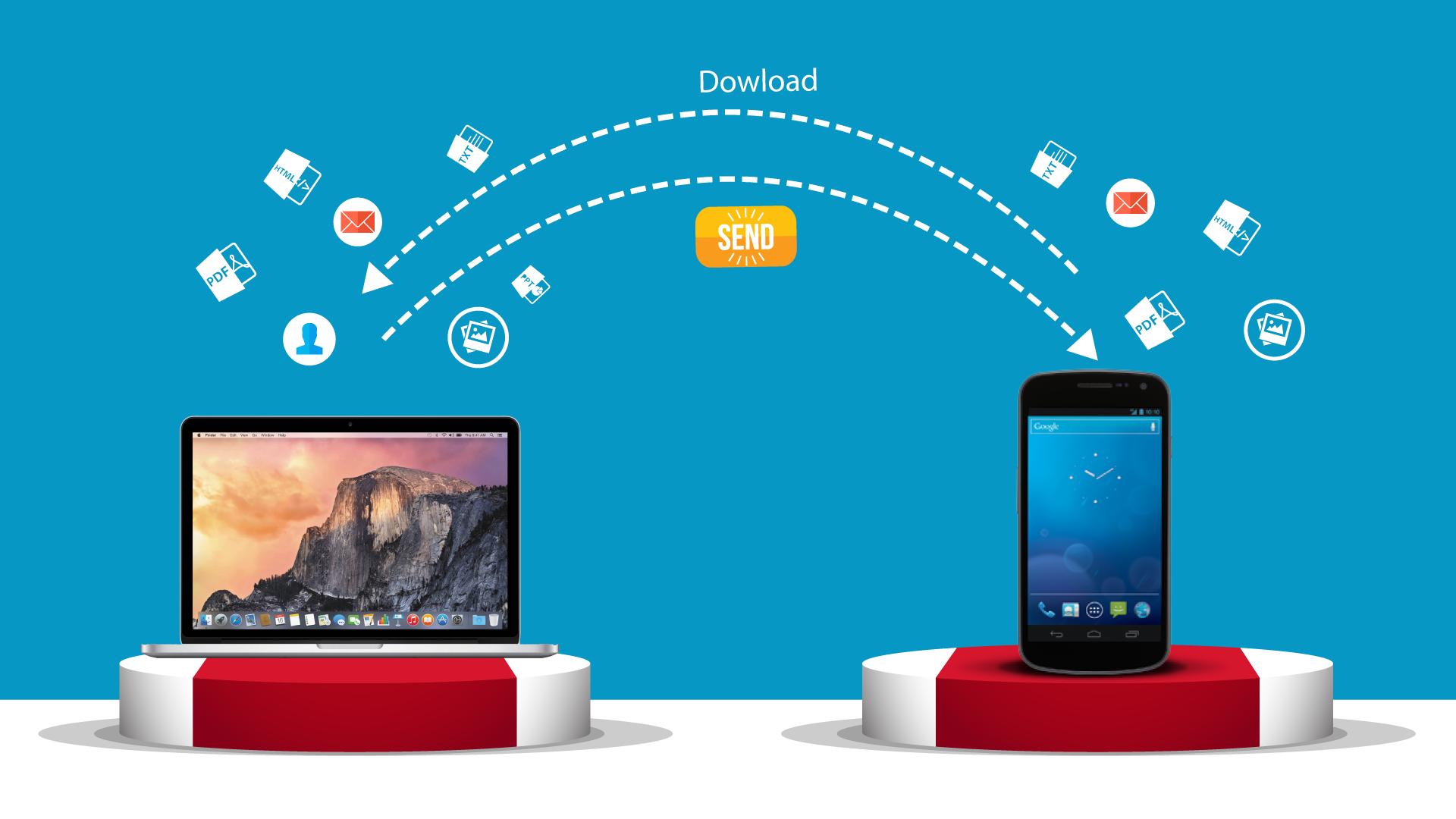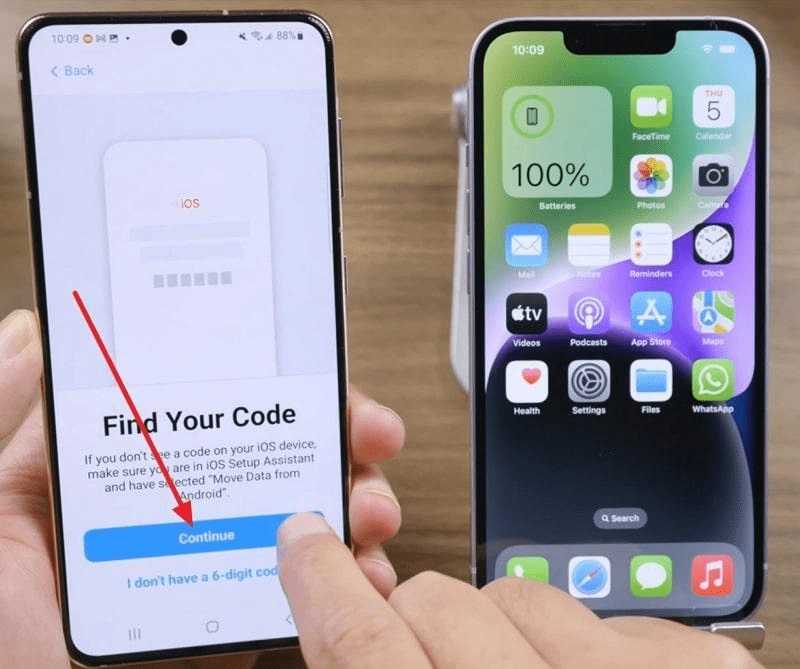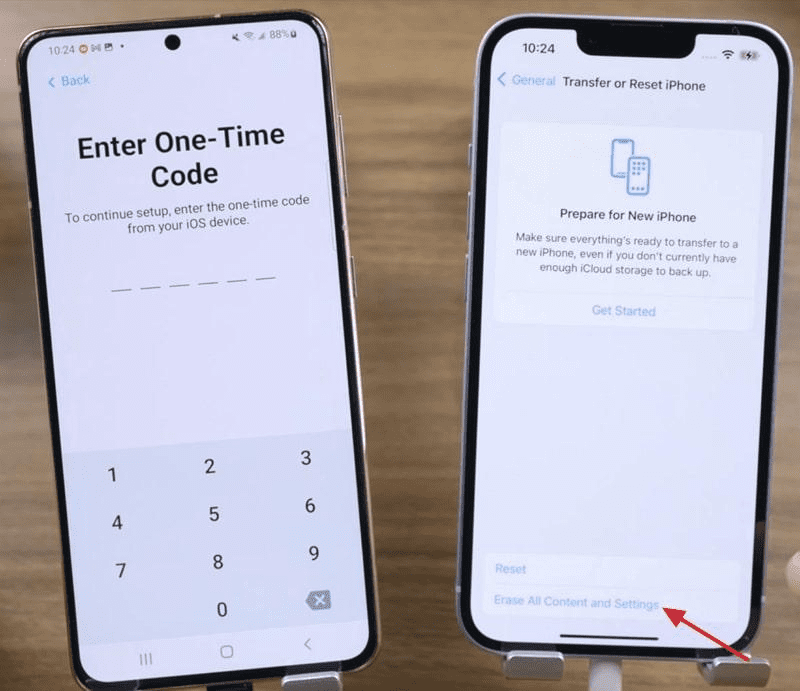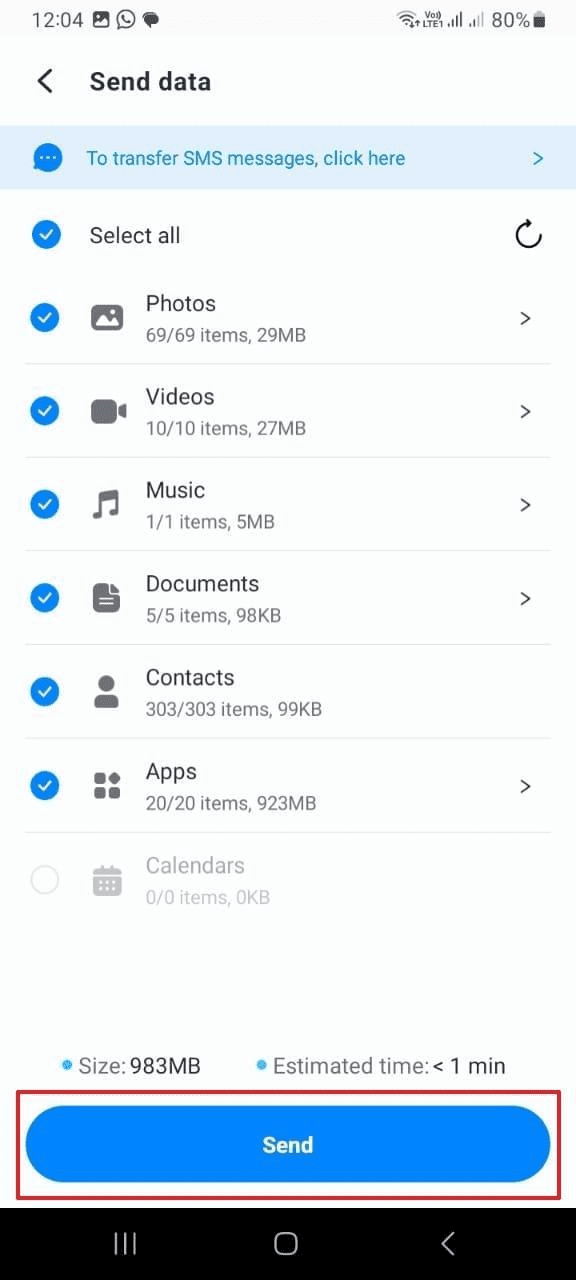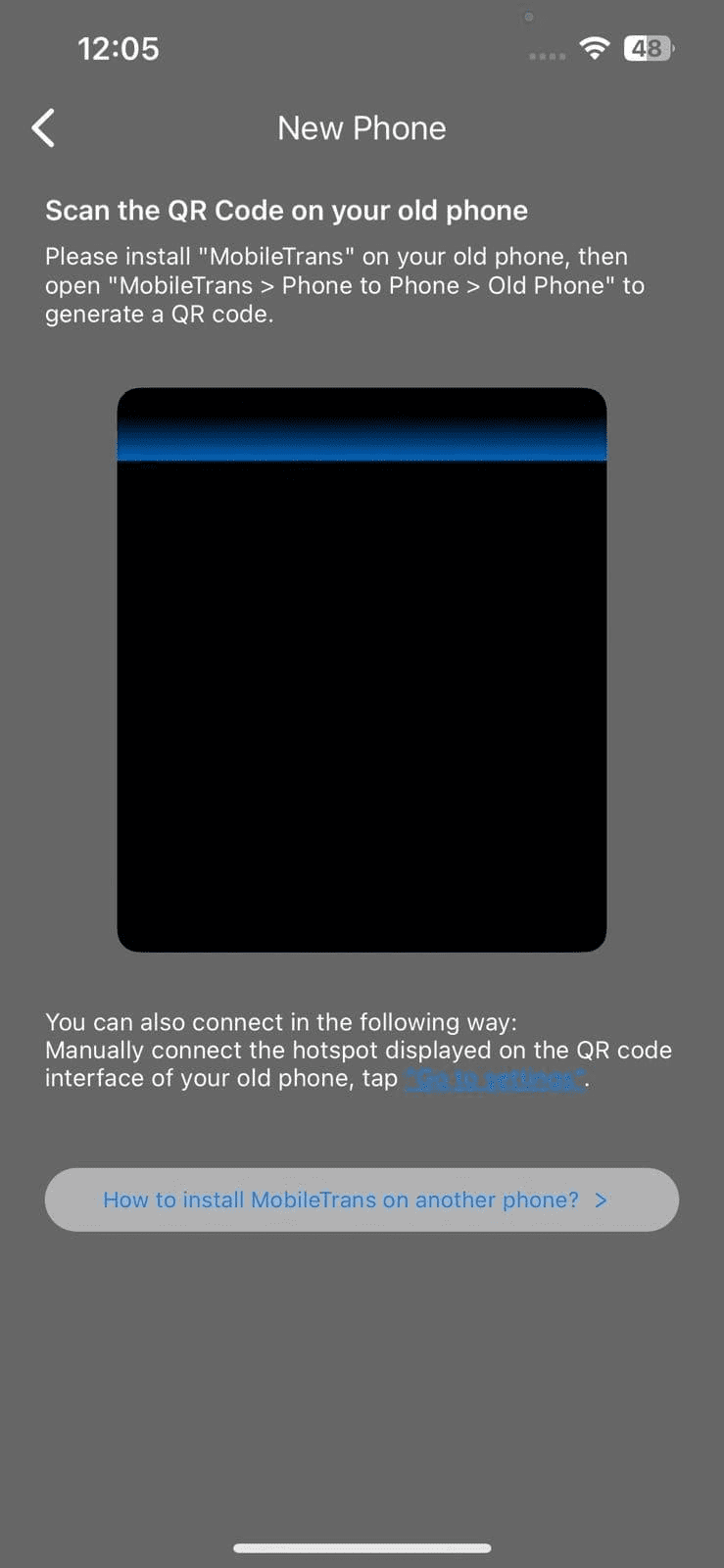Some people think that the user experience of the iPhone is far smoother than the Android mobile. Moreover, the iPhone’s camera quality is unmatchable, making it a better device than Android. Yet, many people hesitate to switch from Android to iPhone because they think they will lose their data.
Luckily, there is a solution to this issue, as you can switch mobiles without losing any data. You just need to use a reliable Android to iPhone transfer app. By the end of this discussion, you will know about the best-in-class application to transfer data.
Part 1: How to Transfer Data from Android to iPhone Using Move to iOS App
It is one of the most known phone transfer apps. With this, you can transfer all data types, such as contacts, Google Accounts, WhatsApp, photos, and more. You can also transfer only selected files with Move to iOS.
One of the best things is transferring the calendars and messages history with it, so you don’t lose track of anything. By following the instructions listed beneath, you can transfer data from Android to iPhone with ease:
Step 1: Access the Play Store and install the Move to iOS app on your Android device. Next, hit the “Continue” button and tap “Agree” to approve the terms and conditions. From the “Find Your Code” screen, press the “Continue” button again.
Step 2: To proceed, you must factory reset your iOS device. On iPhone, open “Settings,” go to “General,” and locate “Transfer or Reset iPhone.” Proceed with the “Transfer and Reset iPhone” option and select the “Erase All Content and Settings” option. Afterward, press the “Continue” and input your iPhone passcode to factory reset your device.
Step 3: Complete all the settings and requirements once the iPhone is restarted. Make sure you connect iPhone and Android with the same network. From the “Apps and Data” interface, select “Move Data from Android” and tap “Continue.” After this, you will see the one-time code on the iPhone screen. Enter the code on Android and tap “Connect” from the prompt.
Step 5: Select all the data you wish to transfer from Android and tap “Continue.” Wait a few seconds, and once you see “Transfer Complete,” tap “Continue” and set up your iPhone. Following this, check whether all the information is present or not.
Part 2: The Best Phone Transfer App to Transfer Data Between Android and iPhone – MobileTrans App
MobileTrans is a popular and best app for transferring data from Android to iPhone. With this exclusive application, you can transfer multiple data types from your old to your new phone. It can transfer data in lossless quality, which is a very assuring thing. Above all, you can also make selective data transfer with this.
The interface of MobileTrans is quite elegant and tidy, which lets you explore and use the app without any problem. As for the data transferring speed, it is ultra-fast, so you can transfer the data in the blink of an eye. Moreover, it supports Android 7.0 and above in addition to iOS 12.0 and above. You can also use this application on various mobile brands.
Valuable and Prominent Key Features of MobileTrans
- You can transfer videos, photos, music, apps, and other data types without any quality loss.
- The WhatsApp Transfer feature allows you to transfer texts, videos, audio, location, GIFs, emojis, and many other data types.
- There is no restriction on having Wi-Fi, mobile data, or other cables for data transfer. Furthermore, you can also sync the iCloud data with Android devices.
How to Transfer Data from Android to iPhone with MobileTrans App
The steps listed underneath will help you to transfer data from Android to iPhone in an optimized manner:
Step 1: Assign the Position to Devices
Initially, access MobileTrans on both iPhone and Android, and from the main interface, select the “Phone to Phone” transfer option. After this, select “New Phone” on iPhone and “Old Phone” on Android.
Step 2: Choose the Data to Transfer
Once on the “Send Data” interface, you can select all the data you wish to share on your new phone. After selecting the data, hit the “Send” button.
Step 3: Finish Data Transferring
After this, you will get the QR Code on Android. Scan the “QR Code” on Android from iPhone, and this will connect both devices. Wait a few minutes, and after this, the data transfer will be accomplished.
Part 3: Why Should You Use MobileTrans Instead of Move to iOS App
Both applications listed above help you to transfer data from one device to another. Yet the question is, which one of the following apps to transfer data from Android to iPhone should you select? If you want an expert opinion, go for MobileTrans. Read the reasons below to learn why MobileTrans is better than Move to iOS:
- You don’t have to factory reset your iPhone before transferring the data with MobileTrans. However, this is one of the main pre-requirement of Move to iOS.
- MobileTrans also allows users to transfer data from iPhone to Android, Android to Android, and iPhone to iPhone. On the other hand, Move to iOS only works in the Android to iPhone direction.
- You can also move your iCloud data to Android with the help of MobileTrans.
- This phone transfer app also allows you to transfer files individually with its “File Transfer” feature.
- The transfer speed of MobileTrans is pretty fast compared to Move to iOS.
Wrapping Up
This article has discussed the most secure and reliable Android-to-iPhone transfer apps: Move to iOS and MobileTrans. You can also follow the steps discussed in this article for transferring data using these phone transfer apps. Yet, if you wish to select the best among them, the answer is MobileTrans. You can read the third part of this article to know why it’s better than Move to iOS.