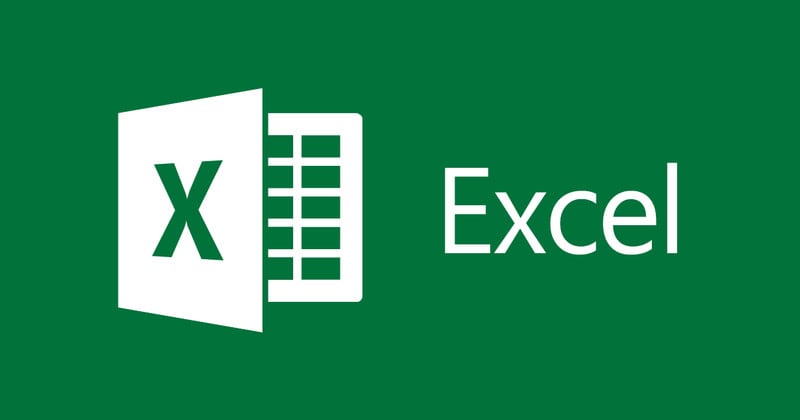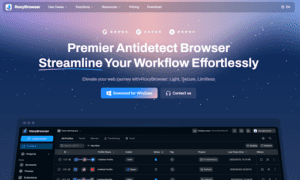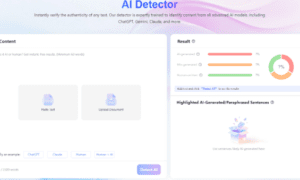Are you looking for an easy and effective way to download Microsoft Excel? Whether you’re a student, professional, or small business owner, Excel is one of the most powerful and widely used tools for managing data, creating spreadsheets, and performing complex calculations. In this guide, we will walk you through the process of excel download, discuss its features, and explore the various ways to access it—free and paid options included!
Why Excel Is Essential for You
Microsoft Excel is a cornerstone tool for productivity and data analysis. Whether you are managing personal finances, creating a database, or working on a complex financial model, Excel is indispensable. With its extensive features like formulas, charts, data sorting, and pivot tables, Excel can significantly increase your efficiency and precision in handling large datasets.
Here are a few reasons why Excel is so essential:
- Versatility: Excel is suitable for a variety of tasks, including calculations, graphing tools, pivot tables, and data analysis.
- Data Storage: Use Excel to store large amounts of data securely.
- Collaboration: You can easily share Excel spreadsheets with colleagues and work on them simultaneously.
However, the process of getting Excel is not always clear. Let’s break down the best ways to download and start using Excel.
Step 1: Choosing the Right Version of Excel
Before downloading Excel, it’s important to know which version of Excel suits your needs. There are multiple ways to get Excel, ranging from free online versions to paid software versions. Here’s a breakdown of the options:
- Microsoft Office 365 Subscription
The most common method for downloading Excel is by subscribing to Microsoft Office 365, which provides full access to Excel along with other essential apps like Word, PowerPoint, and Outlook. The subscription offers the latest features and updates.
- Cost: Starts at $69.99/year for personal use.
- Access: Available for PC, Mac, iOS, and Android.
- Benefits: Full access to Excel’s advanced features, cloud storage, and security updates.
- Microsoft Excel Standalone Purchase
If you don’t want a subscription, you can purchase a standalone copy of Excel. This is a one-time purchase and doesn’t require ongoing payments.
- Cost: Around $149.99 for a one-time purchase.
- Access: Available for PC and Mac.
- Benefits: Access to Excel with no subscription needed but without the cloud storage and updates available in Office 365.
- Free Online Version: Excel for the Web
Microsoft also offers a free version of Excel called “Excel for the Web.” This version provides essential features for creating, editing, and sharing spreadsheets online. Although it lacks some advanced features available in the desktop version, it is a great option for basic tasks and casual users.
- Cost: Free (with a Microsoft account).
- Access: Available in your web browser, no download required.
- Benefits: Free access to Excel with basic functionality, collaborative features, and cloud storage via OneDrive.
- Educational or Corporate License
Many educational institutions and businesses offer free or discounted versions of Excel through their institutional licenses. If you’re a student or employee, you may be able to download Excel for free or at a significant discount.
- Cost: Varies (often free for students or employees).
- Access: Provided via your institution’s or employer’s Microsoft account.
- Benefits: Full access to Excel along with other Office applications.
Step 2: Downloading Excel
Once you’ve selected the version of Excel that best suits your needs, you can proceed with the download. Here’s how:
For Office 365 or Standalone Purchase (Windows and Mac)
- Visit Microsoft’s official website: Go to the Microsoft Office website and log in to your Microsoft account.
- Choose Your Version: Select either the subscription or one-time purchase option.
- Download: After purchasing, click on the “Install Office” button. The installer will automatically download to your computer.
- Install Excel: Open the installer and follow the on-screen instructions to install Excel and other Office applications. Once the installation is complete, you can open Excel from your desktop or applications menu.
For Excel for the Web (Free Version)
- Sign In: Visit Excel for the Web and sign in with your Microsoft account. If you don’t have one, you can create it for free.
- Start Using Excel: After signing in, you can directly create new Excel documents or open existing ones from OneDrive.
- Save and Share: Excel for the Web automatically saves your work in the cloud, making it easy to access and share your files.
Step 3: Exploring Excel’s Features
Now that you’ve successfully downloaded and installed Excel, it’s time to explore its features. Here are some highlights that will help you get the most out of your Excel experience:
- Formulas and Functions
Excel is known for its robust formula and function capabilities, which allow you to perform calculations, analyze data, and automate tasks. Common functions include SUM, AVERAGE, IF, VLOOKUP, and more.
- Data Visualization
Create stunning charts and graphs to visualize your data. Excel allows you to generate bar charts, line graphs, pie charts, and pivot charts, all of which can be customized to fit your data’s needs.
- Pivot Tables
One of Excel’s most powerful features is the ability to summarize large data sets using pivot tables. Pivot tables allow you to group and filter data to gain deeper insights and make better decisions.
- Collaboration Tools
Excel allows real-time collaboration through Microsoft OneDrive or SharePoint. You can invite others to work on the same document simultaneously, making it easier to collaborate on projects, budgets, or reports.
- Templates
Excel offers a wide variety of pre-made templates that can help you get started with your projects quickly. Whether you need a budget sheet, financial model, or project tracker, there’s a template for every task.
Step 4: Tips for Optimizing Excel Usage
To make the most out of Excel, here are a few tips:
- Use Keyboard Shortcuts: Learn common shortcuts like Ctrl+C for copy, Ctrl+V for paste, and Ctrl+Z for undo. This will make you more efficient and reduce your reliance on the mouse.
- Keep Your Files Organized: Excel files can get large and complex, so it’s important to keep them well-organized. Use tabs for different sections of your project, and always name your files clearly.
- Leverage Excel’s Cloud Integration: By saving your Excel files to OneDrive, you can access your documents from any device and collaborate in real-time.
- Upgrade for More Features: If you need advanced features like AI-powered data analysis or custom templates, consider upgrading to the premium versions of Excel.
Conclusion
Downloading Excel is an essential step for anyone looking to manage and analyze data efficiently. With a variety of options—whether you’re opting for the free web version or subscribing to Office 365—there’s a version of Excel suited for your needs. By utilizing its powerful features like formulas, pivot tables, and real-time collaboration, you can streamline your workflow, increase productivity, and improve your data management skills.
Whether you’re a student looking for a free tool to complete assignments or a business owner needing advanced data analysis, Excel has got you covered. So, go ahead and start your journey with Excel today!