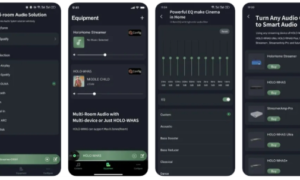What Is File Sync?
File sync is a very convenient service in life and work, especially free file sync service is urgently needed. This post will focus on this topic and introduce a useful free file sync software for you.
File sync refers to keeping two or more files/folders consistent or partially consistent with each other according to your need.
The files or folders that need to be synchronized can be on the same computer and even on different computers. File sync on the same device is called local file sync while file sync on different devices is called remote file sync.
Types of File Sync
As for the types of file sync, there are 2 kinds of file sync. One is one-way file sync, the other is two-way file sync.
One-way file sync refers to files/folders that only synchronize in one direction while two-way file sync copies your files in both directions and keeps the two locations in sync with one another.
Why Do You Need One-way Sync?
Computers are important tools in our life & work and we use them a lot every day. We can create a shared folder from our PC and sync the files between Windows Servers so that all our colleagues can view the common files and folders. Therefore, one-way file sync can meet your needs without compromising efficiency.
However, the cost of file sync has become a burden for people nowadays. How to sync files for free is becoming a hot topic among individuals. Here, we recommend you a professional sync software, MiniTool ShadowMaker.
How to Free File Sync with MiniTool ShadowMaker?
It is one of the best free file sync software which supports one-way file sync in local. The free file sync Windows 10 service of MiniTool ShadowMaker keeps the same copy of your files/folders to another location in the local including an external/internal hard drive, removable USB flash drive and NAS.
What’s more, MiniTool ShadowMaker free file sync enables you to view the contents at any time as soon as the free file sync process is done. Even when the files/folders are in use, they can also be synchronized.
Now, let me show you how to free file sync with this professional sync software:
Step 1. Download & install MiniTool ShadowMaker Trial to get a 30-day free file sync service.
Step 2. After installing it successfully, right-click it twice to launch it, click Keep Trial and go to the Sync page.
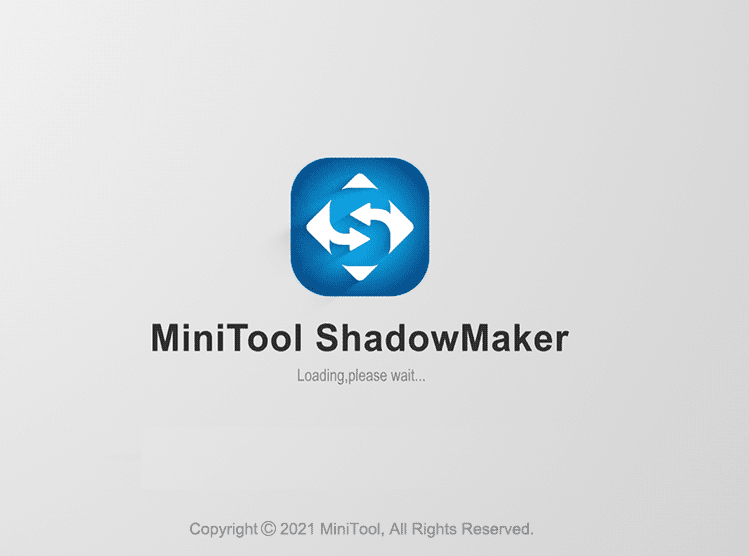
ALT=launch MiniTool ShadowMaker
Step 3. Press Source on the left to select the files you want to sync and click on OK. With MiniTool free file sync, you are able to sync your files to several locations such as Administrator, Libraries, Computer and Shared.
Tip: Choosing a few files/folders at a time is permitted, too.
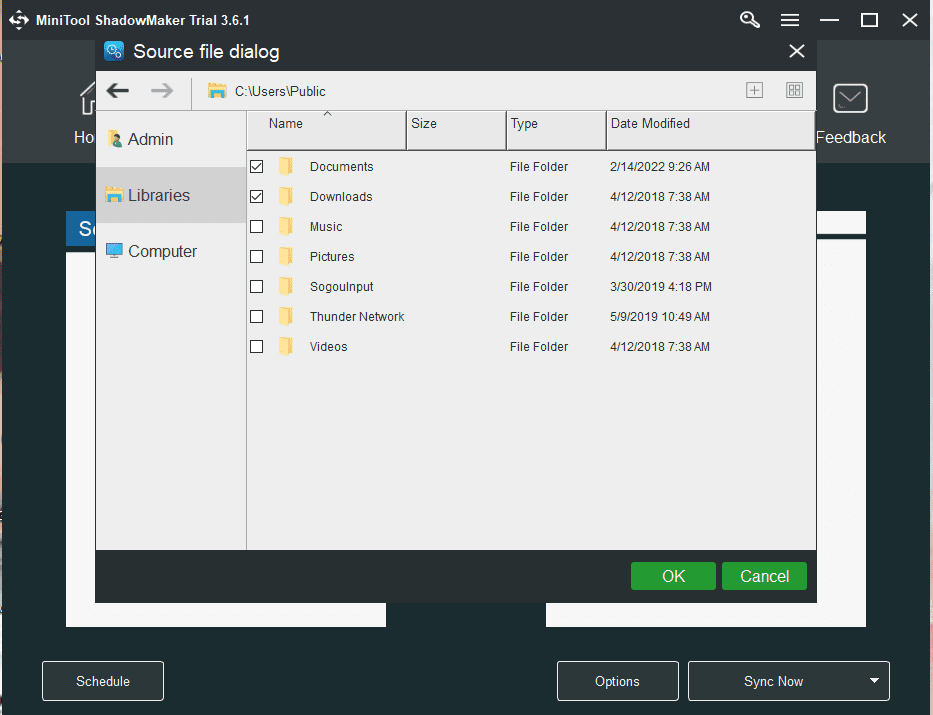
ALT=choose the folders you want to sync
Step 4. Usually, MiniTool ShadowMaker has chosen a default destination folder to save the synchronized files for you and you are also allowed to decide the target location on your own.
Go back to the Sync interface and change the destination path by clicking Destination on the right if necessary. Press Sync Now to execute the free file sync task at once or click Sync Later to delay the task. Once you choose Sync Later, the remaining task will leave in the Manage interface.
In addition to syncing files manually, MiniTool ShadowMaker also supports automatic sync. As soon as you set the parameter in Schedule according to your own needs, it will execute the sync task automatically on a regular basis.
Also see – Top 3 Free File Sync Software You Should Know
Wrapping Things up
Is this post helpful to you? Do you know how to sync files for free with MiniTool ShadowMaker on Windows 10 now? Sincerely hope that you master this convenient free file sync tool and enjoy the highly efficient work.