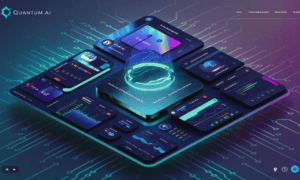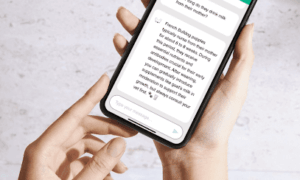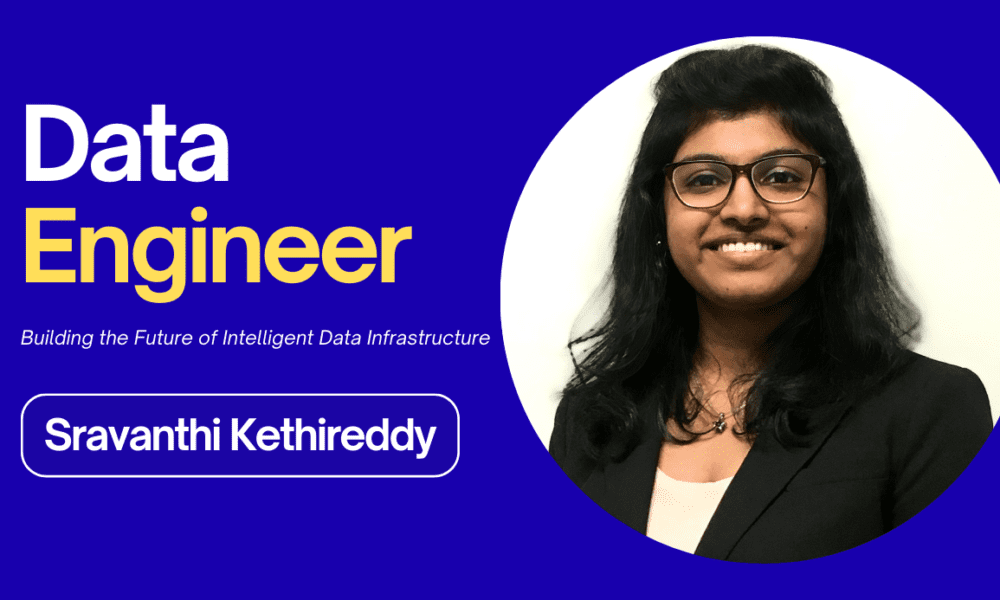Sometimes, the products you offer aren’t meant for everyone to see, at least not right away. Whether you’re preparing for a big product launch, managing seasonal items, or simply keeping certain products hidden from specific customers, Shopify offers a variety of ways to control who can view your products.
In this guide, we’ll take you through the best strategies to hide products on Shopify. This guide covers everything from hiding variants and collections to using advanced apps for managing product visibility. At the end of this guide, you will be confident that by using the right Shopify app, your store will remain organized, and your product launches will stay secret until you’re ready.
Why Hide Products on Shopify?
Before diving into its implementation, it is essential to understand why hiding them could benefit your Shopify store. Here are some common reasons:
Out-of-Stock Products
No one likes to click on an item only to find it’s out of stock. Hiding out-of-stock products temporarily prevents disappointment and keeps your product catalog organized and clutter-free.
Exclusive or Limited Products
If you offer exclusive or limited-time products only available to a specific group of customers (e.g., VIPs, members, or specific regions), hiding these items from the general public can create a sense of exclusivity and more and more customers would want to become a member of your store to access exclusive products. This can result in increased conversions for your store.
Seasonal Items
If you sell seasonal products in your Shopify store, like winter coats or holiday decor, it doesn’t make sense to keep them visible year-round. Hiding seasonal products outside their relevant season can make your store appear more focused and keep your customers engaged with what’s relevant at present.
Testing New Products
If you’re testing new products, you might not want them visible to all customers right away. Hiding these items allows you to work on product details, descriptions, or pricing without prematurely exposing the product to the entire customer base. Once you’re satisfied with the product’s presentation, you can unhide it for a broader audience.
Pre-Launch Hype
When you have a new collection or product that isn’t ready to go live yet, hiding that product can build excitement among customers. You can create buzz and exclusivity around your pre-launch products by keeping them hidden until the perfect moment.
Seasonal Discounts and Promotions
If you’re preparing for a major sale or promotion, you may want to hide certain products temporarily to build anticipation. Revealing them during the sale can create a sense of urgency and increased purchases.
Streamlining Catalog
As your store grows, it’s essential to keep things organized. Too many products can overwhelm your customers. Hiding older or less relevant products can help you maintain a clean and clear catalog, which makes it further easier for buyers to find what they need.
Shopify Hide Products: How It Works
By using the right Shopify extension, you can always control product visibility at different levels. Whether you want to hide a single product, an entire collection, or even hide variants, Shopify offers complete flexibility in how you manage what customers see.
Methods to Hide Products on Shopify
There are multiple ways to hide products on Shopify, and it depends on your specific needs. Here’s a breakdown of these methods:
Shopify Hide Product from Store
One of the most straightforward methods is manually hiding a product from the storefront. You can simply uncheck the sales channels where the product is visible, such as your online store or point-of-sale system.
Hide Variants in Shopify
Shopify also allows you to hide specific variants of a product (like different colors or sizes) without hiding the entire product listing.
Shopify Hide Collection
You can hide entire collections in Shopify. This is especially useful when you have seasonal collections or special editions that you don’t want to display yet.
Shopify Hide Product from Collection
If you want to keep a product in your store but hide it from a specific collection, Shopify’s filtering options allow you to customize where each product appears.
Using the Shopify Hide Products App
For more advanced control over product visibility, the Shopify Hide Products App (by Addify) is an excellent tool. It provides extra features like setting visibility rules based on customer type, country, or specific conditions.
Step-by-Step Guide to Hide Product on Shopify
Read the step below carefully to understand the implementation process for the Shopify Hide Products App.
1. Installing Shopify Hide Products App
Start by installing the Addify Hide Products app from the Shopify App Store.
2. Configuring the App
Once the extension has been installed, go to the app settings in your Shopify admin panel and follow the on-screen instructions to configure the rules for product visibility.
3. Creating Rules to Manage Product Visibility
With the Hide Products app, you can create rules to control product and collection visibility based on specific criteria like customer groups, countries, or companies.
To create a new rule, click on New Lock. A new interface will appear where you can configure the following settings:
Adding a New Rule:
To add a new rule, start by specifying the lock title, set rule priority, and activate/deactivate the rule.
Product Settings:
While configuring the product settings, choose specific products and collections that you want to hide. You can choose from the three hiding options:
- Completely hide products
- Remove product links
- Blur product images
4. Setting Up Secret Links and Passcodes
For added security, the Shopify Hide Products app allows you to create secret links or passcodes that provide access to hidden products. This is especially useful for exclusive offers or VIP customers.
Authorization via Secret Link and Passcode:
To allow authorization to hidden products, enable and add the secret link and passcode.
5. Setting Visibility Rules Based on Customer Type
Authorization for Specific Conditions:
Set up special conditions for authorization by specifying the following:
- Customers
- Guest Users
- Signed-in Customers
- Countries and States
- Companies
Lastly, set conditions that must be met to unlock access.
6. Customizing Error Notifications for Unauthorized Access
If a customer tries to access a hidden product, you can display a custom error message. This message can guide them to register or log in if needed or explain why the product is restricted.
You can set a custom message that will be displayed when the access to products has been restricted. Additionally, you can define the message for guest users attempting to view hidden products.
Once your changes are complete, click Save to apply the settings.
How to Unhide Products on Shopify?
Unhiding products is as simple as reversing the process. Go into your Shopify admin panel or the Hide Products app and adjust the visibility settings to make the product live again.
Final Words
In this article, we have explored the best way to hide products on Shopify. Hiding products is an excellent way to manage the appearance of your online store and to keep it organized. By hiding certain products, you can create excitement for customers around new launches. You can achieve this by using Shopify’s built-in features or you can use advanced apps like the Addify Hide Products extension similarly you can hide price on shopify as well by Addify Extension. You have plenty of choices to control who sees your products and when.