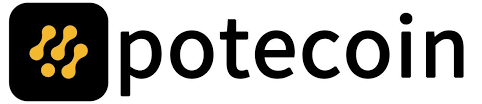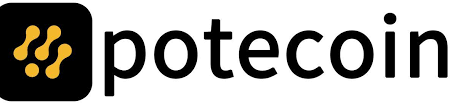Latest News
-

 12
12The Sticky Chai Brewing Ritual That Changed My Mornings
I never thought I’d be the kind of person who stands over the stove each morning, stirring a simmering pot of...
-

 12
12Petsboro Bunny Pal Reviews: Does It Really Spark Curiosity and Imagination?
There’s nothing quite like the joy of seeing our grandchildren’s faces light up when they receive a gift that’s both safe and...
-

 18
18Why Sandbox MMOs Like Albion Online Are Making a Comeback
The MMO landscape is shifting. For years, players chased the next big theme park game, chasing loot drops and scripted raids like...
-
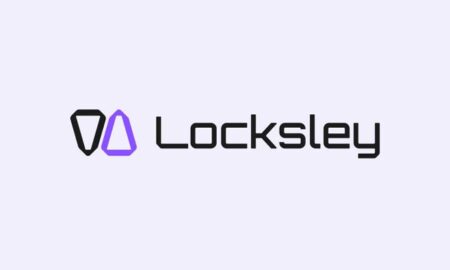
 19
19Locksley Sets a New Standard for Professional Prop Trading US Stocks
Stock trading has long attracted those seeking opportunities, but too often, equities traders are forced to choose between outdated systems or gimmick-heavy...
-

 15
15Who’s at Fault in a Rear-End Crash—and Why It Matters
A rear-end collision is one of the most common types of car accidents. They tend to happen in cities or on roads...
-

 18
18Free Consignment Services for Pre-Owned Luxury Watches
The world of luxury watches is a fascinating blend of craftsmanship, heritage, and investment potential. For owners of high-end timepieces, finding...
-

 15
15Understanding the Role of a Divorce Attorney in Custody Battles
Disputes over child custody are often the most difficult and stressful parts of a divorce. When parents split up, it can be...
-

 19
19Langtang Valley Trek: Quieter Trails, Short Itinerary & Family-Friendly – Your Ultimate Guide
Nepal is home to some of the most famous trekking destinations in the world, but beyond the buzz of Everest and Annapurna...
-

 15
15What Every Injured Worker Should Know About Workers’ Compensation
A work-related illness can be very hard on both your body and your mind. After getting hurt on the job, there are...
-

 15
15The Role of BDA/DAS Systems in Fire Safety Preparedness
When people think about fire safety, they often picture fire alarms, sprinklers, and exit signs. These are all important, but there’s one...
-

 16
16Field Sobriety Tests: Are They Always Accurate?
If you are pulled over for driving while impaired (DUI), the police officer may ask you to get out of the car...
-
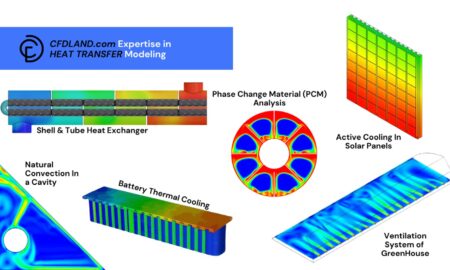
 14
14A Guide to CFD Heat Transfer Simulation: Seeing the Invisible Flow of Heat
How do engineers keep tiny computer chips from overheating or design huge industrial furnaces that work perfectly? The answer lies in...
-

 14
14Bookkeeping vs. Accounting: What’s the Difference and Why It Matters
When people talk about money in a business, they usually discuss two things: bookkeeping and accounting. These words sound like they mean...
-

 17
17Raja Ampat Snorkeling Cruise for Immersive Reef Discovery and Island Exploration
Looking for a destination that combines untouched natural beauty with unforgettable underwater adventures? Raja Ampat may just be the paradise you’re dreaming...
-

 14
14Budgeting and Cost Estimation in Project Discovery
Have you just come up with a big idea? Are you excited to launch it soon? Have you decided on its design,...
-

 18
18Essential Digital Tools for Pakistanis Living in Urban Areas
Urban life in Pakistan is moving faster than ever. Whether you live in Karachi, Lahore, Islamabad, or Faisalabad, digital tools are now...
-

 17
177 Reasons to Hire a Professional Event Management Company for Your Next Big Event
Whether it’s a festival, wedding, product launch, or corporate conference, planning a good event is no easy task. There are many moving...
-

 19
19Mcafee Customer Service Contact Support via phone email or live chat
Mcafee™ main customer service number is 1-833- Mcafee ™ or +1-888-495-1503 [US- Mcafee ™] (Live Person), available 24/7. If you’re facing issues with...