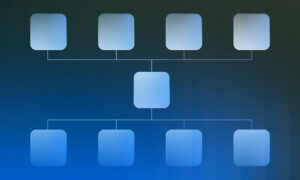Are you an Android user who wants to experience the iOS ecosystem without switching to an iPhone? If so, an iOS emulator for Android might be just what you need.
The Android OS has been a popular OS in the market — why that? Well, probably because it is open-source. It features all types of mobile apps that facilitate our day-to-day activities.
However, following the recent changes made to the iOS system that has made it even more appealing to most users, some Android enthusiasts are wondering how to get a taste of iOS without having to switch mobile devices.
As earlier mentioned, an iOS emulator for Android is the best solution for you in this case.
In this blog post, we’ve compiled the best iOS emulators for Android devices that you can use to realize your iOS projects on your Android phone.
What is an iOS Emulator?
We all know an emulator is somewhat like a simulator. Following that, we can define an iOS emulator as a device that simulates the iOS operating system (called the guest) on another system called the host.
What is an iOS Emulator For Android?
An iOS emulator for Android is a program or app that virtually simulates iOS (guest system) on Android (host system).
5 Best iOS Emulator For Android
There are many iOS emulators for Android out there. However, the best is the lightweight one, which does not bug, is compatible with most iOS versions, and does not harm the device’s battery life.
Following that, we’ve reviewed and compiled the best iOS emulator for Android that would give you the best user experience.
1. Cider APK
Cider APK is one of the most popular iOS emulators for Android. It is a lightweight and reliable emulator that allows you to run iOS apps on your Android device smoothly.
Cider APK is very easy to use and doesn’t require any special skills to install. This emulator is compatible with most Android devices and supports a wide range of iOS apps.
2. iEMU Emulator
iEMU Emulator is another great iOS emulator for Android. It is a free and open-source emulator that lets you run iOS apps on your Android device without any lag or performance issues.
iEMU Emulator has a simple and user-friendly interface, making it easy to use even for beginners. This emulator is compatible with most Android devices and supports a variety of iOS apps.
3. Appetize.io
Appetize.io is a cloud-based iOS emulator that allows you to run iOS apps on any device with a web browser. It is a paid service, but it offers a free trial so you can test it out before committing to a subscription.
Appetize.io is very fast and reliable, and it supports a wide range of iOS apps. This emulator is a great option if you don’t want to install any software on your Android device.
4. All-in-One iOS Emulator
All-in-One iOS Emulator is a comprehensive iOS emulator that allows you to run iOS apps, games, and even the iOS operating system on your Android device. It is a paid emulator, but it offers a free trial so you can try it out before buying.
All-in-One iOS Emulator is very powerful and supports a wide range of iOS apps and games. This emulator is a great option if you want to experience the full iOS ecosystem on your Android device.
5. Air iPhone Emulator
Air iPhone Emulator is a simple and easy-to-use iOS emulator for Android. It lets you run iOS apps on your Android device without any lag or performance issues. Air iPhone Emulator has a user-friendly interface and is very easy to install. This emulator is compatible with most Android devices and supports a variety of iOS apps.
Frequently Asked Questions
Is there an iOS emulator for Android?
Yes, there are several iOS emulators available for Android devices. These emulators allow Android users to experience the iOS ecosystem and run iOS apps on their devices. Some of the popular iOS emulators for Android include Cider APK, iEMU Emulator, Appetize.io, All-in-One iOS Emulator, and Air iPhone Emulator. It’s important to note that while these emulators can provide a similar experience to using an iOS device, they may not be able to perfectly replicate the performance and functionality of a real iPhone or iPad.
How to install an iOS app on Android?
It is not possible to install iOS apps on Android devices directly, as the two operating systems are fundamentally different. iOS apps are designed to run on Apple’s iOS operating system, while Android apps are designed to run on the Android operating system. However, there are ways to run iOS apps on Android devices using an iOS emulator or a third-party app store.
1. Using an iOS emulator
As mentioned earlier, an iOS emulator is an app or device that allows Android users to run iOS apps on their devices.
It’s important to note that not all iOS apps may work properly on Android devices through an emulator, and some may not work at all.
2. Using a third-party app store
Another way to run iOS apps on Android devices is by using a third-party app store such as TutuApp or AppValley. These app stores provide a collection of iOS apps that have been modified to work on Android devices. To install a third-party app store on your Android device, follow these steps:
– Go to the website of the third-party app store you want to use and download the APK file.
– Go to Settings on your Android device and select Security.
– Enable the option to install apps from unknown sources.
– Navigate to the location where you downloaded the APK file and tap on it to install the app store.
– Once the app store is installed, you can browse and download iOS apps on your Android device through the app store.
It’s important to note that using a third-party app store can be risky, as the apps may not be properly vetted for security and may contain malware or other harmful software. It’s recommended to only download apps from trusted sources.
Final Thoughts
An iOS emulator for Android is a great way to experience the iOS ecosystem without switching to an iPhone. The above-listed emulators are the best options available for Android users. Each emulator has its unique features, so choose one that suits your needs and preferences.