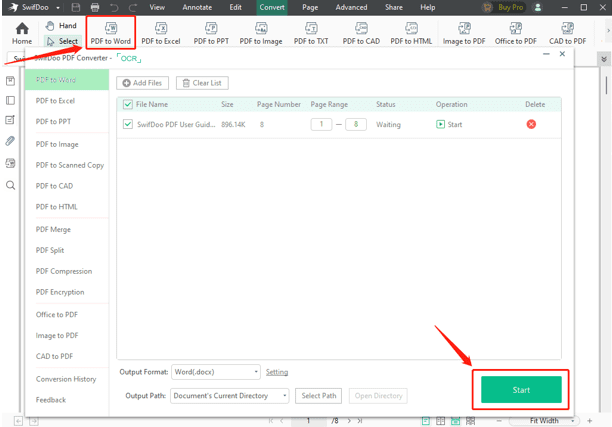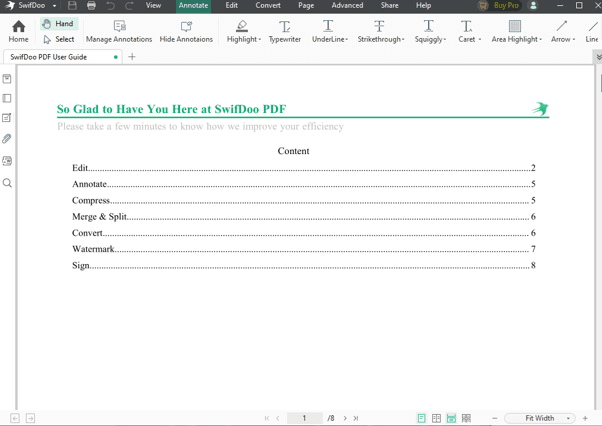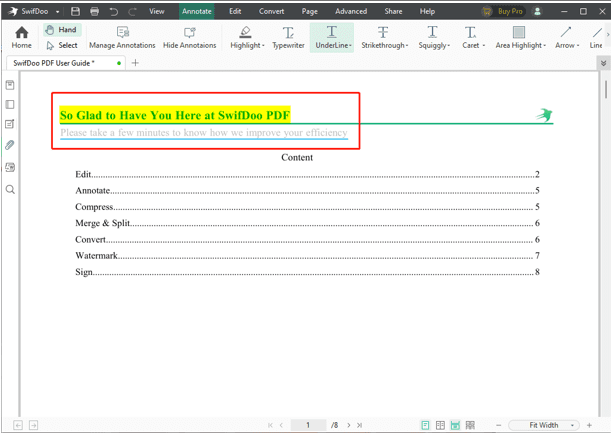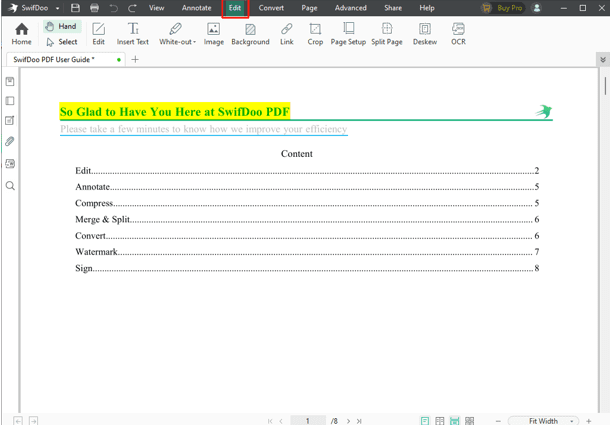Portable Document Format, also known as PDF, offers users a super-easy way to store and exchange files. Unlike Word or Excel, PDF file format wouldn’t change even if you check it on different operating systems. It’s totally reliable because it cannot be edited randomly, which protects users’ privacy to a large extent.
As PDF files are hard to edit, a PDF tool is required when there’s a need to make any revision to a PDF file. In this article, I’ve introduced you to SwifDoo PDF, a comprehensive PDF tool to accomplish all operations on PDF files. So, keep reading to get all the details and features of this tool.
What is SwifDoo PDF?
Developed by an experienced team, SwifDoo PDF is an all-in-one PDF tool that possesses all PDF functions. As a high-quality PDF reader, it can serve as a PDF editor as well as a PDF compressor. I must say that you will have all your PDF problems solved with the help of SwifDoo PDF, and its powerful features will surprise you.
Although SwifDoo PDF is relatively new, it has gained a lot of popularity on the market, and its active users are increasing day by day.
New users are offered a free trial that lasts for 30 days to fully experience this tool. At the end of the trial period, users can choose whether to buy the service.
How to Use SwifDoo PDF?
With so many features in SwifDoo PDF, I will give you a detailed introduction of several major features in this part. Though SwifDoo PDF has a simple and intuitive interface, you will be much clearer about this tool after reading this article.
By the way, SwifDoo is perfectly compatible with Windows 11/10/8.1/7/XP. They are also working continuously to develop new versions for other systems.
How to Convert PDF to Other Formats and Vice Versa?
Users’ privacy is highly guaranteed since PDF files cannot be edited or changed direction. However, this also leads to some troubles, especially when you need to make some modifications to the file or there’s a need to turn it to other formats. Under these circumstances, you can solve almost all your problems with the help of SwifDoo PDF.
SwifDoo PDF supports users in converting PDF to Word, Excel, PPT, Image, TXT, CAD, HTML, and vice versa, which covers most needs in people’s daily lives and work. It’s quite easy to accomplish all the operations, even if you’re a new user. I will show you the exact steps in this section.
Step 1. Download and install SwifDoo PDF on your device, then launch it.
Step 2. Click Open to choose your target file. Press the Convert button on the navigation bar at the top of the interface.
Step 3. Taking PDF to Word as an example. After selecting Convert, click
PDF to Word. Then you can hit the Start button to convert the files directly.
Note: The software will convert the entire document by default and output the file to the original path automatically, but you can change all settings manually.
Also, they have released a free online PDF converter, with the purpose of helping more online users convert pdf to jpg documents. It enables users to convert PDF to Word, Excel, PowerPoint, Image, HTML, CAD, and vice versa. This undoubtedly offers another possibility to convert PDF.
How to Annotate PDF Files Efficiently?
SwifDoo PDF has a powerful system for PDF annotation. It offers many practical tools to make comments on your PDF files, including highlighting, underlining, strikethrough, shape, and so on, which solve your troubles easily.
Annotate PDF Within a Few Steps
Step 1. Install and launch SwifDoo PDF on your device, then log into it.
Step 2. Select the function you need and move your cursor over the text you need to modify and select the correct range.
Step 3. Click the icon “Save” on the left of the top navigation bar and choose the path where you want to save it. Then the process of annotation is finished.
Annotating is a very helpful and practical function. Users can use it to add highlights to key parts or delete unnecessary parts of the PDF files, which explains some issues when sending the files.
How to Edit Your PDF Files?
Editing PDF files is an indispensable function of a PDF tool. SwifDoo indeed offers all-around options to meet users’ requirements. Once you click the edit button, you will see all the edit options in the sub-navigation bar, including inserting text, images, and links, changing the background, cropping, splitting pages, etc.
So, once you have downloaded SwifDoo PDF, you can change the text directly without any limits and insert text as well as images anywhere in the document. In this part, I will show you how to whiteout your PDF files with SwifDoo step by step.
Step 1. Open the target file in SwifDoo PDF.
Step 2. Click the Edit button on the navigation bar at the top of the interface. Then select “White-out.”
Tips: SwifDoo PDF offers two options for whiteout: one is area whiteout, the other is line whiteout. You can choose the most suitable one for your requirements.
Step 3. You can continue your operations on this whiteout basis if you need other edits, but if not, you just need to save it.
Notice: All operations are irrevocable. Make a copy before you start to edit.
Other Features of SwifDoo PDF
- Advanced Features
The advanced tab also contains many useful functions. Users can encrypt and decrypt their PDF files as they wish. What’s more, they can add watermarks and e-signatures to the files wherever they want, which can protect the copyright to a large extent. In addition, PDF compression is also available in this part. Users can compress files with a few clicks, which saves lots of time when sending or mailing files.
- Page Features
Page features include almost all the features that you will need to manage PDF documents. Users can merge and split pages randomly. They can even add a header and footer to the files to differentiate the pages. Furthermore, in this part, users can also customize the width and height as per their requirements. There are also more than ten standard sizes to select from, which is much more convenient.
- Share Features
The share features to support users in sending documents via email or uploading them to Dropbox and Google Drive with one click. It saves a lot of time because you don’t need to download the file in advance for sending or uploading it to other platforms.
Pricing Plans
SwifDoo PDF comes in free and pro versions. Users can download it from SwifDoo’s official site, and anyone who logs into an account will be offered a free trial lasting 30 days. During this period, users are allowed to use all functions without any limits. However, the free version only allows you to upload files of less than 20M and 200 pages or less.
Or you can buy a pro subscription to SwifDoo PDF, and they offer three plans for charging. Let’s check the details:
- Monthly Subscription: $20 for 1 PC/Month
- Annual Subscription: $69 for 2 PCs/Year
- Perpetual License: $90.3 for 1 PC with lifetime free support and updates
Why Should You Choose SwifDoo PDF?
Millions of people around the globe are using this program as it can be used for home and home office purposes, Schools, Governments, and enterprise users.
Though few websites provide the same services that SwifDoo is providing, the reason to choose SwifDoo PDF is the ease of use. SwifDoo PDF is globally used, top-rated by professional review editors and clients, and used by more than 100+ million people.
SwifDoo PDF is always ready to serve customers. Support is available through email and social media.
The website provides some features and tutorials, and some links are listed at the bottom of the Support page. Other links can be found in the Drop-Down menu under the Resource section.
Final Thoughts
Phil Edens, Adobe’s VP of Engineering for Document Cloud, estimates that there may be up to 2.5 trillion PDF documents created every year, which is a huge number already, but it keeps rising because this format is not that easily skewed or altered.
However, when it comes to editing and annotating a PDF file or other changes. A PDF tool is required without any doubt. with its powerful functions and systems, you can almost accomplish all operations on your PDF files with the help of SwifDoo PDF.
I highly recommend that you use SwifDoo PDF as your go-to PDF tool. Hopefully, this review gives you a detailed impression of the SwifDoo PDF, and you can download and use it to test whether it’s useful or not. I promise that it won’t let you down!