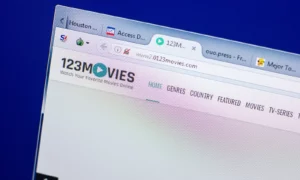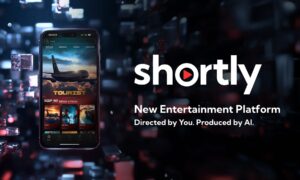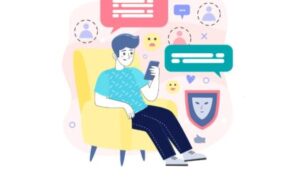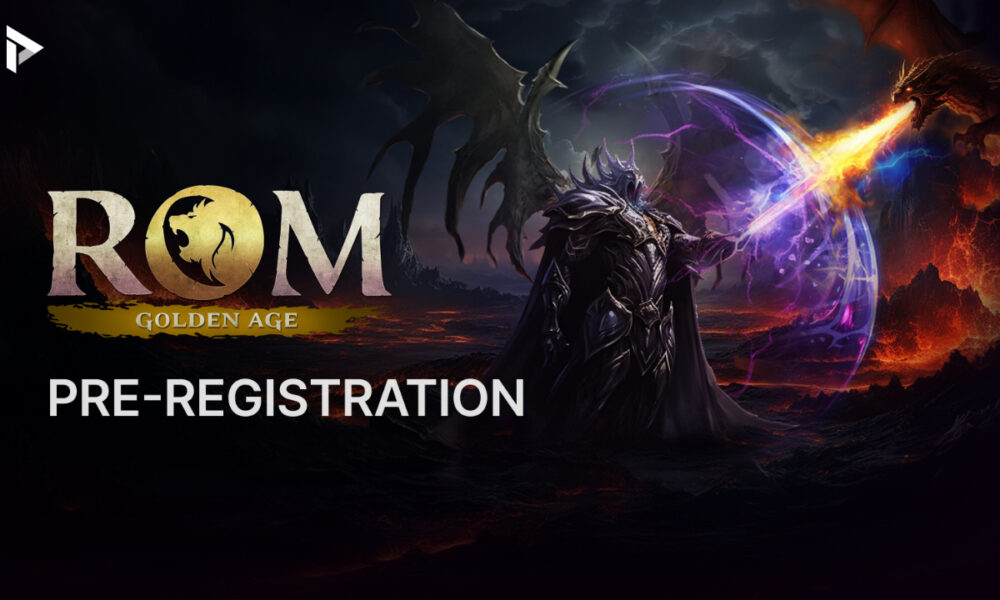The Magic of Streaming Services
The world of television has been transformed by streaming services, allowing us to watch our favorite shows anytime, anywhere. Sky Go is one such service that has captivated audiences with its diverse offerings and flexibility. Pairing Sky Go with Roku for More Guide visit Hisense TV Master, a leading streaming device, can revolutionize your viewing experience. This post explores how you can optimize this dynamic duo to enhance your entertainment journey.
Why Sky Go?
Sky Go is a treasure trove of entertainment that provides on-demand content and live TV, all at the touch of a button. Whether you’re into gripping dramas, live sports, or the latest blockbusters, Sky Go has you covered. It’s a convenient way to catch your favorite content without being tied to a traditional cable connection. With a robust library, it caters to a wide range of tastes, making it a popular choice for households.
The Appeal of Roku
Roku stands out in the realm of streaming devices for its user-friendly interface and extensive range of channels. Its affordability and ease of use make it a favorite among tech enthusiasts and TV users alike. Roku’s plug-and-play nature allows it to seamlessly integrate with most TV setups, bringing a plethora of content options right to your living room. It’s an essential gadget for those looking to cut the cable cord.
Can You Get Sky Go on Roku?
Despite their individual strengths, connecting Sky Go directly to Roku involves a few extra steps, as there isn’t a native Sky Go app available on Roku yet. However, tech enthusiasts often find ways to pair these two platforms using alternative methods. The flexibility to stream Sky Go content on Roku can be achieved with a bit of creativity, ensuring you don’t miss out on your favorite shows.
Setting Up Your Roku Device
Before you can explore potential workarounds, it’s crucial to have your Roku device set up correctly. Start by connecting Roku to your TV and internet. Follow the on-screen instructions to complete the setup process. Once Roku is operational, you’ll have access to its extensive channel store, where you can download apps and customize your entertainment hub. Ensure your Roku software is updated to avoid compatibility issues.
Screen Mirroring Basics
Screen mirroring is a practical solution for streaming Sky Go on Roku. It involves casting content from your smartphone, tablet, or computer onto your TV screen via Roku. To achieve this, ensure both your Roku device and casting device are connected to the same Wi-Fi network. Most modern devices support screen mirroring, making it a versatile option for tech-savvy users.
Enabling Screen Mirroring on Roku
To mirror your screen, first enable the feature on your Roku. Navigate to the settings menu on your Roku device, select ‘System,’ and then ‘Screen Mirroring.’ Choose ‘Always allow’ or ‘Prompt’ based on your security preference. This step ensures your Roku is ready to receive screen mirroring requests from compatible devices. It’s a straightforward process that expands your streaming capabilities.
Casting Sky Go from Your Device
Once screen mirroring is enabled, open the Sky Go app on your casting device. Use the built-in cast feature (often found in the display settings or quick settings menu) to connect to your Roku. Select your Roku device from the available options, and your TV should display the Sky Go interface. This method allows you to enjoy Sky Go’s content on a larger screen without direct app support.
Troubleshooting Common Issues
While screen mirroring is generally reliable, you may encounter occasional hiccups. If the connection drops or the video quality isn’t optimal, try restarting both devices. Ensure both your Roku and casting device have the latest software updates. Connectivity issues can often be resolved by adjusting your Wi-Fi settings or reducing network interference.
Enhancing Your Viewing Experience
Optimizing your home network can significantly improve your streaming experience with Sky Go and Roku. Consider upgrading your router or adjusting its placement to ensure a strong signal throughout your living space. Additionally, explore Roku’s settings to adjust picture quality and sound settings, tailoring the experience to your preferences. A smooth, uninterrupted stream enhances the enjoyment of your favorite content.
Exploring Alternative Streaming Options
If screen mirroring isn’t your preferred method, consider other streaming solutions. Devices like Chromecast or smart TVs that support the Sky Go app might offer a more direct streaming experience. Each platform Smart TV Coach has its strengths, and choosing the right one depends on your specific needs and existing technology setup.
The Future of Sky Go and Roku
The streaming landscape is continually evolving, with new updates and integrations on the horizon. Sky Go and Roku’s potential collaboration could lead to a native app, simplifying the process for all users. Staying informed about these developments ensures you remain ahead of the curve, ready to take advantage of new features as they become available.
Conclusion
Integrating Sky Go with Roku, although requiring additional steps, offers a comprehensive entertainment solution for tech enthusiasts and TV users. With the right setup and approach, you can enjoy a seamless viewing experience that combines the best of both platforms. Explore these methods today and take your home entertainment to new heights. For more insights and updates on streaming technology, stay connected with our blog.