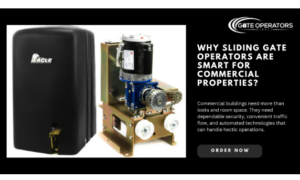The pop-ups that your device sends you, reminding you to update your security settings or anti-malware software, may seem very annoying, but they are actually very important. Manufacturers supply updated security software periodically to maintain the smooth functioning of your device, and to patch any pre-existing security holes.
Along with improved security, software updates also help to ensure good device health. Whether you are concerned about the display and touch quality of your screen, your battery life, or app functionality, regularly updating your device will ensure that there are no lingering bugs interfering with your system.
The good news is that security software installations are generally quick and easy, particularly if you have access to a stable internet connection.
Keep reading to discover the simple steps you should follow to keep all your devices up to date.
Laptops and PCs
Installing software updates on computers may be a time-consuming process, but the benefits — improved display features and application performance — definitely makes it worth it. Updates are available for all major brands including macOS, Windows, and ChromeOS.
Updates to laptop and PC devices tend to be almost automatic; all you need to do is click ‘install’ when the pop-up appears. It is still best to check back regularly (around once a month) to make sure that your device’s security is up to date.
Updating Windows:
- Click ‘Settings’
- Click ‘Update & Security’
- Click ‘Windows Update’
Windows also give you the option of scheduling future updates, which can be handy if you routinely use your computer during certain hours of the day and do not want to be disturbed by reboots.
Updating macOS:
- Click the Apple icon on the top left of your screen
- Click ‘About This Mac’
- Click ‘Software Update’
Be sure to click the option to ‘Automatically keep my Mac up to date’. This will save you from having to check back for new updates.
Updating ChromeOS:
Chromebooks automatically install updates whenever you shutdown and restart your computer. Make sure you are turning your computer on and off regularly.
To check what software your Chromebook is currently running on:
- Open a new browser
- Click the menu button (three-dots) in the top right hand corner
- Click ‘Help’
- Click ‘About Chrome OS’
Smartphones
Data website Statista suggests that as of 2021, there are over 3 billion smartphone users in the world. This number is only expected to increase as devices become cheaper and more readily available. We store enormous amounts of personal information on our smartphones, which is why regularly updating your security software is so important.
iOS:
- Plug your device into power and connect to the internet using Wi-Fi
- Go to ‘Settings’
- Click ‘General’
- Click ‘Software Update’
- Click ‘Download and Install’
- Choose if you want to update now (tap ‘Install), or later (tap ‘Install Tonight’ or ‘Remind Me Later’)
- If asked, enter your passcode.
Android:
The process can vary slightly depending on the system you are using — Google, Samsung, or another manufacturer. Most devices follow these steps:
- Connect your phone to the internet using Wi-Fi
- Go to ‘Settings’
- Click ‘About Phone’
- Click ‘Check For Updates’
- Choose if you want to update now (tap ‘Install), or later (tap ‘Install Tonight’ or ‘Later’).
Smart home devices
Most smart home devices can perform automatic software updates. Others may ask you to connect the device to your smartphone and perform updates through a companion app.
Either way, regularly updating your smart home devices is incredibly important. These days, many of us run our homes using virtual assistants and smart security systems. These devices are often hacked by cybercriminals, who are looking for unique ways to infiltrate a home, steal personal information and real-world belongings.
If you have connected devices in your home, carefully read the manufacturers instructions and be sure to update security software regularly.
Taking care of your device by running security updates and installing anti-malware software is a must-do. The next time your device reminds you it’s time for an update, don’t ignore it. Take a few minutes out of your day to safeguard your security and privacy.