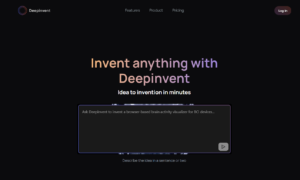Text to speech technology has made everything more accessible. Now, you don’t need to stay glued to the screen to learn something or to understand the follow the instructions.
Instead, you can simply use this technology to convert the text into speech and read it out loud. Most of the functions in our smartphones work on this technology like Google Maps, Google Assistant, etc.
However, you can also use this software to create audio or video content. You just simply need to type the text on your computer and use text to speech software to convert it into voice.
Steps to Convert Text to Speech:
If you are converting text to speech for the first time, we can guide you through it. There are different types of TTS software and tools available online. Each tool is different from the other but serves the same purpose. So, the steps to use the tools are more or less similar.
- Step 1: Choose Online Software
The first thing you need to do is choose online software. In this article, we will take an example of Notevibes Text to Speech online software. You can use it directly from the computer. There is no need to download or install it. You can simply visit the website and start using the tool.
- Step 2: Sign Up/ Sign In
Once you open the tool on your computer, you need to sign up and create your account. If you don’t want to create your account, you can sign in using your Google Account. It will help you to access the software.
- Step 3: Text to Speech Editor
After you sign in, it will directly take you to the text to the speech editor. This is the place where you need to type the text, edit it and convert it into speech. You can use it to convert an article into a video as well. In order to learn how to edit the file, you can read the FAQs.
- Step 4: Enter Text
Once you check all the functions of the editor, you can start entering the text you want to convert into speech. Enter the text in the space given on the screen. Make sure you divide it into paragraphs and use punctuations.
- Step 5: Select Words and Edit
After you are done entering the text, you need to select the words you need to edit. As soon as you select it, a pop-up will open, which will help you to adjust the volume, emphasis, rate, pitch, and pauses. If you want to change the selected words, you can simply use remove selection.
- Step 6: Choose Voice Type
Once you are done editing the words, you need to choose the voice type. There is a dropdown at the bottom of the screen, which helps you to select the voice.
- Step 7: Convert
After choosing the file type, you need to choose the format of the audio file. Once it is done, you can simply click on convert. It will help you to convert Notevibes text to speech. You can download the converted audio file as well.
These are the simple steps you need to follow in order to use online text to speech software for converting the digital text into audio.