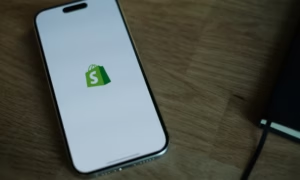Are you tired of the never-ending cycle of software updates and installations? Frustrated with the constant disruptions to your workflow? Look no further, because we have the ultimate guide for mastering the art of Windows as a Service. In this step-by-step tutorial, we will unravel the secrets behind seamless software management on your Windows device. Say goodbye to those annoying pop-ups and hello to smooth sailing with our expert tips and tricks. Get ready to take control of your operating system like never before!
Introduction
Windows as a Service Microsoft’s modern approach to delivering operating system updates Instead of releasing a new version of Windows every few years, Microsoft releases smaller updates on a more frequent basis. These updates are free for all users and deliver new features, security improvements, and bug fixes.
While Windows as a Service has many benefits, it can also be challenging to manage. In this article, we’ll provide a step-by-step tutorial for ensuring seamless software management with Windows as a Service. We’ll cover topics like configuring group policy settings, creating deployment rings, testing and deploying updates, and more. By the end of this article, you’ll have all the tools you need to master Windows as a Service in your organization.
Benefits of Using Windows as a Service
When it comes to managing software, Windows as a service provides some definite advantages. Here are just a few of the benefits you can enjoy when you use Windows as a service:
1. Seamless Updates: One of the biggest benefits of using Windows as a service is that you can take advantage of seamless updates. With this type of management, your software is always up-to-date, so you don’t have to worry about manually updating it or dealing with outdated versions.
2. Improved Security: Another benefit of using Windows as a service is improved security. With regular updates, you can be sure that your software is always up-to-date with the latest security patches and fixes. This helps keep your data safe and secure from potential threats.
3. Enhanced Productivity: When your software is always up-to-date and running smoothly, it can help boost your productivity levels. You won’t have to waste time dealing with errors or trying to work around outdated features, so you can focus on getting your work done more efficiently.
4. Cost Savings: Using Windows as a service can also help save you money in the long run. By avoiding the need for costly upgrades and maintenance contracts, you can keep more of your budget free for other needs.
Step-by-Step Tutorial for Managing Software with WaaS
1. Introduction
Windows as a Service (WaaS) is a new way of managing Microsoft Windows 10 deployments in organizations. Instead of the traditional approach of installing software on individual PCs, WaaS allows organizations to centrally manage the installation and update processes for all their PCs from a single location. This allows for greater control and flexibility when it comes to managing software updates and ensuring that all PCs are running the latest version of Windows 10.
2. What is Windows as a Service?
Windows as a Service is a new approach to managing Microsoft Windows 10 deployments in organizations. With WaaS, organizations can centrally manage the installation and update processes for all their PCs from a single location. This allows for greater control and flexibility when it comes to managing software updates and ensuring that all PCs are running the latest version of Windows 10.
3. The Benefits of Windows as a Service
There are many benefits to using WaaS, including:
- Greater control over software updates and installations
- Reduced IT costs associated with managing individual PC deployments
- Increased efficiency in deploying software updates across multiple PCs
- ability to test and deploy software updates on select groups of PCs before rolling them out to the entire organization
Setting Up Your WaaS Environment
Assuming you have a basic understanding of Windows as a Service (WaaS), the following steps will show you how to set up your WaaS environment so you can take full advantage of all it has to offer.
1) The first step is to ensure that your devices are running the most recent version of Windows 10. You can do this by checking for updates in the Settings app. If there are any available updates, they will be downloaded and installed automatically.
2) Next, you need to configure your devices for WaaS. This can be done by opening the Update & Security settings in the Windows Settings app and selecting the ‘For developers’ option in the left-hand menu. Then, simply enable the ‘Developer mode’ option and click ‘OK’.
3) Once your devices are running the latest version of Windows 10 and have been configured for WaaS, you can now start using the various tools and features that are available. One of the most useful tools is the Microsoft Store for Business, which allows you to manage your apps and licenses from a single location. Simply sign in with your Microsoft account and then browse through the available apps. When you find one that you want to install, simply click on the ‘Get it now’ button and follow the prompts.
4) Another useful tool that’s available is called Intune for Education, which allows schools and educational institutions to manage their Windows 10 devices remotely. This includes things like installing
Deploying Applications and Patches
Deploying applications and patches can be a challenging task, especially when dealing with a large number of systems. In this section, we will discuss some tips and tricks that can help make the process more efficient and seamless.
One of the most important things to keep in mind when deploying applications and patches is to test everything before pushing it out to your production environment. This includes testing the application or patch itself as well as the deployment process. Doing so will ensure that there are no unforeseen issues that could impact your users.
Another thing to consider is your application architecture. If you have a complex application architecture, it may be necessary to break down the deployment into multiple phases. This can help ensure that each component is properly updated and that no conflicts arise.
It is important to have a plan in place for rollback in case something does go wrong. Having a rollback strategy in place will help minimize the impact of any problems that may occur during the deployment process.
Monitoring Deployments and Performance
When it comes to Windows as a Service, monitoring deployments and performance is key to ensuring a seamless software management experience. There are a few things you can do to monitor your deployments and performance:
- Use the Windows Event Viewer to monitor for any errors or warnings that may indicate a problem with your deployment or performance.
- Use the Task Manager to keep an eye on your system’s overall performance.
- Use Performance Monitor to track specific performance metrics for your system.
- Use Resource Monitor to troubleshoot any resource-related issues.
- By monitoring your deployments and performance, you can quickly identify any potential problems and take corrective action accordingly.
Automating Windows Updates and Patch Management
Automating Windows updates and patch management can save your organization time and money. By automating the process, you can ensure that all of your systems are up-to-date with the latest security patches and software updates.
There are a few different ways to automate Windows updates and patch management. You can use Microsoft’s own tools, like Microsoft System Center Configuration Manager (SCCM), or you can use third-party tools like Patch Management Software from SolarWinds.
Both methods have their pros and cons, so it’s important to evaluate your options before deciding which one is right for your organization.
Microsoft SCCM is a comprehensive tool that can be used to manage both Windows updates and patches. The downside to using SCCM is that it can be complex to set up and configure. Additionally, SCCM requires a paid license from Microsoft.
SolarWinds Patch Management Software is a less expensive alternative to SCCM that is also easier to set up and configure. However, Patch Management Software only supports Windows Server Update Services (WSUS) for patch management, so it doesn’t offer as many features as SCCM.
Common Challenges and Solutions for WaaS Adoption
When it comes to Windows as a Service (WaaS), there are a few common challenges that organizations face when trying to adopt this approach. One of the biggest challenges is ensuring that all devices are running the same version of Windows and have all of the necessary updates installed. This can be a daunting task, especially for larger organizations with thousands of devices.
Another common challenge is keeping up with the ever-changing WaaS landscape. Microsoft releases new features and updates on a regular basis, which can make it difficult for organizations to keep up. Additionally, third-party software vendors often release new versions of their products that are compatible with the latest version of Windows. This can also create challenges for organizations that are trying to maintain a consistent WAAS environment.
The good news is that there are solutions to these challenges. One solution is to use a tool like System Center Configuration Manager (SCCM) to manage both Windows updates and third-party software updates. SCCM can help you ensure that all devices in your organization are running the same version of Windows and have all of the necessary updates installed. Additionally, SCCM can help you keep up with the ever-changing WaaS landscape by automatically deploying new updates and features as they become available from Microsoft.
Another solution is to partner with a managed service provider (MSP) who specializes in WaaS management. MSPs can help you overcome the common challenges associated with WaaS adoption.
Conclusion
Windows as a service is an important part of the modern software landscape, and mastering it can help you stay ahead in business. With this tutorial, we hope that you have gained the necessary knowledge to successfully manage any Windows-based services for your organization. We wish you luck on your journey towards seamless software management!