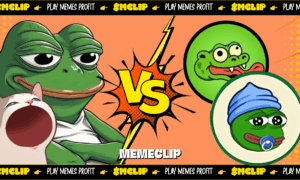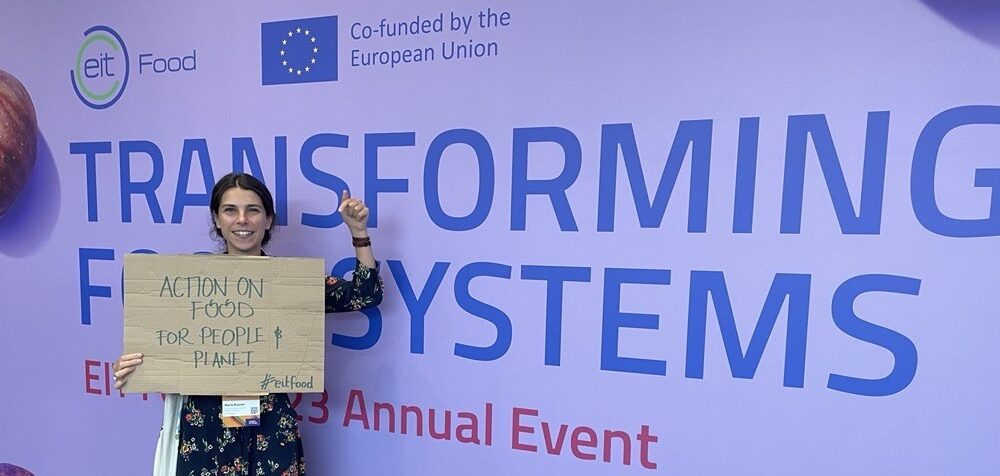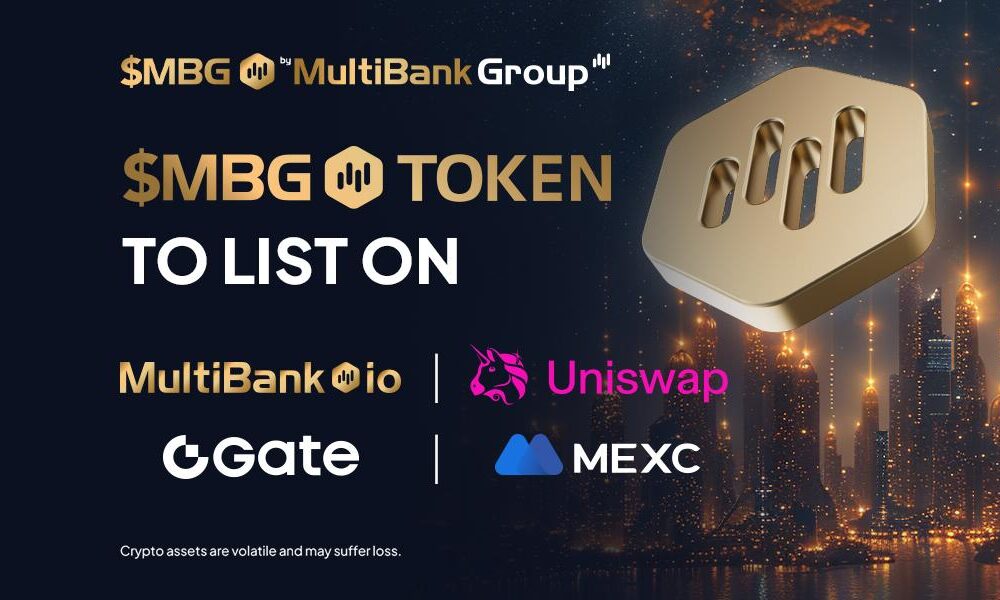In a world where our lives are increasingly intertwined with the digital realm, it’s more important than ever to prioritize cyber security. Your home network is your first line of defense against online threats, and in this blog post, we’ll share our top 10 tips for keeping it secure. From setting strong passwords to updating your software regularly, we’ve got you covered. So buckle up and get ready to fortify your digital fortress – because when it comes to staying safe online, there’s no room for shortcuts.
Introduction to Cyber Security
In today’s digital age, where our lives are increasingly reliant on technology and the internet, it is more crucial than ever to prioritize our online security. With cybercriminals developing more sophisticated methods of attacks, it is important for individuals to educate themselves about cyber security and take necessary precautions to protect their personal information and devices.
Cyber security refers to the measures taken to secure digital assets from unauthorized access or damage. It involves protecting computers, networks, and data from malicious attacks, theft or damage caused by cybercriminals. With the rise of remote work and online transactions, home networks have become a prime target for hackers looking to exploit vulnerabilities.
Why is Cyber Security Important for Your Home Network?
1. Protect Your Personal Information: Your home network includes all the devices connected to your internet connection, such as computers, smartphones, smart TVs, and even smart kitchen appliances. These devices store valuable personal information like bank account details, credit card numbers, and social security numbers. If this information falls into the wrong hands due to a lack of cybersecurity measures, it can lead to identity theft and financial loss.
2. Prevent Unauthorized Access: A weakly secured home network makes it easier for hackers to gain access to your devices. Once they have access to one device on your network, they can easily move laterally to other connected devices and gather sensitive information or infect them with malware. This can result in compromised privacy as well as disruption of services.
3. Be Wary of IoT Devices: The rise of Internet of Things (IoT) devices has made homes more convenient but also created new vulnerabilities in terms of cybersecurity. These interconnected devices often have weaker security protocols compared to traditional computers and are easy targets for cybercriminals looking for entry points into larger networks.
4. Protect Children From Online Threats: With the increasing use of technology by children at home for school work and entertainment purposes comes the risk of exposing them to online threats such as cyberbullying or inappropriate content. By securing your home network through parental controls or filters, you can mitigate these risks and safeguard your children’s digital experience.
5. Prevent Malware Attacks: Malware refers to malicious software designed to disrupt operations or gain unauthorized access through a user’s device without their knowledge or consent. While an antivirus software can provide some protection against malware attacks, it is not enough. Investing in additional cybersecurity measures will help fortify your home network against new and evolving malware threats.
Tip 1: Keep Your Software and Devices Up to Date
One of the most important steps in ensuring your home network is secure against cyber attacks is to keep all software and devices up to date. This may seem like a simple task, but it is often overlooked and can leave your network vulnerable to malicious activity.
First and foremost, it’s essential to regularly update the operating systems on all devices connected to your home network. This includes computers, laptops, tablets, smartphones, smart TVs, gaming consoles, and any other internet-enabled devices. These updates often contain security patches that address vulnerabilities in the system that could be exploited by hackers.
Additionally, make sure you are using the latest versions of all software installed on these devices. This includes web browsers such as Google Chrome or Mozilla Firefox, antivirus programs, productivity tools like Microsoft Office or Adobe Acrobat Reader, and any other applications you use regularly. Like operating system updates, software updates often include security fixes that can protect your device and data from cyber threats.
It’s not just your devices’ software that needs frequent updates – also pay attention to your router’s firmware. The firmware controls how your router operates and communicates with connected devices. Outdated firmware can leave your entire home network susceptible to cyber attacks. Most routers have an automatic update feature built-in that should be enabled for regular firmware updates.
Another important aspect of keeping your software up to date is removing any outdated or unused programs from your devices completely. Old applications that are no longer supported by developers may have known vulnerabilities that could compromise your data security.
In addition to updating individual devices and their respective software, it’s crucial to keep an eye out for any notifications regarding patches or updates from Internet Service Providers (ISPs). These providers are responsible for managing the security of their networks and often release critical updates for modems or routers used at home.
Tip 2: Create Strong and Unique Passwords
Firstly, let’s understand why having a strong password is vital. A weak password can be easily guessed or cracked, giving hackers access to your personal information and compromising your entire home network. Your password should be like a lock that keeps unwanted individuals out of your private data. By using a simple or predictable password, you are essentially leaving the doors wide open for cybercriminals.
So how can you create a strong and unique password? One tip is to use long passwords with at least 12 characters or more. The more characters you have, the harder it becomes for hackers to guess or crack them. You can also combine uppercase and lowercase letters along with numbers and special characters in your password; this makes it even more challenging for hackers to break through.
Another important aspect to remember is never using personal information such as dates of birth, names, or any other identifiable information in your password as they are easy targets for hackers who may already know these details about you.
It would also be best if you avoided using the same passwords across multiple accounts. If a hacker manages to crack one of your passwords, they can access all other accounts linked with that same password. To prevent this from happening, use different passwords for each account.
Nowadays, many websites offer two-factor authentication (2FA) as an additional security measure after entering a username and password correctly; this adds another layer of protection against potential attacks by requiring users to enter an additional code sent via text message or email before logging in.
Changing your passwords regularly also adds to the overall security of your home network. It would be best if you made it a habit to change your passwords every few months or after any suspicious activity on your accounts.
Tip 3: Use Two-Factor Authentication
So why exactly should you use two-factor authentication? Well, for starters, it significantly reduces the risk of unauthorized access to your accounts. With traditional password protection, all a hacker needs is your login credentials to gain entry into your account. However, with 2FA, even if they steal or guess your password, they still need another form of verification to log in.
There are several types of 2FA methods available, such as text message codes, one-time passwords generated by an app on your phone, biometric scans (fingerprint or face recognition), and physical security keys. Each method has its own strengths and weaknesses; however, all are more secure than relying solely on a password.
Many popular services like Google and Facebook offer the option for two-factor authentication. You can find this setting in the security section of most websites or applications. Once enabled, you will typically have the choice to receive a code via SMS or use an authenticator app like Google Authenticator or Authy.
While setting up 2FA may seem like an inconvenience at first glance due to having to enter multiple codes each time you log in from an unfamiliar device or location; the added layer of security is well worth it in the long run. Additionally, some sites also allow you to set up trusted devices so that you don’t have to go through the extra step every time you log in from your personal laptop or phone.
Tip 4: Be Cautious of Suspicious Emails and Links
First, let’s understand what phishing emails are. Phishing emails are fraudulent messages that appear to be from a legitimate source such as a bank, company, or government agency. They often contain urgent requests for personal information such as login credentials, credit card numbers, or social security numbers. These emails may also include malicious attachments or links that install malware on your device once clicked.
To avoid falling victim to phishing scams, here are some tips you should follow:
1) Be wary of unexpected or urgent emails: If you receive an email from a familiar source but the content seems unusual or urgent, it could be a red flag for a phishing scam. For example, an email claiming that your account has been compromised and asking you to click on a link to update your password is most likely fake.
2) Check the sender’s email address: Cybercriminals often spoof the email addresses of reputable companies to make their messages appear legitimate. However, upon closer inspection, you may notice subtle differences in spelling or format that give away its illegitimacy.
3) Hover before clicking: Before clicking on any links in an email, hover over them with your cursor to see where they lead. If the URL looks suspicious or doesn’t match the sender’s website address, do not click on it.
4) Do not open attachments from unknown sources: Malicious attachments can contain viruses or other types of malware that can infect your device when opened. Only download attachments from trusted sources after verifying their legitimacy.
5) Report suspicious emails: If you receive a suspicious email, report it immediately to your email provider or the Federal Trade Commission (FTC) at ftc.gov/complaint. This can help prevent others from falling victim to the same scam.
In addition to being cautious of phishing emails, it is also essential to be wary of suspicious links. These are hyperlinks that take you to websites that may trick you into giving away personal information or install malware on your device. To avoid clicking on malicious links:
1) Type in URLs directly: Instead of clicking on a link provided in an email, type the URL directly into your browser’s address bar. This way, you can ensure that you are visiting the legitimate website and not a fake one.
2) Verify website security: Before entering any personal information on a website, make sure it is secure by looking for “https” and a lock icon beside the URL. If these indicators are not present, do not enter any information.
Tip 5: Install a Firewall
Installing a firewall is an essential step in securing your home network. A firewall serves as a barrier between your computer or network and the internet, acting as a gatekeeper for all incoming and outgoing traffic. It monitors and filters traffic based on predetermined security rules, preventing any unauthorized access to your devices or sensitive information.
There are two types of firewalls: hardware and software. Hardware firewalls are physical devices that connect to your router and provide protection for all devices connected to it. On the other hand, software firewalls are programs installed on individual computers and only protect that specific device.
One of the main advantages of having a firewall is its ability to block malicious traffic from entering your network. Hackers often use automated tools to scan networks for vulnerabilities, looking for weak spots they can exploit. With a firewall in place, these scans will be blocked and unable to reach any of your devices.
Another crucial feature of a firewall is its ability to filter outgoing traffic as well. This means that any malware or viruses that may have infected one of your devices attempting to send information out through the internet will be stopped by the firewall, preventing further damage.
When setting up a firewall, it’s essential to customize the security rules according to your needs carefully. You should specify what type of traffic is allowed in (and out) of your network based on its source or destination IP addresses, ports used, protocols used, etc. By properly configuring these rules, you can restrict access only to trusted sources while blocking potentially harmful ones.
It’s also important not to fall into a false sense of security with just one layer of protection – multiple layers are always better when it comes to cyber security. Firewalls work great alongside other protective measures such as antivirus software, anti-malware scanners, and regular updates for all systems in use.
Tip 6: Use a Virtual Private Network (VPN)
A VPN essentially creates a secure and encrypted connection between your device and the internet. This means that any data or information you exchange online is protected from prying eyes. It also masks your IP address, making it difficult for anyone to track your online activities.
One of the main benefits of using a VPN is its ability to provide an added layer of security when using public Wi-Fi networks. These networks are often unencrypted and can leave you vulnerable to hackers trying to intercept your data. By using a VPN, all of your data will be encrypted, making it much harder for hackers to access.
Moreover, with remote work becoming more prevalent due to recent events, many people are accessing their work networks from home. This poses a significant threat as it opens up access to sensitive company information from potentially unsecured home networks. By using a VPN, you can create a secure connection remotely and minimize the risk of unauthorized access.
In addition to providing security benefits, VPNs also offer other advantages such as bypassing geographical restrictions on certain websites or streaming services. This allows you to access content that may not be available in your region.
When choosing a VPN service provider, ensure that they have strict privacy policies and do not log user data or activity. It is also essential to choose one with fast speeds and reliable connections.
It’s crucial always to use a trusted VPN service when connected online if you want complete protection for yourself and your home network against potential cyber attacks. Remember that while using a VPN does help safeguard your data and online activities, it should not be your only line of defense. Keep your devices and software up-to-date, use strong passwords, and be cautious when clicking on links or downloading attachments.
Tip 7: Create Guest Networks
One way to do this is by creating guest networks. A guest network is a separate Wi-Fi network specifically for guests or visitors who want to connect their devices to the internet while at your house. By setting up a guest network, you can protect your main network from potential cyber threats posed by unknown or unsecured devices.
The first step in creating a guest network is determining if your router has this capability. Most modern routers have this feature built-in, but if yours does not, you may need to invest in an updated router that offers this option. Once you determine that your router has this capability, you can set up a new guest network by accessing its administration page.
When setting up a guest network, make sure to choose a unique name different from your main network and assign it with its own password. This prevents any unauthorized access from outsiders gaining access to your personal files and documents on the main network.
Another benefit of having a dedicated guest network is that it allows you to control what kind of activities guests can engage in when using your Wi-Fi connection. Many routers come with features that let you limit bandwidth usage or block certain websites on the guest network for added security and privacy.
It’s also important to keep in mind that there are some limitations when using a guest network. For instance, because it is designed for temporary connections rather than long-term use like the main one, guests may experience slower speeds compared to those connected on the main Wi-Fi network.
Creating a designated guest Wi-Fi network not only enhances the security of your home network, but also adds an additional layer of protection for your personal information. With this simple yet effective tip, you can have peace of mind knowing that your main network is secure while still allowing guests to connect to the internet in a safe and controlled manner.
Tip 8: Turn off File Sharing
One of the first steps in protecting your home network is by turning off file sharing. This ensures that only authorized devices have access to your shared files and prevents any potential malicious attacks from outside sources.
To turn off file sharing, you will need to access your computer’s network settings. This can typically be found in the Control Panel or System Preferences depending on your operating system. Once you have located the network settings, look for an option labeled “File Sharing” or “Sharing” and select it.
From there, you will see a list of options for different types of file sharing such as printer sharing or screen sharing. Make sure all of these options are turned off. You may also want to check for any specific folders or drives that are being shared and disable them as well.
It is important to note that removing file sharing does not mean you can no longer share files with others. There are alternative methods such as using cloud storage services or creating temporary password-protected networks for transferring files with trusted individuals.
Another reason to disable file sharing is to prevent unintentional data leaks. With file-sharing enabled, someone connected to your network could accidentally stumble upon confidential documents or personal photos without even knowing they were doing so.
In addition, hackers often leverage open ports created by active file-sharing processes as an entry point into a home network. By disabling this feature, you significantly reduce the risk of unauthorized access through these open ports.
Tip 9: Secure Your Wi-Fi Network
Our homes are increasingly becoming more connected and reliant on technology, from smart TVs to home security systems. While the convenience of this connectedness cannot be denied, it also poses a significant risk when it comes to cyber security. One of the most vulnerable points in a home network is the Wi-Fi network, making it crucial for homeowners to secure their connection.
Why is securing your Wi-Fi network important?
An unsecured Wi-Fi network can serve as an open door for hackers to gain access to your personal information and potentially even control your devices. They can easily intercept sensitive data such as passwords, bank account details, and credit card numbers that you may have used while connected to an unsecured network. Hackers can also use your network as a gateway to launch attacks on other devices or networks.
How can you secure your Wi-Fi network?
1. Change default login credentials – When setting up a new router, many people make the mistake of leaving the default username and password unchanged. This makes it easier for hackers who know the manufacturer’s default login information to access your router settings and compromise your network’s security. Make sure to change both the username and password with strong combinations of letters, numbers, and symbols.
2. Enable WPA2 encryption – Most routers come with several options for wireless encryption protocols, but WPA2 (Wi-Fi Protected Access 2) is considered the strongest security protocol currently available. It encrypts all data transmissions between wireless devices on your network, keeping them safe from prying eyes.
3. Use guest networks – If you often have visitors who want to connect their devices to your Wi-Fi network, consider setting up a separate guest network with its own unique password instead of giving out your main one. This will help prevent unauthorized access from anyone who connects through this secondary channel.
4. Keep firmware updated – Manufacturers regularly release updates for routers that fix security flaws and improve performance. Make sure to check for updates on a regular basis and install them promptly.
Tip 10: Invest in Cybersecurity Insurance
Cybersecurity insurance, also known as cyber liability insurance or cyber risk insurance, is a type of coverage that protects against losses incurred from cyber attacks such as hacking, phishing scams, and malware infections. It provides financial assistance for damages caused by data breaches, network disruptions, and even extortion attempts.
Investing in cybersecurity insurance can be seen as another layer of defense in protecting your home network. While it may not prevent a cyber attack from happening, it can significantly mitigate the financial impact of a breach or incident. The cost of recovering from a cybersecurity incident can be substantial and potentially devastating for individuals and small businesses without insurance coverage.
So how does one go about choosing the right cybersecurity insurance? Here are some key considerations:
1. Assess your risks – Before purchasing coverage, understand the potential risks your home network faces based on your online activities. For example, if you use online banking frequently or have sensitive personal or financial information stored on your devices, you may have higher risks compared to someone who primarily uses their internet connection for social media browsing.
2. Understand what’s covered – Not all policies cover the same types of incidents and losses; therefore read through the policy carefully to ensure it meets your needs. Some policies only cover specific types of attacks or have limitations on coverage amounts.
3. Choose reputable insurers – Do research on different insurers before making a decision. Look for established companies with good ratings and customer reviews regarding their handling of cybersecurity claims.
4. Consider additional services – Some insurers offer additional services along with their policies such as risk assessments or training programs to improve overall security measures for your home network.
Conclusion
As technology continues to advance, it is important for us to stay vigilant when it comes to our online security. By following these top 10 cyber security tips, you can better protect your home network from potential threats and keep your personal information safe. Remember to consistently update your software and passwords, be cautious of suspicious emails or messages, and use a reliable antivirus program. With these precautions in mind, you can navigate the digital world with confidence knowing that you have taken steps to ensure the safety of your home network and personal data. Stay safe online!