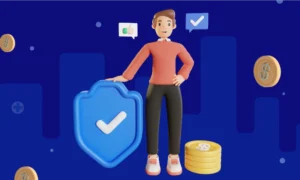When connecting to SQL Server, users frequently encounter the error message “SQL Network Interfaces, error: 26 — Error Locating Server or Instance Specified.” Considering how many users are complaining about it, the error 26 on SQL Server is quite common these days.
When users attempt to connect to a SQL Server named instance, SQL Server Error 26 is generated. The client stack was unable to receive the SQL Browser’s SSRP response UPD packet, which is the cause of SQL Server Error 26. Now, there are a few clever solutions to the SQL network interface error 26. Follow us to learn the best strategy.
Repair SQL Server error code 26
The failover cluster instance must have an incoming rule that permits traffic from all promising IP addresses that are set up for it, as well as from any potential IP addresses of the remote server. Just follow the instructions below to do this. We are confident that users will be able to easily resolve the SQL network interface error 26 in this manner.
To start fixing error 26 in SQL Server, go to Control Panel and select Adminstrative Tools.
- Click on “Windows Firewall with Advanced Security” under “Administrative Tools.”
- Click on the Inbound Rule under Windows Firewall with Advanced Security on Local Computer, then choose New Rule from the right pane.
- Select Custom from the New Inbound Rule Wizard window, and then click the Next button.
- Does this regulation only apply to certain programmes or to all programmes? choosing All Programs, then selecting the Next button
- Select Any from the list of Protocol types before clicking the Next button.
- Does this rule apply to any remote IP addresses? then click the Add button after choosing these IP addresses
- Enter the IP address in the IP Address dialogue box’s This IP address or subnet field, then click the “Ok” button.
- What should happen when a connection satisfies the required conditions? Click the Next button after selecting Allow the connection.
- To complete the New Outbound Rule Wizard steps, click the Next button.
- To start fixing error 26 in SQL Server, go to Control Panel and select Adminstrative Tools.
- Click on Windows Firewall with Advanced Security under Administrative Tools.
- Click on the Inbound Rule under Windows Firewall with Advanced Security on Local Computer, then choose New Rule from the right pane.
Additional Potential Root Causes and Solutions for SQL Server Error 26
Remote connections are not permitted by SQL Server.
- Open SQL Server Management Studio, right-click on the database, and choose properties to fix SQL Server Error 26.
- Select SQL Server and Windows Authentication mode on the Security page, then click the OK button.
- Start SQL Server again.
If the error code 26 still persists, there may be a name conflict between two systems. If the computer name and system name are the same, double-check. If so, try accessing the system via its IP address. Additionally, the following problems are associated with error 26:
locating server/instance specified provider, SQL network interfaces error: 26: A network-related or instance-specific error was specified in SQL network interfaces, error: 26 – error locating server/instance.
Conclusion
A remote connection should be accepted by your database engine. Make sure the option to accept remote connections is enabled on the properties page by right-clicking the instance. Make sure the instance name in your connection string is correct if we are connecting to a named SQL Server instance. Typically, you must use the format Servernameinstancename or the correct format and instance name in your connection string to specify the database server.