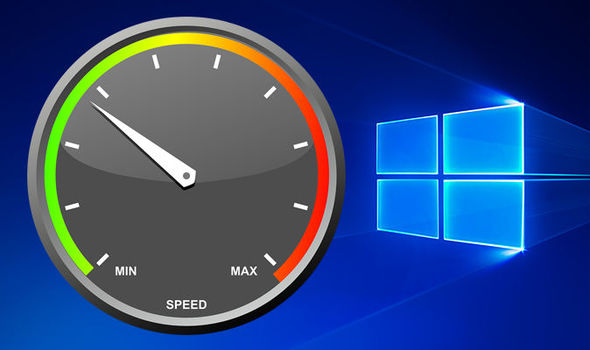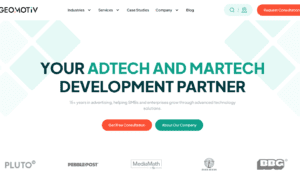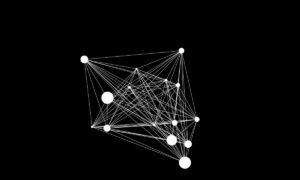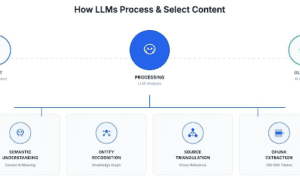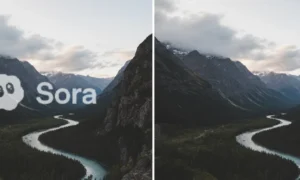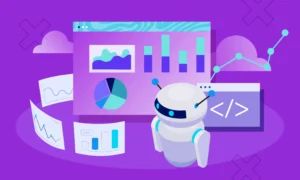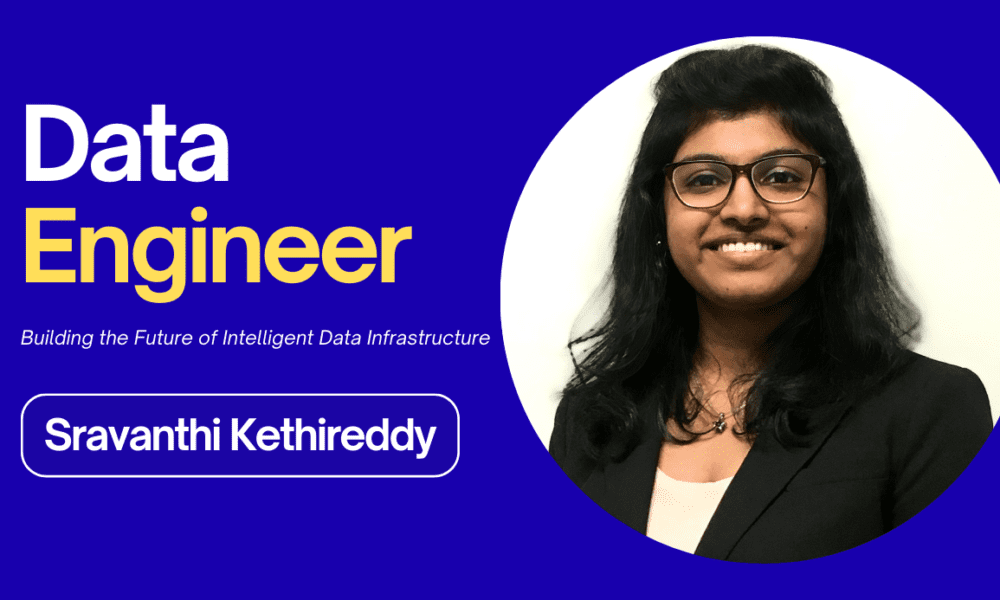If your Windows computer has been running slower than usual, you’re not alone. Over time, even brand-new PCs can begin to feel sluggish not because of aging hardware, but due to unnecessary apps, background processes, and hidden system features that drain your system’s performance. Fortunately, with a few simple Windows optimization techniques, you can significantly boost your PC’s speed and efficiency without spending a dime. Whether you’re a student with a budget laptop, a remote worker using an older machine, or a casual gamer looking to squeeze out a few more FPS, free windows optimizer offers something for everyone. Even tech-savvy users appreciate it as a time-saving shortcut
Why Windows Slows Down
Windows is a powerful operating system, but it includes many extra features and software, commonly known as “bloatware.” These are pre-installed apps and services that you may never use, but they still run in the background, consuming memory (RAM), processor power (CPU), and even your internet bandwidth.
In addition to bloatware, Windows also enables several background services and telemetry features by default. These services are meant to help Microsoft improve the OS by collecting system data and user behavior analytics, but they can also slow down your computer.
Another culprit? Startup programs. These are applications that automatically launch when your computer boots up. While some are necessary (like antivirus software), many are not, and each one adds seconds or even minutes to your startup time.
3 Simple (But Effective) Tweaks to Improve Performance
Fortunately, you don’t need to be a tech expert to clean up your system and reclaim your PC’s speed. Here are three beginner-friendly optimizations that can make a noticeable difference:
1. Disable Unnecessary Startup Apps
Startup programs can be managed easily from the Task Manager. Here’s how:
- Press Ctrl + Shift + Escto open Task Manager.
- Click on the Startup
- Review the list of apps and right-click to disable anything you don’t need to launch at startup.
Apps like Spotify, OneDrive, or update checkers for third-party software often sit here unnecessarily.
2. Remove Bloatware
Many PCs come preloaded with apps from manufacturers, games, trials, or proprietary utilities, most of which you’ll never use.
- Go to Settings > Apps > Installed Apps.
- Review the list and uninstall apps you don’t use or recognize.
- Be cautious not to remove anything that says “Microsoft Visual C++” or “Windows Runtime” — these are system dependencies.
This can significantly reduce background load and free up disk space.
3. Disable Telemetry and Background Tracking
Windows 10 and 11 collect diagnostic and usage data by default. While this helps Microsoft improve user experience, it also uses your resources.
You can tweak privacy settings to minimize this:
- Go to Settings > Privacy & Security > Diagnostics & Feedback.
- Set Diagnostic data to Required only.
- Disable “Improve inking & typing” and “Tailored experiences.”
You can also disable background tasks using Task Scheduler or Services.MSc, but these tools are a bit more advanced.
Introducing Optimizer-Windows.com: Your Free One-Click Solution
While it’s possible to perform these optimizations manually, many users find it tedious — and a little risky — to dig through settings and system tools.
Optimizer for Windows is a free utility designed for anyone who wants to boost their PC’s performance without the hassle of going through technical menus. It provides a user-friendly interface with intelligent presets that apply dozens of system tweaks in just a few clicks.
Here’s what it can do:
- Disable unnecessary startup programs
- Remove bloatware and unwanted background apps.
- Turn off telemetry and tracking with optimized privacy settings.
- Clean temporary files and system cache, freeing up valuable disk space.
- Optimize Windows services for better speed and responsiveness.
Unlike many other tools, Optimizer for Windows doesn’t come bundled with ads, nags, or trialware. It’s lightweight, open-source, and designed for performance purists who want a clean, fast PC without spending hours tweaking system settings.
Final Thoughts
Your PC doesn’t have to stay slow. With just a few minutes of attention and the right tools, you can dramatically improve performance, reduce boot times, and free up system resources. While manual tweaking works, tools like Optimizer Windows make it faster and safer, especially for beginners.
If you’re ready to reclaim your computer’s performance, give it a try. It’s free, easy, and your PC will thank you.