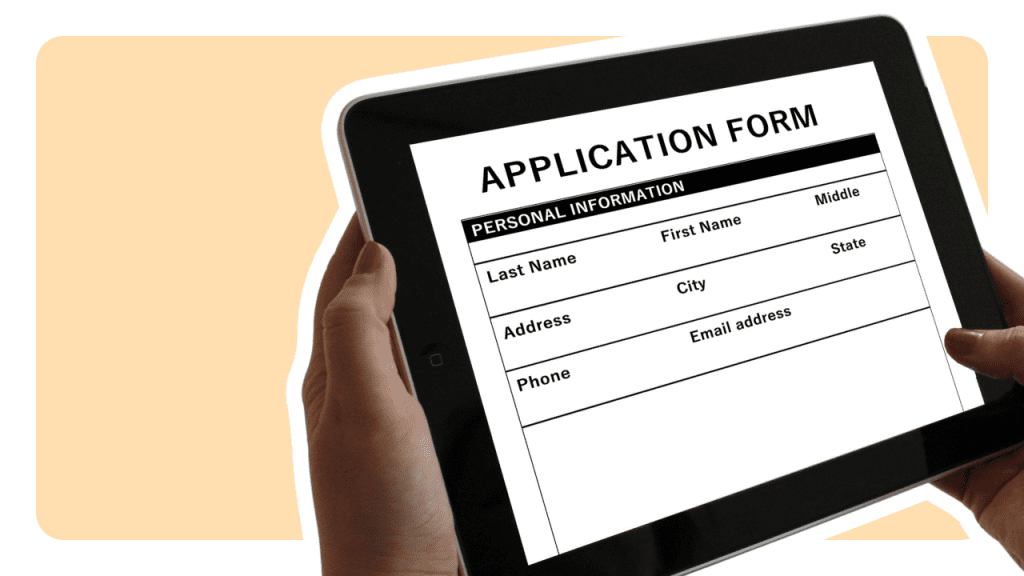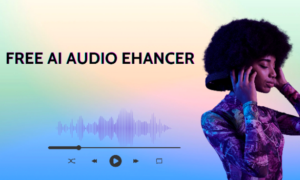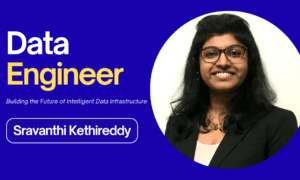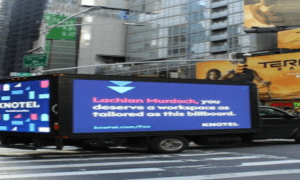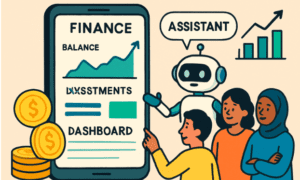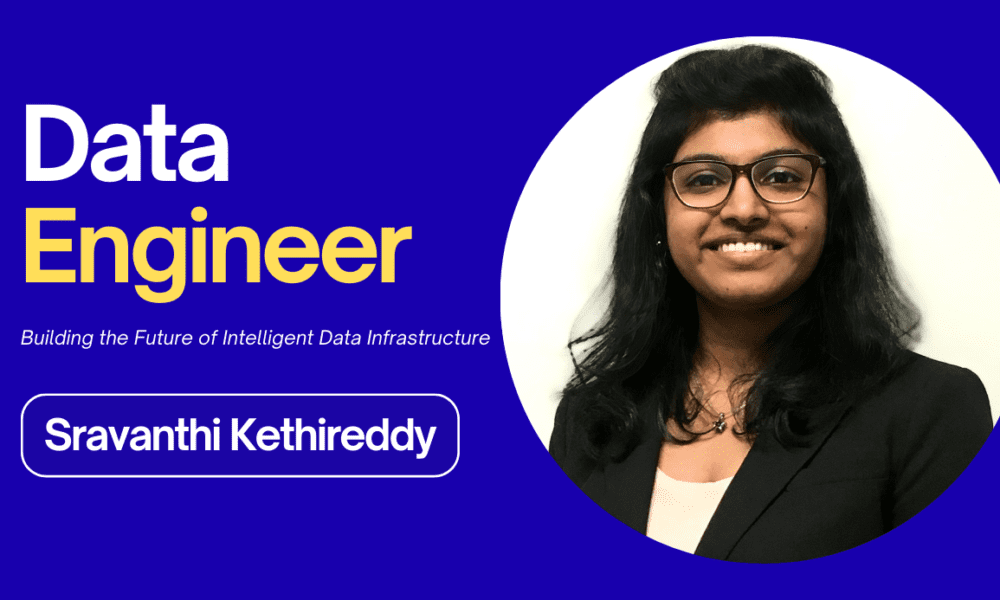Creating online forms has become a must-have skill in today’s digital world. Whether you are running a business, managing an event, collecting customer feedback, or simply organizing personal data, an online form can make your work faster, more organized, and more professional. The best part? You don’t need to be a tech expert, and you don’t need to spend any money. With the right tools and a few simple steps, anyone can create beautiful, functional, and user-friendly forms for free.
In this guide, we will walk you through the most straightforward steps to create online forms that look great and work smoothly. These steps are perfect for beginners, professionals, bloggers, small businesses, and anyone else who wants to collect information online with zero hassle.
Why do Online Forms Matter Today?
Online forms are everywhere, from contact forms and surveys to job applications, order forms, event registrations, and feedback forms. They are the backbone of efficient data collection.
Here’s why they’re trending:
1. They Save Time
Instead of using paper forms or manually collecting responses, online forms allow people to submit information instantly. Everything gets saved automatically, which makes your workflow much faster.
2. They Look Professional
A clean, well-designed form instills confidence in your audience. It demonstrates that you prioritize user experience and have a streamlined process in place.
3. They Reduce Errors
Online forms can include validation, dropdowns, date pickers, checkboxes, and other smart features that reduce mistakes and keep your data clean.
4. They Work on Any Device
People use mobile phones more than ever. Online forms automatically adjust to all screen sizes, making them easy to fill out from anywhere.
Step 1: Choose the Right Online Form Tool
The first step is to select a tool that simplifies form creation. A reliable Online Form Generator helps you design forms in minutes without coding skills. Many of these tools are drag-and-drop, allowing you to build everything by selecting fields such as text boxes, emails, phone numbers, dropdowns, and more.
Here’s what to look for in a good form-building tool:
- Free templates
- Drag-and-drop editor
- Mobile-friendly layouts
- Customization options
- Automatic data collection and export
Choosing a platform with these features makes the process smoother and ensures your forms look great on any device.
Step 2: Pick a Ready-Made Template (Or Start From Scratch)
To speed things up, most platforms offer ready-to-use templates for:
- Contact forms
- Feedback forms
- Event registration
- Survey forms
- Booking or appointment forms
- Job application forms
If you want complete control, you can also start with a blank form. Templates help beginners get comfortable faster, but building your own design allows you to customize everything according to your brand.
Step 3: Add the Right Form Fields
The fields you include will depend on your goal. Keep your form short, simple, and focused. Too many fields will scare users away.
Here are popular fields you can include:
- Name
- Phone number
- Address
- Text area for messages
- Dropdown menus
- Checkboxes
- File upload option
- Date and time picker
Try to ask only for the information you truly need. Shorter forms get higher completion rates.
Step 4: Customize Your Form Design
People love clean, modern, and attractive forms. A well-designed form doesn’t just look good, it can also increase user engagement.
Make sure to:
- Use matching colors that represent your brand
- Add a simple and readable font.
- Include your business logo.
- Keep spacing clean and organized.
- Add helpful placeholder text.
Personalizing your form helps build trust and makes your form stand out.
Step 5: Set Up Form Settings and Notifications
This step ensures everything runs smoothly after someone submits the form.
Key things to configure:
Email Notifications
You should receive an automatic email when someone fills out the form. This helps you respond faster.
Auto-Responder
This feature sends an automatic thank-you message to users who complete your form. It shows professionalism and keeps people informed.
Confirmation Page
After submission, users should see a simple “Thank you!” message or be redirected to a new page.
Privacy Settings
Some tools allow you to limit submissions or prevent spam responses. Use CAPTCHA if needed.
Step 6: Preview and Test Your Form
Before sharing your form, preview it on both desktop and mobile. Testing helps you catch:
- Spelling mistakes
- Missing fields
- Wrong field types
- Broken links
- Issues with spacing
Also, test the submission process to ensure you receive notifications and that the form data is saved correctly.
Step 7: Publish and Share Your Online Form
Once everything looks perfect, it’s time to publish your form. Most platforms allow you to:
- Share a link
- Embed the form on your website.
- Share on social media.
- Send via email or messaging apps.
You can place your form anywhere your audience is active. For example, consider adding a contact form to your website, including a survey link in your newsletter, or sharing a registration form on Facebook or WhatsApp.
Step 8: Analyze Collected Data
One of the most significant advantages of online forms is the ability to analyze data. Your form tool can show you:
- Total submissions
- Response charts and graphs
- Export options (Excel, PDF, Google Sheets)
This makes it easy to understand responses, track patterns, and make informed decisions.
A Quick Example: Creating a Marketing Feedback Form
Here’s a simple example of how fast you can create a form:
- Open your chosen Online Form Generator.
- Choose a “Customer Feedback” template.
- Add fields such as name, email, rating scale, and comment box.
- Customize colors to match your brand.
- Turn on email notifications.
- Preview and test your form.
- Publish and share the link.
- Within minutes, you have a fully functional feedback form ready for your customers.
Tips to make your Forms more Engaging
To increase completion rates, use these simple tricks:
- Write short and clear questions
- Use simple language
- Add optional fields rather than mandatory ones.
- Add progress bars for long forms.
- Avoid overwhelming users with too many steps.
- Keep your design minimal but attractive.
These small changes can significantly improve user experience.
Want to Start Creating your own Free Online Form Today?
If you’re ready to create your own free online form today, the process is much more straightforward than you think. With easy drag-and-drop tools, ready-made templates, and beginner-friendly features, you can build a clean, professional form in just a few minutes with no coding, no stress, and no cost. Whether you need a contact form, survey, registration form, or feedback form, you can start designing right away and share it instantly with your audience.