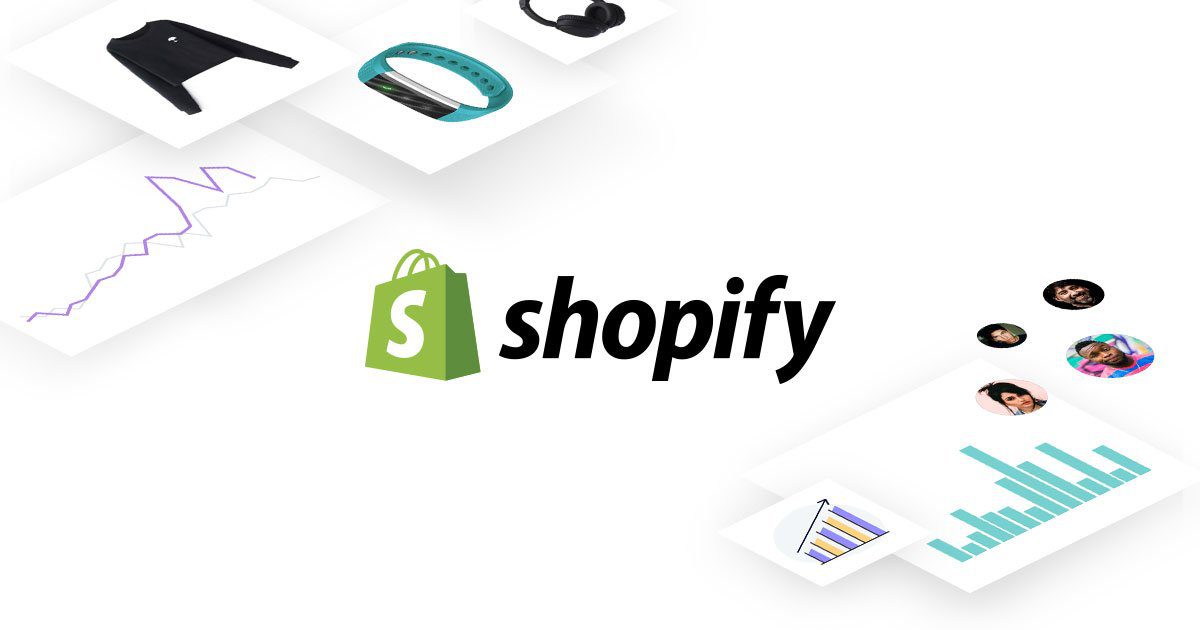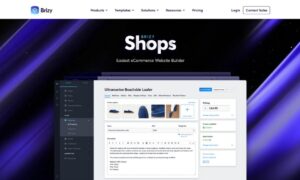The Shopify eCommerce platform provides the best tools for running a retail business seamlessly online and at a retail location. Your Shopify eCommerce store generates a lot of data about your sales and customer interactions that can serve as a valuable source of truth for your business. Shopify store owners can make vital decisions to help boost sales, optimize logistics and improve their eCommerce marketing efforts by leveraging raw data from their stores.
Integrating Shopify with an advanced data visualization tool like Power BI makes it even easier to leverage Shopify data to optimize your store performance. This article explains all you need to know about connecting Shopify to Power BI and the steps to integrate both platforms using an easy-to-use connector.
Make Your eCommerce Business Boom with Shopify Power BI Integration
Shopify is a leading eCommerce platform offering users everything they need to create and set up an online store to showcase their products, process payments, and interact with customers online.
Power BI is a cloud-based solution for analyzing and visualizing business data. This business intelligence platform offers features for creating detailed reports, charts, and other data visualizations that make it easy to generate insights from required databases. Power BI serves as the ultimate source of truth for businesses, allowing them to combine data from multiple sources to create insightful reports and vital data metrics.
Therefore, connecting your eCommerce platform to Power BI is a reasonable way to force your Shopify data fully. With a Power BI Shopify integration, it’s easier to turn data into informative Shopify reports and generate multiple dashboards with all the vital metrics needed to make essential business decisions and predictions.
Explore the Opportunities of Setting up Power BI Connector for Shopify
The Shopify platform offers valuable features for analyzing various store activities, such as customer interactions, the visitor behavior on your eCommerce store, and transaction information. However, the data visualization capabilities of this default data analytics system are limited.
Businesses aiming to convert raw data into meaningful insights to improve performance need more advanced data analytics and visualization tools, and a Power BI integration provides just that.
In addition to generating multiple interactive dashboards and turning raw data into actionable insight, Power BI helps you put your eCommerce data in context with other aspects of your operations. With Power BI, you can merge Shopify store data with data from other sources, such as your CRM or ERP tools, for even more complex reporting. You can predict overall business outcomes and make more informed decisions.
A Power BI integration for your Shopify store will be valuable for your inventory management, customer relationships, sales, and marketing efforts to increase your business margin and profit.
How to Set Up Shopify Power BI Integration
Although it is possible to export raw Shopify data as an Excel file and upload it to Power BI for further analytics, using a Power BI Connector for Shopify is an easier and more efficient approach. Alpha Serve’s Power BI connector makes it easy to connect Shopify to Power BI and quickly analyze your data for better business decision-making.
The Power BI Connector extracts data directly from Shopify into Microsoft Power BI. With this plugin, you can create multiple Shopify data sources and transfer raw data into a format that’s easy to understand and explore. You can export your Shopify data’s major fields and tables to create the most informative reports in Power BI.
The connector also gives you control over the data you export, thanks to an advanced filtering system that lets you determine the data fields to export. Setting the Power BI connector for Shopify also makes real-time data analytics possible.
You can schedule automated refresh for your Shopify data, so the Power BI platform generates new reports based on ongoing data. This way, your Shopify Power BI reports are always up-to-date and helpful for your business. Below are the step-by-step instructions for setting up Shopify and Power BI integration using the Alpha Serve Power BI connector.
Install Power BI Connector for Shopify
The Shopify Power BI Connector is easy to install. You can complete the installation and start data exportation in three easy steps. There’s a free version with limited features, or you can get on a paid plan. Follow the steps below to install the connector.
Step 1: Add App
Go to the Shopify App Store and search for the Power BI Connector. Select the connector from the search result and click the Add app button to get started.
Step 2. Confirm and install the app
The page will redirect to the confirmation page, where you’ll review all the installation details and click on the Install app button to continue with the installation.
Step 3: Complete the Installation
Once you confirm installation, the app will be installed automatically on your Shopify store. Once the installation is completed, you can start creating data sources to export your Shopify data into Power BI.
Create a Data Source
The Shopify Power BI connector allows you to export data by creating data sources in Shopify. Only users with the appropriate permissions can create a data source in Shopify. Here are the steps to follow to create a data source and get started with data export.
Step 1: Select a new data source
Open your selected store on Shopify and open the Power BI Connector app. Select the New Data Source option on the page that opens.
Step 2: Create a data source
In the data source section, fill in the relevant details, such as the data source name and description. You should also configure the scheduler section to determine how often your data will be updated. You can update the data manually, continuously, daily, or weekly.
Step 3: Choose fields for Shopify data export
The Power BI connector gives you control over the data fields to export from Shopify. You’ll be able to choose the fields to export in the main export section. From here, you will see all the tables and fields available for export. Select the specific page you need to export. You will see all the tables related to that particular data type on the next page. Select the checkboxes next to the fields you want to export data from.
You can also use the built-in filters to choose the data fields to export. The filters allow you to select data fields based on specific criteria. Press the Add filter button to see the available options and choose appropriate ones from the drop-down menu.
Click the Save button to apply changes.
Import Shopify Data to Microsoft Power BI
Before you proceed with the data exportation, return to the data sources page to prepare your data. On the data sources page, you will see the list of data sources created so far and the current status of each one. Newly created data sources will have a Not ready status. To prepare your data, click the Start button.
The data status will change from Pending to In progress. After the data is ready for export, the status will change to Ready. Preparing your data source takes a few minutes. However, the process may take several hours for data sources with thousands of rows to be ready. Once the data preparation is completed, click the Copy button to copy the data source URL.
Step 1. Load OData Feed
Open Microsoft Power BI and click File, then Get Data to load the OData feed.
On the next page that opens, paste the URL you copied earlier.
You will pass through basic authorization in Power BI. You can copy the authentication information from the Settings page.
Step 2: Select Tables and Load Data
On the next page, select the tables you want to export to Microsoft Power BI and click Load.
The configured data will be imported into Power BI. Note that this step may take time, especially when loading large amounts of data. Once your data is loaded into Power BI, you can build dashboards and graphs to visualize your Shopify data.
Conclusions
You can improve the performance of your eCommerce store and learn more about optimizing interactions with customers by analyzing Shopify store data. You’ll do this more effectively when you use a Business Intelligence solution like Microsoft’s Power BI to analyze your data. The Power BI connector for Shopify helps you integrate both platforms to create interactive reports and informative dashboards in minutes. As this post shows, integrating Power BI and Shopify with Alphaserve’s connector is straightforward, and you can complete the entire process in just a few steps.