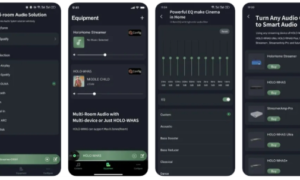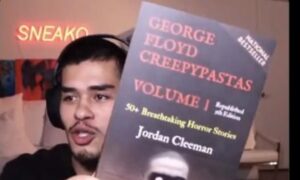The Power of Simple Conversion
Imagine being able to take your spreadsheet data and seamlessly integrate it into a web application. That’s the magic of converting Google Sheets to JSON, a process that bridges the gap between traditional spreadsheet management and modern web technologies. JSON, or JavaScript Object Notation, is a lightweight data format that’s easy to read and write for humans and straightforward for machines to parse and generate.
Why Google Sheets to JSON?
Google Sheets is an incredibly powerful tool used by millions to compile and analyze data. By converting Google Sheets data to JSON, you open up a plethora of possibilities:
- Web Integration: JSON is web-friendly, making it ideal for online apps.
- Data Portability: JSON files are easy to transfer, store, and access across platforms.
- Dynamic Updates: Live data from Sheets can feed into your app, keeping it fresh and current.
The Conversion Process
Turning your Google Sheets into JSON can be incredibly smooth with the right approach. Here’s a step-by-step guide to doing just that:
Step 1: Set Up Your Sheet
Preparation is key. Ensure your Google Sheet is neatly organized, with the first row as your header containing key descriptors. This setup helps in mapping the JSON properties directly.
Step 2: Use Google’s Apps Script
Google’s Apps Script tool is a robust solution for creating custom functions within Google Sheets. You can write a simple script to parse your spreadsheet data into a JSON format. Here’s a basic script to get you started:
function sheetToJson() {
var sheet = SpreadsheetApp.getActiveSpreadsheet().getActiveSheet();
var rows = sheet.getDataRange().getValues();
var jsonData = [];
for (var i = 1; i < rows.length; i++) {
var record = {};
for (var j = 0; j < rows[0].length; j++) {
record[rows[0][j]] = rows[i][j];
}
jsonData.push(record);
}
return JSON.stringify(jsonData);
}
This script converts the active sheet’s data into a JSON array, where each row becomes a JSON object with key-value pairs corresponding to the header.
Step 3: Export Your JSON
Once your script is ready and tested, executing it will convert your sheet data into a JSON string. You can then export this JSON data to be used in web applications, APIs, or any system that accepts JSON format.
Practical Applications
The conversion of Google Sheets data to JSON can be utilized in multiple scenarios:
- Developing Interactive Web Applications: Use JSON data to power interactive elements on your website.
- Automating Workflows: Automatically update and manipulate data across platforms without manual data re-entry.
- Sharing Data: Easily share data with team members and systems that do not use Google Sheets.
By leveraging the simplicity and efficiency of Google Sheets combined with the versatility of JSON, businesses and developers can create more integrated and responsive environments. This not only enhances productivity but also ensures that data remains a key driver in decision-making processes.
Embracing these technologies allows users to streamline operations, automate data transfers, and enhance overall data accessibility, making your workflow as efficient as possible. Whether you are a developer looking to integrate spreadsheet data into your next app or a business analyst seeking to automate and synchronize data across platforms, converting Google Sheets to JSON is a game-changer.
Enhancing Data Utilization with Advanced JSON Techniques
Integrating Add-ons and Scripts for Enhanced Export Capabilities
As you delve deeper into the potential of Google Sheets for data management, the role of add-ons becomes invaluable. These tools amplify your ability to manipulate and export data seamlessly. For instance, specific add-ons are designed to extend Google Sheets’ native capabilities, allowing for direct export of JSON formatted text. Such functionalities not only save time but also streamline the process of integrating spreadsheet data with other applications.
Crafting Custom Scripts for Specific Needs
While Google’s Apps Script provides a robust foundation, sometimes specific requirements necessitate custom solutions. For those who need to tailor their data export processes or automate specific tasks, crafting a following script can be a game-changer. These scripts can be designed to handle complex data structures, ensuring that all the data exported to JSON files maintains integrity and meets the operational requirements of your applications.
Here is an example of a script that enhances the basic functionality by including options to filter data before exporting:
function exportFilteredJson() {
var sheet = SpreadsheetApp.getActiveSpreadsheet().getSheetByName(“Data”);
var range = sheet.getRange(“A1:Z100”);
var data = range.getValues();
var jsonData = [];
data.forEach(function (row, index) {
if (index > 0 && row[0] !== “”) { // Filtering condition
var obj = {};
data[0].forEach(function (col, i) {
obj[col] = row[i];
});
jsonData.push(obj);
}
});
var jsonString = JSON.stringify(jsonData, null, 2); // Nicely formatted JSON
return jsonString;
}
Leveraging Other Tools for Efficient Data Handling
Beyond scripting within Google Sheets, other tools can be instrumental in converting and handling JSON data. For instance, several desktop and online applications allow for the conversion of Google spreadsheet data to other formats like CSV files, which can then be easily converted into JSON. These tools often offer a more user-friendly interface, which can be advantageous for users not familiar with coding.
Exporting Data from Multiple Sheets
A common scenario involves managing data that spans multiple Google Sheets tabs. Here, the need to consolidate and export data efficiently becomes paramount. Using advanced scripting, you can iterate over multiple tabs, compile data into a single JSON file, and thus maintain a unified data structure. This approach ensures consistency across datasets and simplifies data management tasks.
function exportAllSheetsToJson() {
var spreadsheet = SpreadsheetApp.getActiveSpreadsheet();
var sheets = spreadsheet.getSheets();
var allData = [];
sheets.forEach(sheet => {
var rows = sheet.getDataRange().getValues();
rows.shift(); // Remove the top row with headers
rows.forEach(row => {
var record = {};
for (var i = 0; i < rows[0].length; i++) {
record[sheets[0].getRange(“1:” + (i + 1)).getValues()[0][0]] = row[i];
}
allData.push(record);
});
});
return JSON.stringify(allData);
}
This script aggregates data from every tab within a Google Sheets document and compiles it into a single, well-structured JSON file, providing a comprehensive overview of the entire dataset.
By harnessing these advanced techniques, users can significantly enhance their capability to manipulate, export, and utilize spreadsheet data in JSON format. Whether through add-ons, custom scripts, or integrating external tools, the goal is to create efficient, reliable processes that cater to specific data handling needs, paving the way for more dynamic and interactive data utilization across various platforms.
Frequently Asked Questions
How do you export a spreadsheet to JSON?
You can export a spreadsheet to JSON using Google’s Apps Script to write a custom function parsing your sheet data and outputs it in JSON format.
How do you convert data into a JSON file?
To convert data into a JSON file, extract it from your source (like a spreadsheet or a CSV file) and use a script or software tool to format and save it as JSON code.
Can you convert Google Sheets to XML?
Yes, you can convert Google Sheets to XML by exporting the data as a CSV file first and then using a tool or custom script to transform it into XML format.
How do I export JSON from Google tables?
To export JSON from Google tables, select the Google Sheets tab containing your data, and use an Apps Script to parse and export the data as JSON.