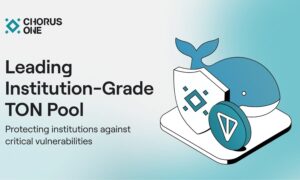Introduction
Are you tired of worrying about the security of your personal information when using public Wi-Fi networks? Look no further! In this blog post, we will share 7 easy and effective ways to stay safe and secure while browsing on public Wi-Fi. From using virtual private networks (VPNs) to updating your software regularly, we’ve got you covered. Say goodbye to cyber threats and hello to peace of mind with these simple tips for securing your connection. Let’s dive in!
The Risks of Using Public Wi-Fi Networks
In today’s digital age, access to the internet has become essential for most of our daily activities. Whether it’s checking emails, browsing social media, or even conducting financial transactions, we rely heavily on Wi-Fi networks in public places to stay connected. While convenient, these networks come with their fair share of risks that should not be taken lightly.
1. Cybercriminals Can Easily Access Your Information
One of the biggest risks of using public Wi-Fi is the increased vulnerability to cyber attacks. When you connect to an unsecured network, your device becomes more accessible to hackers who can quickly intercept and steal your sensitive information such as passwords, credit card details, and personal data. This is because public Wi-Fi networks do not have the same level of security measures as private networks.
2. Malware Infections
Another risk associated with using public Wi-Fi is the possibility of contracting malware infections on your device. Cybercriminals can use vulnerabilities in unsecured networks to install malicious software onto your device without you even knowing it. Once infected, these viruses can compromise your privacy and cause damage to your system.
3. Man-in-the-Middle Attacks
Man-in-the-middle (MITM) attacks occur when a hacker inserts themselves between you and the network you are connecting to in order to intercept communication between the two parties. This means that all communications from your device, including website logins and online transactions, can potentially be intercepted by cybercriminals.
4.Email Spoofing
When connected to a public Wi-Fi network, there is also a risk of email spoofing – where hackers send fraudulent emails appearing as if they came from legitimate sources like banks or government agencies. These types of scams often include links or attachments that contain malware or ask for personal information.
5.Identity Theft
With easy access to personal information through unsecured public Wi-Fi networks, identity theft is another concerning risk for users. By stealing sensitive information such as social security numbers, cybercriminals can use your identity to open credit accounts or make fraudulent purchases.
Importance of Securing Your Data on Public Wi-Fi
In today’s digital age, the use of public Wi-Fi networks has become almost unavoidable. Whether it’s to catch up on work at a coffee shop, browse social media at an airport, or stream movies in a hotel room, public Wi-Fi offers convenience and accessibility like no other. However, as convenient as it may be, connecting to these networks can also pose serious security threats if proper precautions are not taken.
One of the biggest risks of using public Wi-Fi is the exposure of your sensitive data to potential hackers and cybercriminals. These networks are often unencrypted, meaning that any information you send over them can be easily intercepted and accessed by unauthorized individuals. This includes personal information such as login credentials, credit card numbers, and even private messages.
Without proper security measures in place, hackers can also set up fake Wi-Fi hotspots with names similar to legitimate ones in order to trick users into connecting to their network. Once connected, they can then monitor all internet activity and potentially steal sensitive information without the user’s knowledge.
Beyond hackers and malicious intent, simply being on a shared network with strangers also puts your data at risk. Someone else using the same network could easily access your files or even gain access to your device remotely.
Furthermore, public Wi-Fi is often used by cybercriminals as a breeding ground for malware distribution. By creating fake pop-ups or ads that appear when you connect to these networks, hackers can trick users into downloading harmful software onto their devices.
The consequences of having your sensitive data compromised can be severe – from identity theft and financial loss to reputational damage. Therefore, it is crucial for individuals to take proactive steps towards securing their data while browsing on public Wi-Fi networks.
Luckily there are simple yet effective ways to protect yourself while using these networks. The most important step you can take is using a Virtual Private Network (VPN). A VPN will encrypt all of your online traffic making it difficult for hackers to gain access to your data. Additionally, always make sure to only connect to trusted networks and avoid accessing any sensitive information or conducting financial transactions while on public Wi-Fi.
Tip 1: Use a Virtual Private Network (VPN)
One of the best ways to secure your connection on public Wi-Fi networks is by using a Virtual Private Network or VPN. This technology allows you to create a private and encrypted connection over a public network, making it safe for you to access the internet.
When connected to a VPN, all data transmitted from your device is encrypted, making it unreadable to anyone who tries to intercept it. This means that even if someone manages to access the same public Wi-Fi network as you, they won’t be able to see what websites you are visiting or any personal information you are sending or receiving.
Moreover, using a VPN also hides your IP address, which can help protect your anonymity online. Your IP address reveals your location and other sensitive information, but with a VPN, all of this is kept private. Instead, the websites and services you visit will only see the IP address of the VPN server, making it difficult for them to track your online activities.
There are various types of VPNs available in the market today – some are free while others require subscription fees. When choosing a VPN service provider, make sure that they have strong security protocols such as OpenVPN or IPSec and have servers in different locations worldwide for better connectivity options.
Tip 2: Disable Automatic Connection to Wi-Fi Networks
One of the most common and dangerous mistakes people make when using public Wi-Fi networks is having their devices set to automatically connect to any available Wi-Fi network. This can leave your device vulnerable to hackers who create fake or malicious networks that appear to be legitimate.
When your device automatically connects to these networks, you are essentially giving hackers direct access to your device. They can intercept and steal sensitive information such as passwords, credit card numbers, and personal data. Therefore, it is crucial that you disable automatic connection settings on all of your devices before connecting to a public Wi-Fi network.
To do this on a Windows PC, go to the Control Panel and click on “Network and Internet.” From there, select “Wi-Fi” and click on “Manage Wi-Fi settings.” Under “Connect automatically,” toggle off the switch. On a Mac, go to System Preferences > Network > Advanced > Wi-Fi > “Remember networks this computer has joined” and uncheck the box.
For mobile devices such as smartphones or tablets, go into your settings menu and look for the option for Wi-Fi settings. Within these settings, you should see an option for “auto-join” or “automatically connect.” Make sure this setting is turned off.
It may seem inconvenient at first to have to manually connect to Wi-Fi networks every time you want internet access in a public place. However, taking this extra step will significantly reduce your risk of being hacked while using public Wi-Fi.
If possible, it’s also recommended that you turn off Wi-fi when not in use so that your device doesn’t constantly scan for available networks. This can prevent accidental connections or connections without proper security measures in place.
Another important aspect of disabling automatic connection is reviewing saved networks on your device regularly. It’s easy for our devices to remember past connections and automatically reconnect without our knowledge. By periodically checking and deleting saved networks, you can ensure that your device is not inadvertently connecting to an unsecured network.
Tip 3: Avoid Accessing Sensitive Information
While using public Wi-Fi networks, it is crucial to be cautious when accessing sensitive information such as personal emails, online banking, and credit card information. Public Wi-Fi networks are often unsecured and can leave your sensitive data vulnerable to hackers and cybercriminals.
One of the most significant risks of accessing sensitive information on public Wi-Fi is a man-in-the-middle attack. This is when a cybercriminal intercepts the communication between your device and the network, allowing them to access any information you send or receive. They can also redirect you to fake websites that look legitimate but are designed to steal your login credentials or other sensitive data.
To avoid falling victim to these attacks, it’s essential to follow some precautions when using public Wi-Fi. Firstly, never access personal or sensitive information on unsecured networks. Whenever possible, wait until you have a secure connection before entering any private details.
Secondly, if you must access sensitive information while connected to public Wi-Fi, make sure the website has an HTTPS connection. Websites with this protocol encrypt the data transmitted between your device and their server, making it difficult for hackers to intercept and decrypt.
Another useful tip is always double-checking the legitimacy of websites before entering any confidential information. Cybercriminals often use fake websites as phishing scams to trick users into providing their personal details unknowingly. Look for obvious signs like spelling mistakes in URLs or unusual pop-up windows asking for login credentials; these are red flags that indicate a fraudulent site.
It’s also recommended to use virtual private networks (VPNs) when accessing any sensitive data on public Wi-Fi networks. VPNs create a secure tunnel between your device and the internet by encrypting all incoming and outgoing traffic. This makes it nearly impossible for anyone else on the network to see what you’re doing or access your data.
Tip 4: Use HTTPS Websites
One crucial way to prevent your sensitive information from being intercepted on public Wi-Fi networks is to ensure that the websites you are visiting use HTTPS instead of HTTP. But what exactly is the difference between these two protocols?
HTTP (Hypertext Transfer Protocol) is the standard way of transferring data between a web server and a web browser. It works by sending unencrypted data over the internet, meaning that anyone with access to the network can potentially intercept and view this information.
On the other hand, HTTPS (Hypertext Transfer Protocol Secure) uses an added layer of security called SSL/TLS encryption to protect data transferred between a website and a browser. This means that any information passed through an HTTPS connection cannot be easily accessed or read by unauthorized parties.
So why should you only use secure websites on public Wi-Fi networks? The answer is simple: protection against hackers. When you enter personal details like login credentials, credit card numbers, or even browsing history on an unsecured HTTP website, it becomes vulnerable to interception by hackers who may be lurking on the same network as you.
However, when you visit a website using HTTPS, your data is encrypted and therefore significantly harder for hackers to decipher. This makes it much safer for you to carry out online transactions or share any other confidential information while connected to public Wi-Fi.
But how can you tell if a website uses HTTP or HTTPS? Most modern browsers have started adding visual cues next to the URL in the address bar. If there’s a lock icon next to the site’s address, it indicates that it has an active SSL certificate and is using HTTPS. Some browsers also display “HTTPS” at the start of the URL instead of just “HTTP”.
Tip 5: Keep Your Device and Apps Updated
Regularly updating your device and apps is crucial to maintaining a secure connection on public Wi-Fi networks. Many security breaches occur due to outdated software or vulnerable systems, so staying on top of updates is essential for safeguarding your personal information.
Device Updates:
Device updates often include important security patches that address vulnerabilities in the system. These updates can fix bugs, add new features, and strengthen protections against potential threats. They are designed to improve the overall performance and security of your device.
It’s recommended to turn on automatic updates for your device, so you don’t have to manually check for them constantly. If you’re using a mobile device, make sure you have enough storage space available before updating. It’s also advisable to only download updates from official sources, such as the App Store or Google Play Store.
Software Updates:
Aside from system updates, it’s also crucial to regularly update all the software installed on your device. This includes apps, web browsers, antivirus software, and any other programs you use frequently. Developers often release updated versions of their software with enhanced security measures and bug fixes.
Make sure you have enabled automatic app updates on your device settings. For desktops or laptops, regularly check for software updates either manually or by setting up an automatic update schedule.
Outdated software can be easy targets for cybercriminals as they may contain known vulnerabilities that hackers can exploit. By keeping everything updated, you reduce the risk of falling victim to cyber attacks.
Tip 6: Enable Two-Factor Authentication
We are constantly connected to the internet and rely heavily on various online accounts for our personal and professional lives. With an increase in cyber attacks and identity thefts, it has become crucial to secure these accounts from unauthorized access. One of the most effective ways to do this is by enabling two-factor authentication (2FA).
What is Two-Factor Authentication?
Two-factor authentication is a security feature that requires users to verify their identity using two different methods before accessing their accounts. The first factor is usually something you know, such as a password or PIN, while the second factor can be something you have, such as a unique code sent to your phone or a physical security key.
Tip 7: Turn off certain sharing settings on your device
Another important tip for staying safe on public Wi-Fi networks is to turn off certain sharing settings on your device. By default, most devices have certain sharing and network discovery options enabled, which can make it easier for other users on the same network to access your device and its data.
One of the most common settings that should be turned off is called “file and printer sharing.” This allows other devices on the network to access files and printers that are shared from your device. While this can be convenient in a home or trusted network, it can pose a serious security risk on public Wi-Fi networks where you may not know who else is connected.
To turn off file and printer sharing on Windows computers, go to Control Panel > Network and Internet > Network and Sharing Center > Change advanced sharing settings. Under the “File and printer sharing” section, select “Turn off file and printer sharing.” On Mac computers, go to System Preferences > Sharing and uncheck the box next to “File Sharing.”
Another important setting to disable is network discovery. This allows your computer or device to see other devices connected to the same network, making it easier for hackers or cybercriminals to identify potential targets. To disable this setting on Windows computers, follow these steps: Go to Control Panel > Network and Internet > Network & Sharing Center > Advanced sharing settings. Under the Private (current profile) section, find the option labeled “Network discovery” and select “Turn off network discovery.” On Mac computers, go to System Preferences > Sharing and uncheck the box next to “Bluetooth Sharing.”
Additionally, turning off automatic Wi-Fi connections can help protect your privacy while using public networks. Many devices have a feature that automatically connects them to known or open Wi-Fi networks without requiring any action from you. While this may seem convenient at first glance, it also means that your device could easily connect to malicious or spoofed Wi-Fi networks without your knowledge. To disable this feature on an iPhone or iPad, go to Settings > Wi-Fi and toggle off the “Auto-Join” option. On Android devices, go to Settings > Network & internet > Wi-Fi and tap the gear icon next to the network you want to change. Toggle off the “Connect automatically” option.
Conclusion
In today’s digital age, public Wi-Fi networks are a common convenience that many of us rely on. However, they can also be hotspots for hackers and cybercriminals to access our sensitive information. By following these 10 tips, you can better protect your connection and keep your personal data safe while using public Wi-Fi. Don’t let the fear of potential security risks stop you from enjoying the convenience of free Wi-Fi – just remember to take precautions and stay vigilant when connecting in public places. Your online security is worth it!