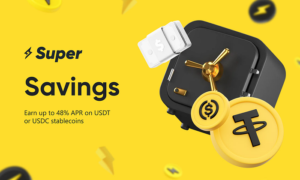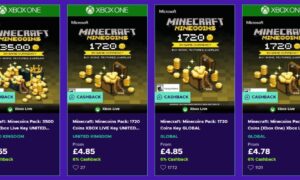If you’ve noticed that your computer has been running slowly or has been struggling to keep up with your demanding workload, it may be time to upgrade your hard disk. Hard disk upgrades are a simple and cost-effective way to revitalize your computer’s performance and give it a lightning-fast experience. In this article, we’ll discuss the benefits of upgrading to an SSD/HDD, how to choose the right type of hard disk, step-by-step instructions for replacing your hard disk, best practices for migrating data, troubleshooting common problems, and choosing a professional repair service.
The benefits of upgrading to an SSD/HDD
There are a number of benefits to upgrading your hard disk to an SSD or HDD. One of the primary benefits is faster boot times, which means that your computer will be up and running in seconds rather than minutes. Additionally, an upgraded hard disk can improve overall system performance, allowing you to open and run multiple applications simultaneously without any lag. Finally, an upgraded hard disk can also provide you with increased storage capacity, allowing you to store more files, photos, and videos on your computer without having to worry about running out of space.
How to choose the right type of hard disk
Before you upgrade your hard disk, it’s important to choose the right type of hard disk for your needs. There are two main types of hard disks: SSDs and HDDs. SSDs are faster, more reliable, and more expensive, while HDDs are slower, less reliable, and less expensive. Depending on the type of computer you have and your specific needs, you may want to choose either an SSD or an HDD for your upgrade. For example, if you’re a gamer or a graphic designer who needs fast access to large files, an SSD may be the best option for you. On the other hand, if you’re a casual computer user who primarily uses their computer for web browsing and word processing, an HDD may be a better fit.
Step-by-step instructions for replacing your hard disk
Replacing your hard disk may seem like a daunting task, but with the right tools and a little bit of know-how, it’s a relatively simple process. Here are the basic steps:
1.Back up your data: Before you replace your hard disk, it’s important to back up your data to an external hard drive or a cloud-based service.
2.Shut down your computer and disconnect all cables: Make sure that your computer is completely shut down and disconnected from any power sources.
3.Remove the old hard disk: Depending on the type of computer you have, you may need to remove a cover or unscrew the hard disk from its mount. Once the hard disk is free, carefully remove it from the computer.
4.Install the new hard disk: Install the new hard disk in the same location as the old one and secure it with screws or other fasteners.
5.Reconnect all cables: Make sure that all cables are properly connected to the new hard disk.
Reinstall the operating system and software: Once the new hard disk is installed, you’ll need to reinstall your operating system and any software programs that you use.
Troubleshooting Common Problems
In some cases, upgrading to a new hard disk may not go as smoothly as planned. Here are some common problems that people might encounter during the upgrade process, along with tips for resolving them:
1.Error messages: If you receive an error message during the upgrade process, try restarting your computer and attempting the upgrade again. If the error message persists, consult the user manual for your computer or seek professional laptop reparatur Frankfurt assistance from ITFUX24 for a professional repair service.
2.Incompatible hardware: Some older computers may not be compatible with newer hard disks. If you receive an error message indicating that your new hard disk is not compatible, consult the user manual or seek assistance from a professional repair service.
3.Data loss: If you accidentally delete important data during the migration process, there may still be a chance to recover it. There are several data recovery software programs available that can help recover lost files.
Best Practices for Migrating Data
When upgrading to a new hard disk, it’s important to make sure that you don’t lose any important data. There are several ways to migrate data from the old hard disk to the new one, including:
Manually copying files: This is the simplest method, but it can be time-consuming and may not transfer all necessary files. Simply copy and paste your files from the old hard disk to an external storage device, then copy them to the new hard disk.
Disk cloning: This method creates an exact copy of the old hard disk on the new one, including the operating system, applications, and data. There are several free and paid disk cloning software programs available that can make this process easier.
Cloud backup: If you use a cloud storage service like Google Drive or Dropbox, you can simply upload your files to the cloud and download them to the new hard disk.
Regardless of which method you choose, it’s important to back up your data before beginning the migration process. This ensures that you have a copy of all your files in case something goes wrong during the transfer.
Choosing a Professional Repair Service
When it comes to choosing a professional repair service for your electronic devices, such as a PC, it’s important to do your research and select a reputable provider. If you’re located in Frankfurt, considering a service that specializes in PC reparatur Frankfurt could be a wise choice to ensure your device is in good hands.
If you’re uncomfortable doing the hard disk upgrade yourself or want to ensure that the upgrade is done correctly, you may want to consider using a professional repair service. Here are some tips for choosing a reputable repair service:
Research the company: Look for reviews and testimonials from other customers to ensure that the company has a good reputation.
Check credentials: Make sure the company is properly licensed and insured.
Get a quote: Ask for a quote before agreeing to the service to ensure that the cost is within your budget.
Ask about warranty: Find out if the repair service offers a warranty or guarantee on their work.
Conclusion
Upgrading your hard disk to an SSD or HDD can revitalize your computer’s performance and provide a lightning-fast experience. By choosing the right type of hard disk, following step-by-step instructions for replacing the hard disk, migrating data properly, troubleshooting common problems, and choosing a professional repair service if needed, you can ensure a successful upgrade and enjoy the benefits of a faster, more efficient computer.