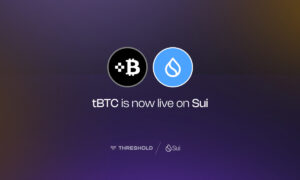Chaos Corona (formerly Corona Renderer) is one of the most popular 3D rendering engines when it comes to architectural visualization. It offers easy-to-learn tools for newcomers and quality-of-life improvements for professionals. Even if you don’t know much about how actual physics works, Corona makes sure the final image is as physically correct as possible based on the materials you are using. The main downside is the time it takes to render clear images; ray tracing puts a CPU to work and shows the best results with multi-core processors. Even if you have an old PC, there are ways to make rendering in Corona faster without the need to upgrade your hardware.
Speaking of upgrades, Corona is a CPU-based rendering engine and therefore doesn’t require a powerful GPU to run. Often a processor with more cores shows better results than a processor with fewer but more powerful cores. This is why many rendering nodes are built on Intel Xeon processors which are not as good for building scenes. This is because 3DS MAX is an application that doesn’t use multi-threading in anything but particle systems calculation (and even then, not that well). So using a CPU with a lower core frequency may lead to stutters and longer waiting times. Another important part of the hardware for Corona rendering is RAM, which is critical for any CPU ray tracer. Photorealism can only be achieved with the use of realistic textures, and such textures often weigh up to a couple of dozen megabytes. All textures get loaded into RAM at the start of rendering, and if there is not enough space, rendering will slow down significantly or even crash. If you constantly hit the RAM cap, there is no guarantee your scene will run smoothly, even on a Corona render farm. Optimization is very important.
First, keep stock of all the objects in your scene. If your project consists of several rooms, it is advisable to keep each in a separate scene. The intersecting spaces may be imported into correlating scenes as proxies. Don’t keep objects you didn’t end up using outside of the frame; remove them and their materials from the scene to lower the RAM consumption. Each time you add a new texture, take a moment to see if you need to have it in maximum resolution. Using 2048 x 2048 px textures is often not much worse than using 4096 x 4096 px ones, as the RAM load drops in half. Don’t create too many unique light sources, instead, use instances where you need multiple spots of the same intensity. Be mindful of Displacement and check if you really need it in your scenes. Some effects can be replicated with simple Bumps or actual geometry with no loss in quality but with a noticeable rendering speed increase. Even if you are using a Corona render farm, removing heavy textures and Displacement leads to lower rendering times which in turn means a lower cost of rendering.
Fast rendering in Corona is not a myth and can be easily achieved through mindful optimization. Don’t use excessively big textures, overly detailed objects, fake light sources, multiple suns, and Displacement in every material. This way, most of your projects will be rendered fast even on a less powerful computer. And if you decide to start rendering in the cloud, optimization skills will help you save a lot of money. Try out Megarender Corona render farm with a free welcome bonus, which is enough to learn all the mechanics and render several HD images. There are no overlays or copyright restrictions. Your renders are yours to keep and use commercially.