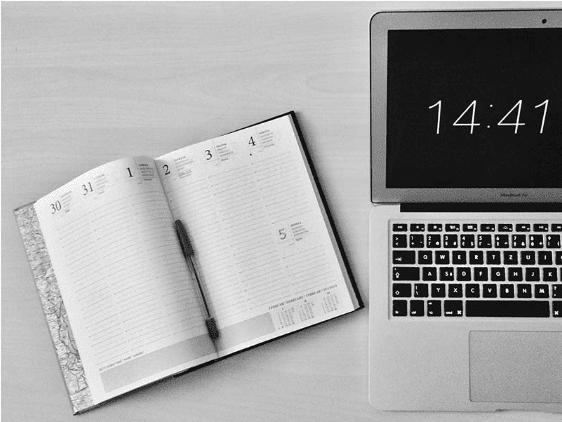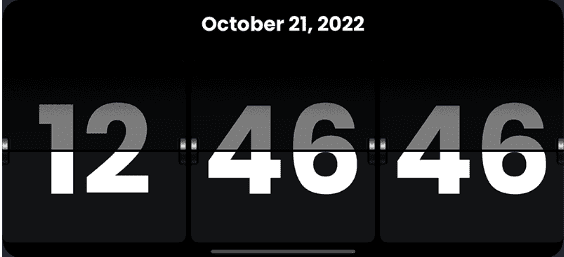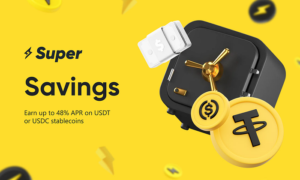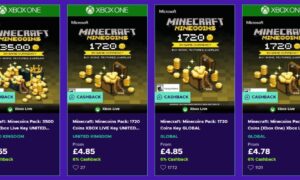I remember when my first Mac came with a screen saver. It was an application you had to install and activate, and it would appear on your desktop after some time of inactivity. The entire system would shut down after a while so the computer wouldn’t become hot, but the screen saver itself would stay on. And I loved it! It was amazing how much time you could spend just staring at those little moving objects or watching them slowly change colors over time. Many people still enjoy using screen savers today because they’re fun, unique ways to personalize your desktop experience and make it more entertaining at work or home. So if you’re interested in learning more about these apps and why they may be helpful for you, then keep reading!
What is a ScreenSaver?
A screen saver is an app that activates when your Mac is idle for a certain period. It’s not a security feature, though—the idea behind it is to prevent the display from burning out and causing damage to the circuits on your computer. A good rule of thumb is that if you don’t use your computer for more than an hour or two at a time, then it’s probably worth putting on screen savers to avoid damaging anything inside the device.
There are various screen saver apps such as Flip Clocker, Fliqo, and Flip Timer. Most of them are available online and offline, creating some fun while displaying the time. Screen savers are also often used as decorative elements in OS X; some have fun little animations like falling snow or drifting bubbles that make them fun toys after work hours.
Why Mac Users Want to Use a Screen Saver on Their Computers
1.A screensaver fades your display to black after a set period of inactivity.
The Mac screensaver allows you to define when the display will fade to black and become inactive. If a user uses their computer, the screen is active and displays whatever application they use. When the screen becomes inactive, it will fade to black after a set period. This is configured in System Preferences under Desktop & Screen Saver > Screen Saver tab.
The first option under this tab is “Start after,” which controls how many minutes must pass before a screensaver starts up (the default here is 5 minutes). You can also choose “Start screen saver” if you want your Mac to automatically start any screensaver once it becomes inactive for more than that amount of time; this disables the ability to use hot corners on your keyboard or mouse buttons while your Mac is locked though, so beware!
Other options include “Show with clock,” which shows an analog clock onscreen. In contrast, no other apps are open (beneficial for those who struggle with digital clocks), as well as options for customizing slideshow settings such as transition effects between images (fade) or removing them altogether (blackout).
2. After a defined period, the screensaver appears and is fully functional.
If you want to set your Mac’s screensaver to appear after a certain period of inactivity, follow these steps:
- Open the System Preferences app.
- Click on “Desktop & Screen Saver.”
- Click on “Screen Saver.”
The screen saver preferences window will open. Set the time before your screen saver kicks in and click on “Start Screen Saver:” if you want it to start immediately or click on “Schedule” if you’d prefer it to start at a specific time each day.
3. Screen savers were invented in the days of CRT monitors.
Screen savers were not invented in the days of CRT monitors. They were invented to prevent burn-in on your old CRT monitor. CRT monitors were used from the early 90s to 2005 and were bulky, heavy, and needed a lot of maintenance. They also created a lot of heat that could ruin your system if you didn’t keep it cool with fans or water cooling systems.
If you left your computer on too long without moving anything onscreen (like playing Solitaire), you would get “screen burn.” Screen burn would cause permanent damage to one part of your monitor where images had been displayed repeatedly during use (such as a dark window). Additionally, screensavers offered some level of protection against the occasional power surge hitting while your computer was turned off—these surges can fry all sorts of essential components inside, even if it’s unplugged when they happen!
4. Today, however, screen savers are not needed to protect our screens as they are made of different materials than they used to be.
Today, however, screen savers are not needed to protect our screens as they are made of different materials than they used to be. LCD screens are made with glass and have a protective coating that makes them much more durable than CRT monitors, which have plastic screens that can easily be scratched. If you’re worried about your display getting damaged, it’s best to invest in a glass screen protector or case for your MacBook Pro.
In addition to the durability of LCDs, today’s technology has dramatically reduced the risk of burn-in on modern computers compared with older models like CRTs.
5. Screen savers are still great because they are fun and can serve as live desktop wallpapers showing helpful information on your desktop.
However, screen savers are still great because they are fun and can serve as live desktop wallpapers showing helpful information on your desktop. For example, if you use iCal, a calendar screen saver could show the next day’s events by date or time. You can also use screen savers to display recent emails in Mail or your top five favorite contacts in Contacts.
Screen savers don’t have to be fun; they can also be helpful. If you have any script or application running that displays items on your desktop, it is possible to show these items as part of a screen saver, too (assuming the item appears on top of all other windows).
You can also use iPhone Screensaver to turn your Mac into an iPhone with the iOS 13 interface and working apps like YouTube and Instagram.
You can also use iPhone Screensaver to turn your Mac into an iPhone with the existing iOS 13 interface and working apps like YouTube and Instagram. It’s a great way to see what the new iPhone will look like, especially since you don’t want to spend $1,000 on something that might not be as good as your current phone. Plus, it’s much better than using an iPhone on your desk!
Why are Flip Clock Applications Good ScreenSavers?
1. creates a realistic flipping effect with sound effects
Perhaps the best part about this app is that it has a built-in feature that records your computer activity, which means you can see what time it was when you opened specific applications or websites. You can also use this app to create shortcuts for your desktop files, folders, and apps by dragging them into Flip Clock’s interface. The app will automatically add an icon to your dock as well.
The flip clock screensaver is available in two versions: one for Mac computers and another version designed specifically for Windows PCs (but they both cost $2).
2. Make Your Computer More Entertaining
Various other excellent screen savers for Mac can make your desktop much more helpful and entertaining. Flip clocker is one of my favorite computer screensaver apps that display helpful information on your desktop, especially if you like to know what’s happening in the world but don’t have time to read everything when it happens. This screen saver will display headlines from popular news outlets such as CNN, Forbes, Wired, and many more on your Mac’s desktop whenever it goes into its screensaver mode. The stories are being researched, so keep an eye out for them!
This Mac screensaver will also allow you to add an exciting animation effect to the clock’s background. It will excite your workday with its beautiful visuals and soothing music (you can even turn the sound off). It features realistic planets orbiting around each other, creating an illusion of depth as they pass behind each other before moving forward again until they eventually disappear into infinity beyond our solar system.
Conclusion
Screensavers are fun and relaxing. Do you know when you stare at your computer screen or phone for hours? It can get tiring after a while, especially if it’s the same old thing day in and day out! An animated screensaver will switch things up and add visual delight to your desktop.
The days of using a Mac with a CRT monitor are long gone. Today’s devices use LCDs, which don’t need any protection from overexposure to light or damage from dust and dirt. However, screensavers are still significant because they’re fun and can serve as live desktop wallpapers showing helpful information on your desktop.
Of course, a screensaver like Flip Clocker App isn’t just for fun. It can be helpful too. They make your desktop more interesting with animations that move around and change colors. Screen savers also help you focus on what matters most by removing clutter from view (most of the time!). You don’t have to do anything except let them run in the background while you work (or play).