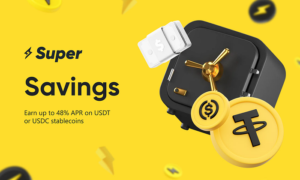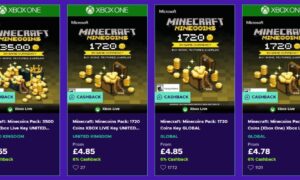In an era where digital communication reigns supreme, emails have become the backbone of our daily interactions, whether for personal conversations, professional communications, or transactional exchanges. However, with the volatility of digital services and the ephemeral nature of online data, preserving these crucial pieces of communication becomes imperative. One of the most effective and universally recognized methods of preserving emails is by saving them as PDF (Portable Document Format) files. This article explores the rationale behind saving emails as PDFs, outlines various methods across different platforms, and offers practical advice to streamline this process.
The Importance of Converting Emails to PDF
Archival Quality: PDFs are renowned for their long-term preservation capabilities. Unlike proprietary email formats, PDFs are designed to be future-proof, ensuring that your emails can be accessed and read years down the line, regardless of technological advancements or changes in email service providers.
Universality and Accessibility: PDF is a globally recognized standard that can be opened on any device and operating system without the need for specific software or email clients. This universality makes PDFs an ideal format for sharing and storing emails.
Security and Compliance: PDFs can be encrypted, watermarked, and signed digitally, making them secure for transmitting sensitive information. Furthermore, in many industries, converting emails to PDF is a compliance requirement for legal documentation and record-keeping purposes.
Ease of Organization: PDFs can be easily organized, searched, and indexed, making the management of large volumes of emails simpler and more efficient.
How to Save Emails as PDFs
For Gmail Users
Through the Web Interface: Open the desired email, click on the three-dot menu icon, and select “Print.” Change the destination to “Save as PDF” and click the “Save” button. This method is straightforward and does not require any additional software.
Using Add-ons and Extensions: Tools like “Save Emails to PDF” extension for Google Chrome can automate and simplify the process, offering features like batch saving and direct conversion from the inbox view.
For Outlook Users
Desktop Application: Open the email within Outlook, go to “File” > “Save As,” choose PDF from the “Save as type” dropdown menu, and then save the file to your desired location. This method preserves the email’s formatting and attachments.
Outlook Web App: Similar to Gmail, use the print option to save your email as a PDF. Though slightly less direct than the desktop method, it’s effective for users who rely on the web version of Outlook.
For Apple Mail Users
Select the email, then go to “File” > “Export as PDF.” Choose where you’d like to save the file, and it will create a PDF version of your email, preserving its layout and formatting.
Tips for Efficiently Managing Email PDFs
- Create a Systematic Folder Structure: Organize your saved emails into folders based on categories like date, subject, or sender to make retrieval straightforward.
- Regularly Backup Your PDFs: Store your PDFs in multiple locations, such as an external hard drive or cloud storage, to safeguard against data loss.
- Be Mindful of Attachments: Ensure that attachments are also saved and organized, as they might not always be included in the PDF conversion.
- Use PDF Management Software: For those dealing with large volumes of emails, consider using PDF management software that can merge, split, and organize PDF files more efficiently.
Conclusion
Saving emails as PDFs is a practical approach to ensure the longevity, security, and accessibility of your digital correspondence. Whether you’re archiving personal memories, securing business communications, or complying with legal requirements, the PDF format provides a reliable and versatile solution. By following the outlined methods and adopting a systematic approach to email management, individuals and organizations can protect and preserve their valuable digital communications for future reference.