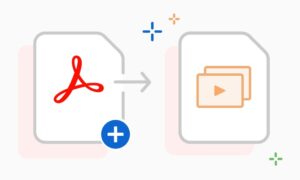PDFs and PowerPoint presentations are both widely used formats for sharing information, but they have different strengths. PDFs are great for sharing documents that need to be printed or shared electronically, but they are not as user-friendly for editing or adding visual elements. On the other hand, PowerPoint presentations are ideal for creating visually engaging presentations, but they are not as well-suited for sharing documents that need to be printed or shared electronically.
Why Convert PDFs to PowerPoint Presentations
Converting PDFs to PowerPoint presentations has a number of benefits. For example, if you have a PDF document that you would like to use as the basis for a presentation, converting it to PowerPoint format will allow you to add visual elements such as images, charts, and animations to make it more engaging. Additionally, converting a PDF to PowerPoint format allows you to easily edit the text, making it easier to update or customize the presentation.
How to Convert PDFs to PowerPoint Presentations
There are several ways to convert PDFs to PowerPoint presentations, including using online tools and desktop software. Here is a step-by-step guide for converting a PDF to a PowerPoint presentation using Adobe Acrobat Pro:
- Open the PDF in Adobe Acrobat Pro.
- Go to “File” and select “Save As.”
- In the “Save As” dialog box, select “Microsoft PowerPoint Presentation” from the “Save as type” drop-down menu.
- Give the file a name and select a location to save it.
- Click “Save.”
Best PDF to PPT Converters
There are a number of PDF to PPT converters available on the market, including:
- Adobe Acrobat Pro: This powerful tool not only allows you to convert PDFs to PowerPoint presentations but also offers a wide range of editing and collaboration features.
- FacePDF: This online software offers a range of PDF editing and conversion tools, including the ability to convert PDFs to PowerPoint presentations.
- PDFelement: This software offers a user-friendly interface and a range of features for editing, converting, and signing PDFs, including the ability to convert PDFs to PowerPoint presentations.
- Foxit PhantomPDF: This software offers a range of features for editing and converting PDFs, including the ability to convert PDFs to PowerPoint presentations.
- PDF Converter Elite: This software offers a range of features for editing, converting, and creating PDFs, including the ability to convert PDFs to PowerPoint presentations.
Conclusion
Converting PDFs to PowerPoint presentations can be a great way to add visual elements and make a document more engaging for a presentation. By using a tool such as Adobe Acrobat Pro or one of the other software options listed above, you can easily convert your PDFs to PowerPoint format and take advantage of all the benefits that PowerPoint offers. Remember to always check the compatibility before converting and always keep a backup of the original file. If you have a PDF document that you would like to use as the basis for a presentation, converting it to PowerPoint format will allow you to add visual elements such as images, charts, and animations to make it more engaging