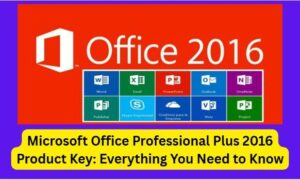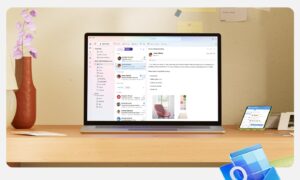Introduction
Downloading and installing Microsoft Office online has become an essential process for many individuals and businesses alike. With the ever-increasing demand for productivity and collaboration tools, Microsoft Office has become a go-to suite of applications that include popular programs such as Word, Excel, PowerPoint, and Outlook. Whether it’s for personal use or professional needs, downloading and installing Microsoft Office online allows users to access a wide range of powerful tools that facilitate document creation, data analysis, and communication. In this digital age, where remote work and online collaboration are on the rise, understanding how to download and install Microsoft Office online has become a crucial skill for users who want to harness the full potential of this versatile software suite.
Knowing the process for successful installation and activation.
Knowing the process of downloading, installing, and activating Microsoft Office is essential for a successful experience with this powerful productivity suite. It ensures that you can take full advantage of all the features and functionalities that Office offers, allowing you to create, edit, and collaborate on documents, spreadsheets, presentations, and more. Here are some key reasons why understanding the installation and activation process is important:
Smooth Installation:
Following the correct installation process ensures that Microsoft Office is installed correctly on your device without any errors or issues. This helps to avoid potential problems that may arise from an incomplete or incorrect installation, such as missing features or apps.
Full Access to Features:
Activating Microsoft Office allows you to unlock all the features and functionalities of the software. Without proper activation, you may have limited access to certain features or be prompted with activation reminders, which can disrupt your workflow and productivity.
Latest Updates and Security Patches:
Activated Office versions receive regular updates and security patches from Microsoft, ensuring that you have the latest features, bug fixes, and security enhancements. This helps to keep your Office suite up-to-date and protected from potential security threats.
Seamless Collaboration:
Microsoft Office is widely used for collaboration in both professional and personal settings. Activating Office allows you to fully utilize the collaborative features, such as real-time co-authoring, sharing files, and collaborating on documents with others, making teamwork more efficient and effective.
Personalization and Customization:
Activated Office versions allow you to personalize and customize your Office experience, such as customizing settings, preferences, and templates to suit your specific needs and workflow. This helps you to tailor your Office suite to your liking, making it a more personalized and efficient tool for your tasks.
System Requirements and Compatibility
When it comes to office download online, it’s important to be aware of the system requirements and compatibility to ensure a smooth installation process. Microsoft Office is a powerful software suite that offers a wide range of features and functionalities, and different versions of Office have different system requirements. Here’s what you need to know about system requirements and compatibility for downloading and installing Microsoft Office on different devices.
Windows PCs:
For Windows PCs, the system requirements for Microsoft Office may vary depending on the version you’re installing. Generally, you’ll need a computer running Windows 10, Windows 8.1, or Windows 7 with the latest updates. Office also requires a compatible processor, such as Intel Core processor, and a minimum of 4 GB of RAM. Additionally, you’ll need a stable internet connection for downloading and activating Office.
Macs:
If you’re using a Mac, you’ll need to check the system requirements for the specific version of Microsoft Office you’re installing. Office typically requires macOS 10.14 or later, and a compatible processor, such as Intel processor or Apple Silicon M1 chip. You’ll also need a minimum of 4 GB of RAM and an internet connection for downloading and activating Office.
Mobile Devices:
Microsoft Office is also available for mobile devices, such as smartphones and tablets. For iOS devices, you’ll need to have iOS 13.0 or later, and for Android devices, you’ll need to have Android 6.0 or later. However, not all features and functionalities may be available on mobile versions of Office, so it’s important to check the specific requirements and limitations before installing.
It’s crucial to check the system requirements for Microsoft Office to ensure that your device is compatible and meets the minimum requirements for installation. This helps to prevent any issues or errors during installation and ensures that you can fully utilize all the features and functionalities of Microsoft Office.
In addition to system requirements, it’s also important to consider the compatibility of Microsoft Office with other software and applications on your device. For example, if you’re using other Microsoft products, such as Outlook or OneDrive, it’s important to make sure that they are compatible with the version of Office you’re installing to ensure seamless integration and functionality.
Choosing the Right Office Version and Subscription
Microsoft Office offers various versions and subscription options for users to choose from based on their needs and requirements. Here are some of the different versions of Microsoft Office available for online download:
Office Home and Student:
This version includes essential Office applications such as Word, Excel, and PowerPoint, and is designed for students and families. It’s a one-time purchase that allows installation on one computer and is ideal for basic personal and educational use.
Office Home and Business:
This version includes all the applications in Office Home and Student, along with Outlook, which is a powerful email and calendar management tool. It’s designed for small businesses and self-employed individuals who need professional email communication and productivity tools.
Office Professional:
This version includes all the applications in Office Home and Business, as well as additional applications like Access and Publisher. It’s designed for businesses and individuals who require advanced tools for data management, desktop publishing, and professional-grade presentations.
In addition to the standalone versions, Microsoft also offers subscription-based options such as Office 365, which provides access to the latest version of Office along with additional features and benefits. Here are some key differences between one-time purchase and subscription-based options:
One-time purchase:
With a one-time purchase, you pay a single upfront cost to install Office on your device, and you own that version of Office for life. However, you won’t receive any future updates or new features unless you purchase a new version.
Subscription-based (Office 365):
With a subscription-based option like Office 365, you pay a monthly or annual fee to access Office and receive regular updates, new features, and ongoing support. This option also provides cloud-based storage with OneDrive, and allows you to install Office on multiple devices, including PCs, Macs, tablets, and smartphones, depending on the plan you choose.
Choosing the right Office version and subscription depends on your specific needs and requirements. If you only need basic Office applications for personal or educational use, a one-time purchase like Office Home and Student may be suitable. If you require additional features like professional email management or advanced tools for business purposes, you may opt for Office Home and Business or Office Professional. On the other hand, if you want the latest features, regular updates, and the flexibility to install Office on multiple devices, a subscription-based option like Office 365 may be more suitable.
A step-by-step guide to downloading and installing Microsoft Office:
Step 1: Go to the Official Microsoft Website or Other Authorized Sources
Open a web browser and navigate to the official Microsoft website at www.office.com, or other authorized sources such as authorized resellers or online marketplaces.
Step 2: Choose Office Product
Select the Office product you want to download, such as Office 365 or Office 2019, from the available options.
Step 3: Sign in with Microsoft Account
If you already have a Microsoft account, sign in with your email address and password. If you don’t have an account, click on “Create one” to create a new Microsoft account.
Step 4: Enter Product Key (if applicable)
If you have a product key for Microsoft Office, enter it when prompted. Product keys are typically included when you purchase a licensed copy of Office.
Step 5: Select Install Option
Choose the install option that best suits your needs. You can select “Install” to install Office on the current device or “Other options” to install on a different device or to choose a different version of Office.
Step 6: Start Download
Click on the “Install” or “Download” button to start the download process. The Office installation files will be downloaded to your computer.
Step 7: Run Installation
Once the download is complete, locate the downloaded file and run the installation program. Follow the on-screen prompts to install Microsoft Office on your device.
Step 8: Activate Office
After installation, open any Office application, such as Word or Excel, and sign in with your Microsoft account. If prompted, enter your product key to activate your copy of Microsoft Office.
Step 9: Complete Installation
Follow any additional prompts or instructions to complete the installation process. Once the installation is complete, you can start using Microsoft Office on your device for creating documents, spreadsheets, presentations, and more.
Note:
The specific steps and options may vary slightly depending on the version of Microsoft Office and the authorized source you are downloading from. It’s always recommended to follow the instructions provided by the official Microsoft website or other authorized sources for the most accurate and up-to-date information.
Tips and Best Practices for a Successful Installation:
Ensure a stable internet connection:
Make sure you have a stable and reliable internet connection during the download and installation process to avoid any interruptions or errors.
Verify system requirements:
Before installing Office, verify that your computer meets the system requirements for the specific Office version you are installing. Check for compatible operating systems, processor, RAM, and storage requirements.
Disable antivirus or firewall temporarily:
Some antivirus or firewall software may interfere with the installation process. Temporarily disable them during the installation, but remember to re-enable them after the installation is complete.
Follow prompts and instructions carefully:
Pay attention to prompts and instructions during the installation process, and follow them carefully. Make sure to enter the product key accurately, sign in with the correct Microsoft account, and customize the installation as needed.
Troubleshooting common issues:
If you encounter any issues during the installation process, such as error messages or installation failures, refer to Microsoft’s official support website or contact their customer support for assistance.
Activating Microsoft Office
Activating Microsoft Office is an important step to unlock and access all the features and functionalities of the software. Activation verifies that you have a legitimate copy of Office and allows you to use it without any limitations. Without proper activation, you may face restrictions or limitations in using certain features or functionalities of Office. Here’s how you can activate Microsoft Office using product keys or through an Office 365 subscription:
Activating Office using Product Keys:
- Step 1: Launch any Office application such as Word, Excel, or PowerPoint.
- Step 2: You may be prompted to activate Office. Click on “Activate” or “Sign In” button.
- Step 3: Enter the 25-character product key that came with your Office purchase. Make sure to enter it accurately, without any typos or errors.
- Step 4: Follow the prompts on the screen to complete the activation process.
- Step 5: Once the activation is successful, you will have access to all the features and functionalities of Office.
Activating Office through Office 365 Subscription:
- Step 1: Sign in to your Microsoft account associated with your Office 365 subscription.
- Step 2: Launch any Office application such as Word, Excel, or PowerPoint.
- Step 3: You may be prompted to activate Office. Click on “Activate” or “Sign In” button.
- Step 4: Sign in with your Microsoft account again, if prompted.
- Step 5: Once the sign-in is successful, Office will be automatically activated based on your Office 365 subscription, and you will have access to all the features and functionalities of Office.
Conclusion
Installing and activating Microsoft Office is a crucial process to fully utilize the powerful features and functionalities of this popular suite of productivity software. By following the steps outlined in this guide, you can successfully download, install, and activate Microsoft Office on your computer.
Choosing the right version of Office, whether it’s Office Home and Student, Office Home and Business, or Office Professional, based on your specific needs and preferences is important. Understanding the differences between one-time purchase and subscription-based options, such as Office 365, can help you make an informed decision about the version that best suits your requirements.
Additionally, being aware of the system requirements and compatibility of your computer with Microsoft Office ensures that your installation process goes smoothly without any hiccups. Following the activation instructions carefully, whether it’s using product keys or through an Office 365 subscription, is crucial to avoid any limitations or restrictions in accessing Office’s features.
In case you encounter any issues during the installation or activation process, it’s important to troubleshoot using the provided tools, check for internet connectivity, and contact Microsoft Support if necessary. Proper installation and activation of Microsoft Office will enable you to create, edit, and collaborate on documents, spreadsheets, presentations, and more with ease and efficiency.
By understanding and following the installation and activation process, you can make the most of Microsoft Office, a powerful suite of software that is widely used for various purposes, including personal, educational, and professional use. With its extensive features and functionalities, Microsoft Office can greatly enhance your productivity and help you achieve your goals effectively.