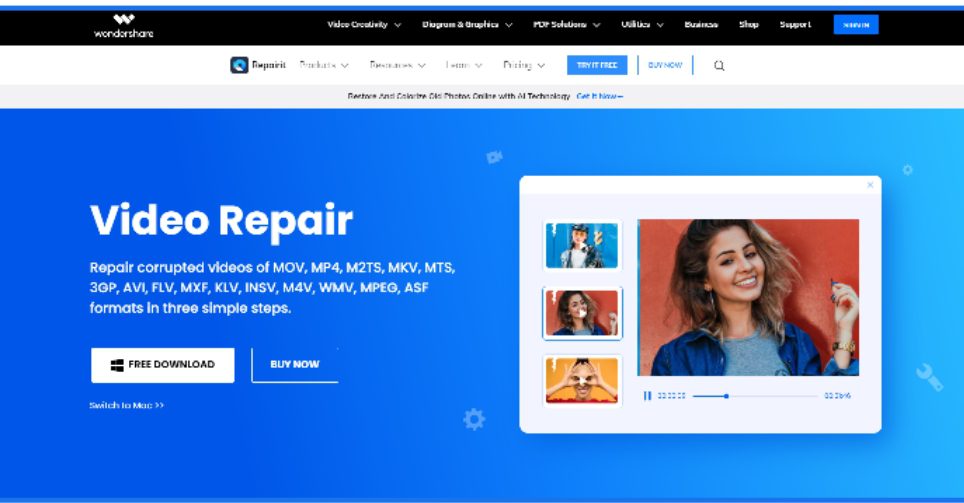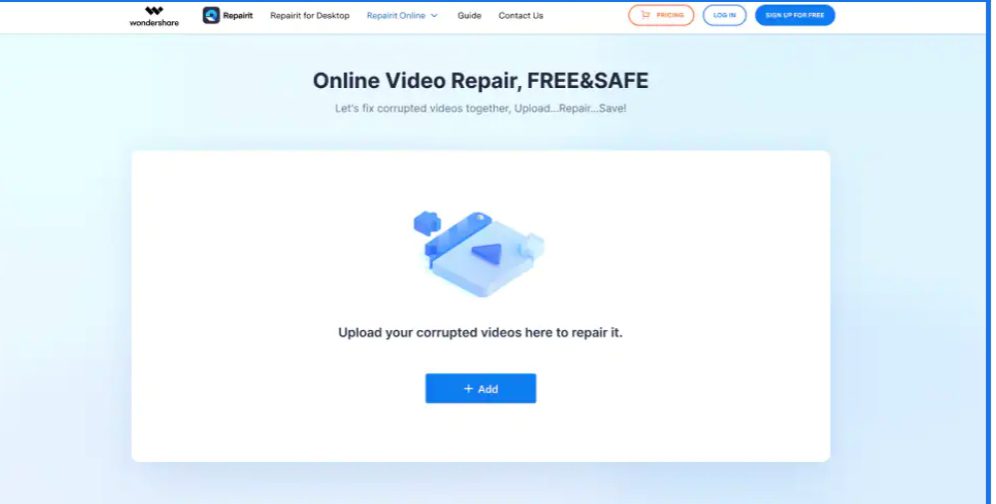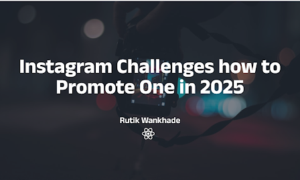Introduction:
MOV file format should not be new to you if you handle video files regularly. It’s a standard multimedia file format created by Apple, and it’s popularly known as QuickTime file.
Today, one of the problems users face with MOV files is data corruption. And as we all know, a corrupted MOV file can result in playback issues, freezing, or even complete data loss. So, if you have corrupted MOV files, it is important to repair the corrupted MOV file as soon as possible.
This article will walk you through various methods to repair corrupt MOV files quickly and easily. Stick with us to find out more.
Part 1. The Reasons for MOV Video Files Corrupted
- Improper Shutdown:
Shutting down your device improperly could cause your MOV video to get corrupted. This is because it could compromise the structures of MOV video files, thus causing them to get damaged and operate abnormally.
- Incompatible video players
Trying to play MOV video files with an incompatible video player can damage or overwrite the file headers. This can make the file data corrupt and inaccessible.
- Improper conversion
Not all applications can efficiently convert MOV files to more common formats and as such, multiple problems can easily develop during such conversions. This is why it’s always advisable to only use trusted video conversion tools to perform video conversion operations.
The files can easily become corrupted if the application used for such conversions are ineffectual or if the conversion was interrupted.
- Disrupted transfer
If the process of file transfer between two or more mediums is abruptly or prematurely terminated, files can easily get corrupted.
- Compression issues
When videos are compressed to reduce the size, they can easily become corrupted especially if the right application is not used or the process is not followed to a logical conclusion.
- Bad sectors on storage media
The storage medium of a video can affect the viability of the video if the medium has problems of its own. Issues such as bad sectors on hard drives or hard drives with physical damage can all cause a video to become corrupted.
- Virus attacks
Virus attacks, whether specifically targeting files or general in nature can all tamper with the internal structure of a video file thereby corrupting it.
Part 2. Repair Corrupted MOV Files on Windows/Mac (3 Methods)
After trying different methods to repair corrupted MOV files on Mac and Windows computers, we’ve come up with the three most reliable tricks to help you get the job done efficiently. The first method will blow your mind.
Method 1. Use Wondershare Repairit Video Repair
The Wondershare Repairit Video Repair is the go-to MOV repair tool that you can always count on to repair corrupt MOV file. It boasts helpful features that enable you to fix any kind of error, including corrupt MOV files.
Unlike regular video repair tools, you can use Repairit Video Repair to perform quick and advanced repairs for fairly damaged and badly damaged videos respectively. Plus, it supports batch repair to facilitate the simultaneous repair of multiple corrupted MOV files within a few clicks.
Alt: repairit video repair
Key Features
- Repair damaged videos with all levels of corruption, including video not playing, video black screen, video no sound, etc.
- Repair videos of 15+diverse formats, including MOV, MP4, M2TS, MKV, MTS, 3GP, AVI, FLV, MXF, etc.
- Supports batch MOV repair.
- Lightning-fast video repair.
- Supports two video repair modes, including Quick repair and Advanced repair.
- No limit to the number and size of the repairable videos.
- Easily make corrupt MOV files start playing with just a few clicks.
- Support Windows 11/10/8.1/8/7/Vista/XP and macOS 10.10 ~ macOS 13.
Step 1. Download Repairit Video Repair from Wondershare’s official website and install it on your PC or Mac.
Step 2. Launch the app and select Video Repair. Use the Add button to upload the corrupt MOV file(s) that you want to repair.
Step 3. Click the Repair button at the bottom right corner. The software should begin the repair process. After it completes that, preview the repaired video.
Step 4. Click Save and choose a path to save the video on your computer. However, do not save in the path where it got corrupted.
You can also fix your corrupt MOV video using the Advanced mode in Repairit Video Repair. This advanced mode, as mentioned earlier, allows you to repair badly corrupt videos seamlessly.
Method 2. Convert MOV to MP4
Another efficient way to repair corrupt MOV files is by converting the files to another format. For this operation, you need a video conversion tool, and VLC is an ideal choice. Although VLC is popularly known to be an open-source media player, it also supports the conversion of video files from one format to another.
See how this works below;
Step 1: Install the VLC media player on your Mac or Windows computer.
Step 2: Start the installed tool and click Media from the menu bar. Then, select Convert/Save.
Step 3: Up next, click the Add button in the pop-up that shows on your screen to upload the corrupt MOV file. Then, click Convert/Save to proceed.
Step 4: In the new pop-up, select a destination for your file. Then, click the drop-down icon next to Profile and select MP4 as the preferred video format. Click Start to finish.
Method 3. Change the File Extension
Changing the MOV file extension can also help you get rid of errors in it. To do this, you just have to complete the following steps;
Step 1: Firstly, create a copy of the original MOV file. Then, change the extension to AVI.
Step 2: Open the VLC media player on your Mac or Windows. Then, click on the Tools tab and select Preferences.
Step 3: Navigate to the top ribbon and select Input/Codecs.
Step 4: Under the Files section, select Always Fix. Then, click Save to finish.
Part 3. How to Repair MOV Files Online for Free?
You can also repair corrupt MOV files online. But you need a powerful online video repair tool like the Wondershare Reapirit Online Video Repair to get the job done perfectly. The tool allows you to automatically repair MOV files online with only a few clicks, and it does the job pretty fast.
Key Features
- It can be used to repair corrupt MOV files from any device.
- It supports customers repair 150 videos per month and supports each video of 3GB online.
- The online version supports various video formats: MOV/MP4/M2TS/MKV/MTS/3GP/AVI/FLV/MXF/M4V.
- Fix MOV files online without reducing their quality.
- Security enough: videos are transferred via a 2048-bit encrypted connection and deleted after 3 hours.
Step 1. Visit Wondershare Repairit Online Video Repair. Click the Add button to upload the corrupt MOV video file(s) you wish to repair.
Step 2: Click on Upload Sample Video next to the uploaded video.
Step 3. Finally, click the Repair button at the bottom right corner to begin the video repair operation.
Conclusion
Having a corrupt MOV file can be very annoying. But with the help of modern technology, tech experts have come up with several ways to repair MOV files online and offline. So, whether you choose to use an online or dedicated MOV repair tool, the article on this page has discussed the best way to repair MOV files without requiring advanced knowledge.