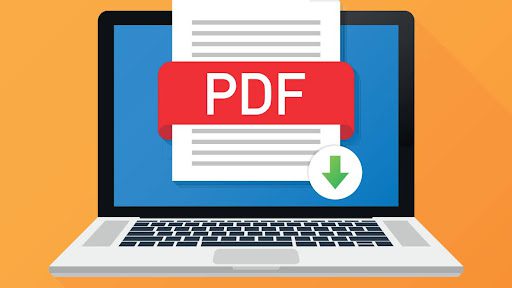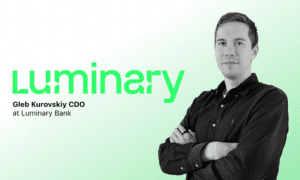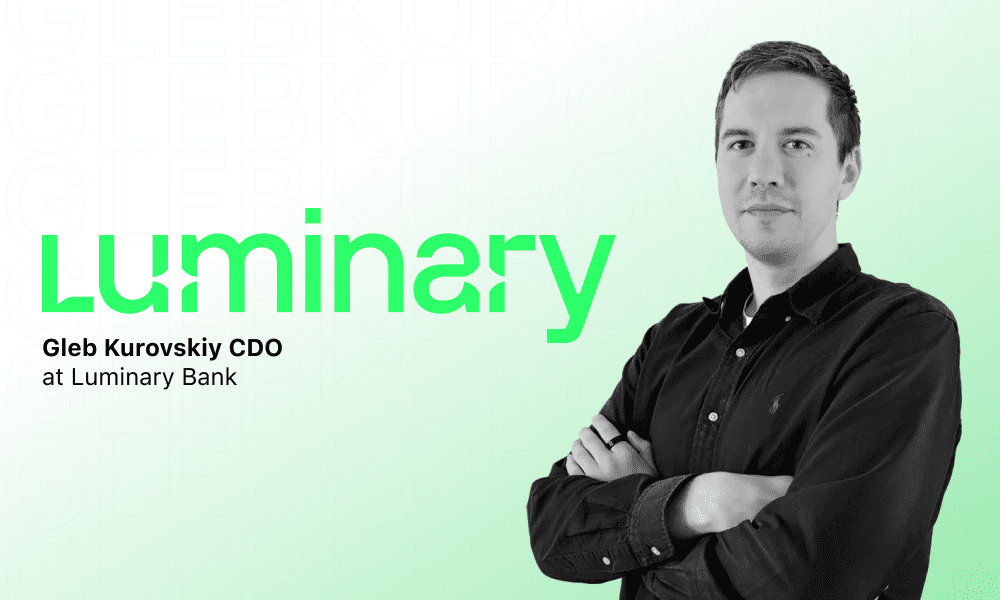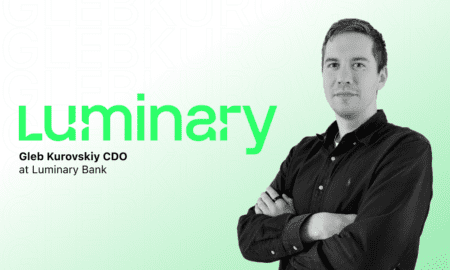Introduction
In today’s digital world, PDF files are one of the most common ways to share documents. Whether it’s school work, office reports, or personal files, PDFs make it easy to keep things neat and professional. But what if you have many PDF files that you want to combine into one single document? That’s where merging PDFs comes in. Learning how to merge PDF files can save you time, make your work more organized, and reduce the mess of having multiple files.
In this article, we’ll explain what PDF merging means, why it’s useful, and how you can do it quickly and easily using online tools like PDFmigo.com.
What Does It Mean to Merge PDF Files?
When you merge PDF files, you combine two or more separate PDF documents into one single file. For example, if you have five pages in five different PDFs, merging them puts all five pages together into one file.
This is helpful when you need to send multiple reports, forms, or notes to someone but don’t want to attach many files. A single, merged PDF is easier to handle, share, and store.
Why Should You Merge PDFs?
Merging PDFs isn’t just a convenience—it can also improve your productivity and organization. Here are a few reasons why it’s worth doing:
Saves time: Instead of opening and sharing multiple files, you can send just one combined file.
Keeps documents organized: Everything stays in one place, which makes finding information easier.
Looks professional: A single, well-arranged PDF looks more polished than a collection of random files.
Saves storage space: Merging reduces extra file data and helps with better digital storage.
Easier printing: Printing one document is simpler than printing several smaller ones.
When Do You Need to Merge PDF Files?
There are many situations where merging PDF files comes in handy. Some examples include:
Combining invoices or bills for monthly records.
Merging school assignments into one submission file.
Joining project reports before sending them to a manager or client.
Putting together photos or scanned documents for easier access.
Merging contracts and agreements into one professional-looking document.
Basically, any time you have more than one related PDF, merging can make your life simpler.
How to Merge PDF Files Step-by-Step
Merging PDF files doesn’t have to be difficult or technical. You don’t need expensive software or computer skills. Follow these simple steps:
Find an Online PDF Merger
Search online for a reliable PDF merging website. There are many available, but PDFmigo.com is one of the easiest and fastest tools you can use.
Upload Your PDF Files
Once you open the website, you’ll see an option to upload your files. Click the upload button and select all the PDF files you want to merge. You can also drag and drop them directly onto the page.
Arrange the Order
Most online tools allow you to rearrange the files before merging. Drag the files in the order you want them to appear in the final PDF.
Merge the Files
After arranging, click the “Merge” or “Combine” button. The tool will automatically join your PDFs into one single file within seconds.
Download the Final PDF
Once the process is complete, download your new merged PDF. It’s now ready to share, print, or store.
That’s it—simple, quick, and no software installation needed!
Best Tips and Tricks for Merging PDFs
To get the best results when merging your PDFs, keep these tips in mind:
Use clear file names: Rename your PDF files before merging so you can easily arrange them.
Check the page order: Always review the page sequence before finalizing the merge.
Compress after merging: If your merged file is large, use a PDF compressor to reduce its size.
Protect your PDF: If your document is sensitive, add a password before sharing.
Avoid unnecessary pages: Delete any blank or extra pages before merging to keep the document clean.
Common Mistakes to Avoid When Merging PDFs
While merging PDFs is simple, some mistakes can make your document messy or confusing. Avoid these common errors:
Forgetting to check the order of pages.
Including duplicate or unrelated files.
Merging different document sizes that look uneven.
Skipping a quick preview before saving.
Taking a minute to review can save you from redoing your work later.
Advantages of Using Online Tools Like PDFmigo.com
You might wonder why you should use an online tool instead of manual methods or desktop software. Here’s why:
No installation needed: You don’t have to download or install anything.
Fast and easy: Merge PDFs in just a few clicks.
Accessible from anywhere: Works on your phone, tablet, or computer.
Free and secure: Your files are handled safely and deleted after processing.
User-friendly interface: Even beginners can use it without any training.
PDFmigo.com stands out because it’s simple, secure, and completely free for merging your PDF files.
SEO Tip: Why “Merge PDF” Is a Popular Keyword
If you’re writing or searching about PDFs, the term “merge PDF” is one of the most searched topics online. Many people look for easy ways to combine documents without needing special software.
Using online tools like PDFmigo.com helps meet this demand, offering users a quick and safe solution. Businesses, students, and professionals all use PDF merging daily—making it a useful and trending topic for anyone managing digital documents.
Conclusion
Merging PDF files is an essential skill in today’s digital age. Whether you’re a student, employee, or business owner, knowing how to combine multiple PDF files helps you stay organized and professional. It saves time, reduces stress, and keeps your work neat and easy to share.
Instead of struggling with multiple attachments or confusing file names, take control of your documents today. With PDFmigo.com, you can merge your PDF files quickly, safely, and for free in just a few clicks. Try it now and experience the easiest way to manage your PDFs!