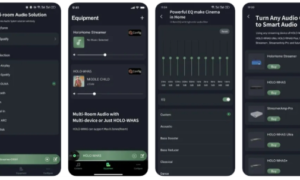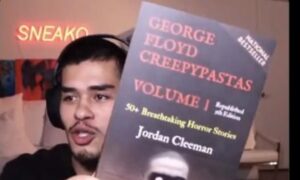In today’s digital age, screen recording has become an essential skill for a variety of purposes, from creating tutorials and demonstrations to capturing gameplay and sharing presentations. For Windows users, the availability of powerful screen recording tools makes this task easier than ever. In this comprehensive guide, we’ll delve into the world of screen recording on Windows and explore the features and functionalities of various screen recording software. Additionally, we’ll take an in-depth look at the popular “Windows screen recorder.”
Why Screen Recording Matters
Screen recording allows you to capture everything that happens on your computer screen, along with accompanying audio, to create videos that can be shared and used for various purposes. This technology has applications in both personal and professional spheres:
Tutorials and How-To Guides:
Screen recording is an excellent way to create step-by-step tutorials, demonstrating software usage, solving technical issues, or teaching new skills.
Gaming and Entertainment:
Gamers can record their gameplay to share with others on platforms like YouTube and Twitch, while content creators can capture streaming videos or create reaction videos.
Business Presentations
Professionals can record presentations, product demos, and webinars to share with colleagues, clients, or a wider audience.
Bug Reporting:
Screen recording can help software developers and testers document and communicate software bugs and issues more effectively.
Remote Work:
Screen recording is an invaluable tool for remote collaboration, enabling team members to visually explain concepts and tasks to one another.
Choosing the Right Screen Recording Software
A plethora of screen recording software is available for Windows users, each with its own set of features and capabilities. Here are some key factors to consider when choosing the right software for your needs:
Recording Options:
Look for software that offers various recording options, such as capturing the entire screen, specific application windows, or custom-defined regions.
Audio Capture:
Ensure the software can record both system audio (sounds played on your computer) and microphone input (your voice or external audio sources).
Editing Tools:
Some software comes with built-in editing tools to trim, cut, and enhance your recorded videos.
Export Formats:
Check if the software supports multiple export formats, allowing you to save your recordings in the desired file type.
Frame Rate and Quality:
Higher frame rates and resolution options are important for capturing smooth videos with clear visuals.
Annotation and Effects:
Software that allows you to add text, arrows, highlights, and other annotations can enhance the clarity of your videos.
Ease of Use:
Choose software with an intuitive user interface and easy-to-access settings for a smooth recording experience.
Introducing the Windows Screen Recorder
Windows, as a widely used operating system, offers its own built-in screen recording tool known as the Windows Screen Recorder. This tool allows users to capture their screen activity without the need for third-party software. Here’s how to use it:
Accessing the Screen Recorder:
Press “Windows + G” to open the Xbox Game Bar, which includes the screen recording tool.
Recording Your Screen:
Click on the “Capture” button (camera icon) in the Game Bar. You’ll have the option to record the entire screen or a specific window.
Audio Settings:
The screen recorder can capture both system audio and microphone input. Adjust audio settings according to your requirements.
Recording Controls:
Use the recording controls in the Game Bar to start, pause, and stop recording.
Saving and Sharing:
Once you stop recording, the video will be saved to your “Videos” folder. You can then edit, trim, and share the video as needed.
While the Windows Screen Recorder is a convenient option for basic screen recording tasks, third-party software often offers more advanced features and customization options.
Conclusion
Mastering the art of screen recording opens up a world of possibilities for communication, education, entertainment, and productivity. Whether you’re a gamer, educator, professional, or content creator, the ability to capture and share your screen activity can significantly enhance your digital interactions. While the Windows Screen Recorder provides a simple solution, exploring third-party software can provide you with a richer set of features to take your screen recording endeavors to the next level. So, dive in, experiment, and enjoy the benefits of screen recording in the Windows environment