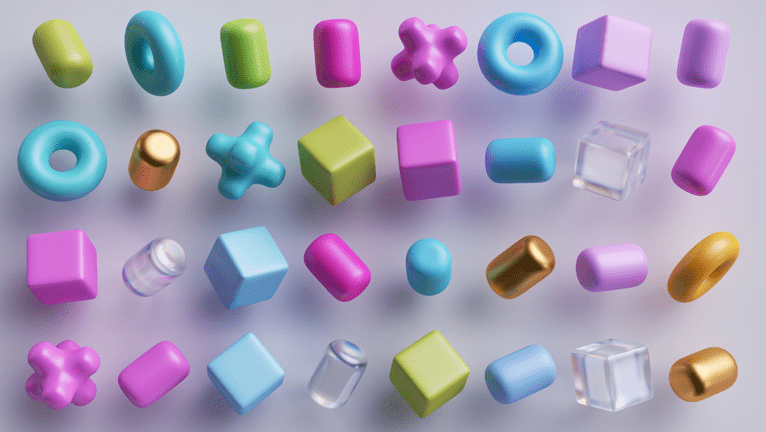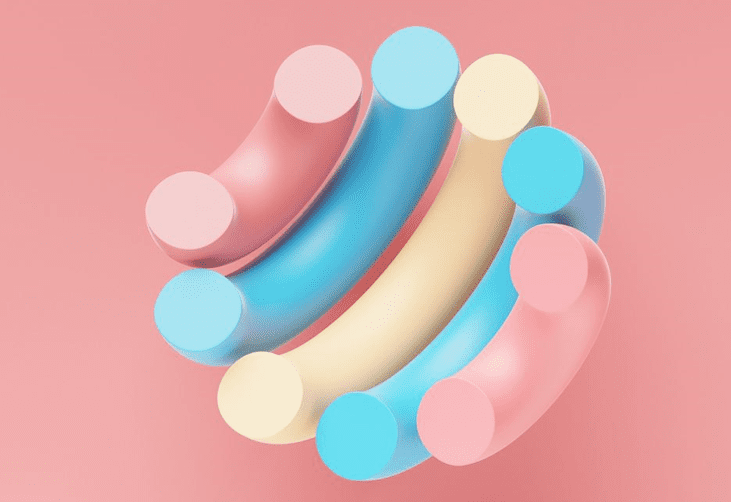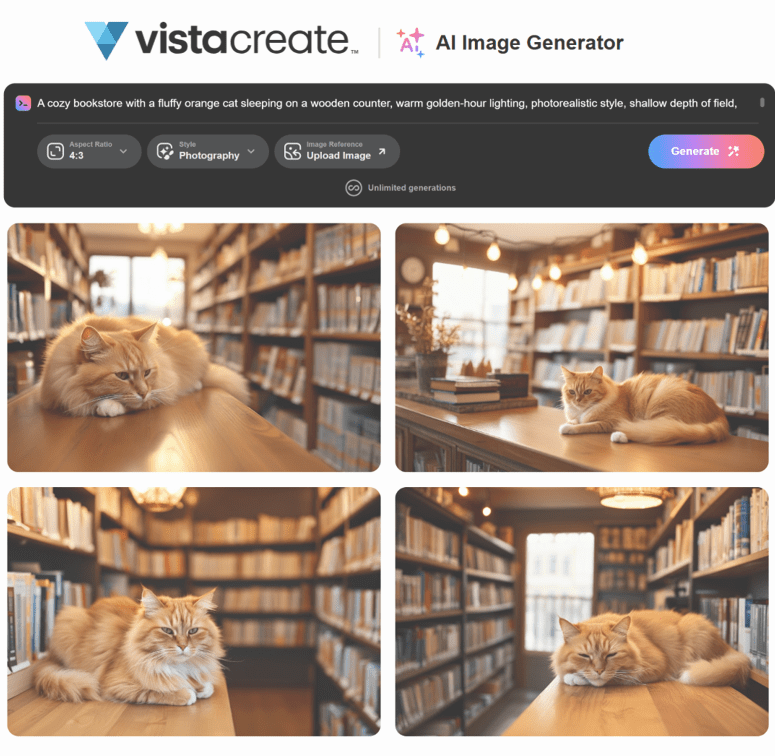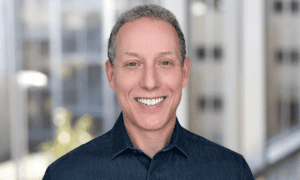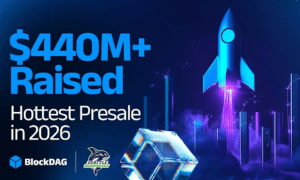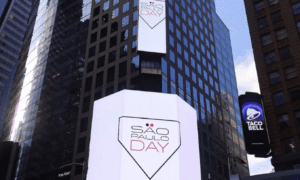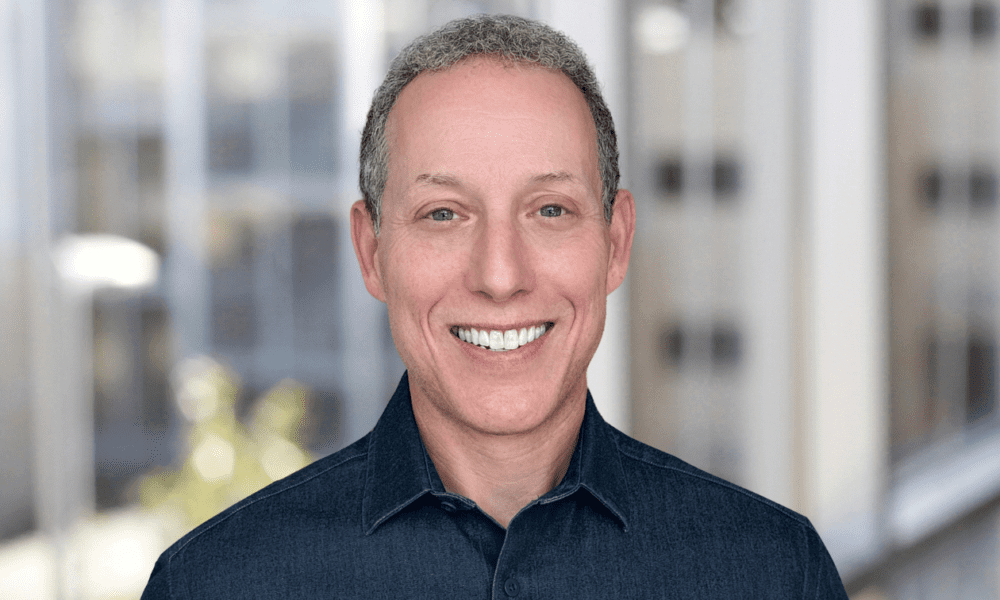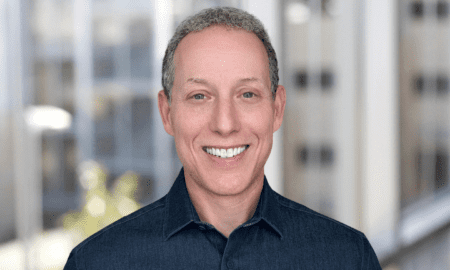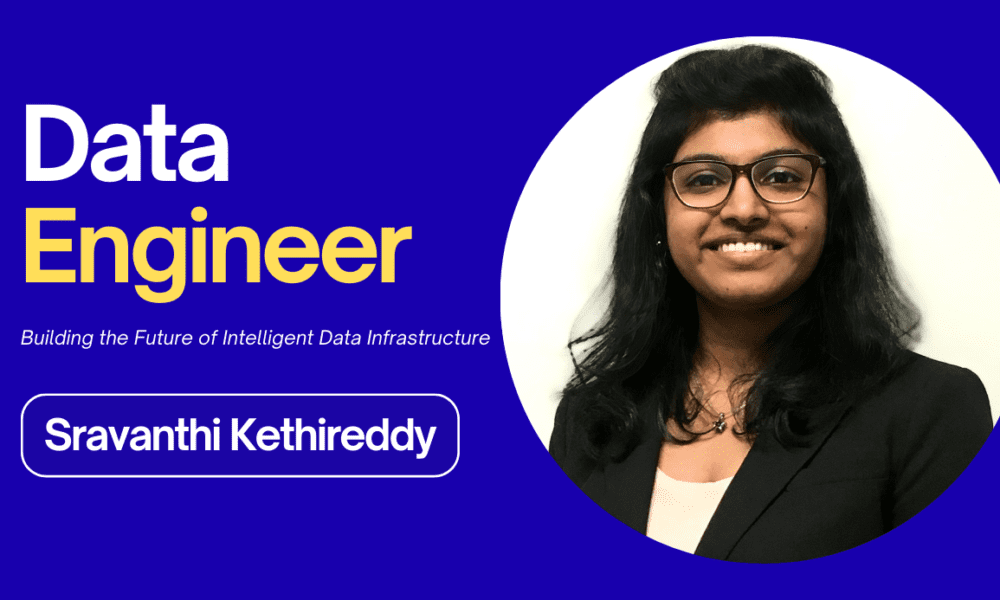In the fast-growing world of AI-generated art, prompts are the secret ingredient determining your image quality. Crafting the perfect one can be challenging, especially if you’re new to realistic AI image generators like VistaCreate or Midjourney. That’s where AI image prompt generators come in. Read on to learn what these tools are, how they work, and how to use them to create lifelike, high-quality visuals consistently.
What exactly is an AI image prompt generator?
An AI image prompt generator is a tool—often AI-powered itself—that suggests, completes, or creates descriptive phrases to guide platforms like the Depositphotos AI Image Generator, Midjourney, Leonardo, and others. These generators are especially helpful for beginners or anyone struggling to put their vision into words. In today’s creative landscape, where image generation is one of the most common uses of generative AI for marketers, such a tool can be an invaluable assistant for learning how to craft pictures describing your ideas effectively.
An AI photo prompt generator can help you:
- Turn a vague idea into a detailed visual description.
- Add specific stylistic elements to an existing image, such as “cinematic lighting,” “anime style,” or “steampunk.”
- Create prompts tailored to a particular AI model.
- Experiment with different aesthetics, camera angles, compositions, and themes.
How does a prompt generator from an image work?
Prompt generators that work from images typically use natural language processing (NLP) to interpret your initial input and reframe it as a well-structured, creative prompt. Some tools follow a template-based approach, while others leverage machine learning to produce dynamic, human-like prompts.
The most common ways to interact with prompt-to-image AI tools include:
- Typing in a basic idea and getting an expanded version. For instance, you might enter “a forest at sunset” and receive something like “a magical forest at sunset, glowing golden light filtering through dense mist, ultra-detailed, cinematic style, 8K resolution.”
- Selecting options from dropdowns or choosing specific tags—such as lighting, medium, or style—to build a custom prompt.
- Generating random prompts for inspiration when you’re feeling stuck.
How to create realistic AI images using a prompt generator
Last year, people generated an average of 34 million AI visuals daily. But that doesn’t mean all of them were appealing and successful. The quality of prompts directly shapes the quality of AI-generated images.
Creating strong and realistic AI image prompts with a generator is both an art and a skill, and, like any skill, it can be mastered. The best prompt for an AI image generator clearly conveys your vision, enabling the tool to produce accurate, high-quality visuals aligned with your intent. If you’re wondering how to create images using AI prompt generators, follow this simple guide.
1. Start with the subject
First, decide exactly what you want the AI to generate. Having a clear subject will help you understand how to describe photography or illustration style more effectively and give the generator a clear focus from the beginning.
Think about your subject—it could be a product, a character, a scene, or even a mood. Write it down in simple words before adding details. For instance: “a cat in a bookstore.” This will be the core idea that the generator expands upon.
2. Use the generator to expand details
Prompt generators like Promptomania or Lexica can provide dropdowns or AI-assisted suggestions for:
- Art style: realistic, watercolor, anime, cyberpunk, oil painting
- Lighting: golden hour, cinematic, neon, soft
- Mood: mysterious, cozy, dramatic, cheerful
- Camera angle: wide shot, macro, isometric, portrait
- Resolution keywords: 4K, ultra-detailed, high definition
Choose the suggestions that best match your AI-generated photo or illustration concept. For instance, your final prompt might look like this: “A cozy bookstore with a fluffy orange cat sleeping on a wooden counter, warm golden-hour lighting, photorealistic style, shallow depth of field, ultra-detailed, 8K.”
3. Mix and match suggestions
Don’t settle for the first AI art prompt generated by a tool. Even if it looks good, there’s often room for improvement. Experiment with several prompts, swapping out one detail at a time to see how it changes the results.
You can also blend your own adjectives with the tool’s suggested styles. For example, instead of using “cyberpunk city” exactly as suggested, you could expand it to “retro-futuristic cyberpunk city bathed in neon rain.” Small changes like these can dramatically enhance the final image.
<img alt=”A cozy bookstore with a fluffy orange cat sleeping on a wooden counter, warm golden-hour lighting, photorealistic style, shallow depth of field, ultra-detailed, 8K”>
4. Experiment with negative prompts (if possible)
Many advanced art and photo generators—especially those built on Stable Diffusion and Leonardo—support negative prompts. These instructions tell the AI what to avoid in the output.
Common negative prompt terms include: no text, no blur, no distortion, no extra limbs, no watermark. For instance, “hyper-realistic portrait of a smiling astronaut on Mars, no helmet cracks, no blurry edges, no text.” Negative prompts can help you fine-tune results, remove unwanted artifacts, and achieve cleaner, more professional-looking images.
5. Save and reuse successful prompts
If you find a prompt that produces advanced photography or high-quality illustration results, save it as a template. Later, you can swap out elements like the subject or setting while keeping the style, lighting, and quality keywords consistent.
A prompt template might look like this:
[Subject], [Activity], [Environment], [Lighting], [Art Style], [Camera Angle], [Resolution Keywords], [Extra Effects].
6. Iterate and compare
While you could settle for one output and use AI photo rendering to polish it further, the best results often don’t come from the first attempt. Prompt generators excel at rapid experimentation, helping you get the most out of the creative process.
Generate 3–5 variations at once, then compare them side-by-side. Identify the elements you like most and refine your prompt to build on those strengths.
To sum up
Now you know how to write AI art prompts that deliver high-quality results. Start with a clear idea, let the tool expand and structure it, adjust for style and accuracy, and refine through iteration. Over time, you’ll develop a “prompt language” that consistently produces your envisioned visuals.
Remember: both realistic AI image generators and prompt-writing tools don’t replace your creativity—they enhance it. Stay inspired, stay observant, and you’ll soon be crafting high-quality prompts entirely on your own.