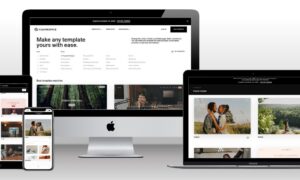iTop Screen Recorder is a powerful and user-friendly screen recording software that allows you to capture your computer screen, audio, and webcam activity with ease. Whether you are creating a video tutorial, recording a gaming session, or capturing a video conference, iTop Screen Recorder can help you produce high-quality videos in a few simple steps.
In this comprehensive guide, we will explore the features of iTop Screen Recorder, its benefits, and how to use it effectively to produce professional-grade videos.
Features of iTop Screen Recorder
iTop Screen Recorder is packed with features that make screen recording a breeze. Here are some of the key features of iTop Screen Recorder:
- Multiple Recording Modes: iTop Screen Recorder offers multiple recording modes, including full-screen mode, custom area mode, and webcam mode. You can choose the mode that best suits your needs and start recording with a single click.
- Audio Recording: iTop Screen Recorder allows you to record audio from your computer and microphone simultaneously, enabling you to add commentary to your videos or capture system sounds.
- Webcam Recording: With iTop Screen Recorder, you can record your webcam activity in a separate window, giving your videos a personal touch.
- Annotation Tools: iTop Screen Recorder provides annotation tools, such as text boxes, arrows, and shapes, that you can use to highlight important points in your videos.
- Scheduled Recording: You can schedule a recording with iTop Screen Recorder, which is ideal for recording live streaming events or webinars.
- Video Editing: iTop Screen Recorder comes with a built-in video editor that allows you to trim, cut, and merge your recorded videos.
- Export Formats: iTop Screen Recorder supports multiple export formats, including MP4, AVI, WMV, FLV, and GIF, giving you flexibility in how you use your videos.
Benefits of iTop Screen Recorder
iTop Screen Recorder provides numerous benefits that make it stand out from other screen recording software. Some of these benefits include:
- User-Friendly Interface: iTop Screen Recorder has a simple and intuitive interface that makes it easy for beginners to use.
- High-Quality Video: iTop Screen Recorder captures high-quality videos with minimal loss of video and audio quality.
- Customizable Settings: iTop Screen Recorder allows you to customize the recording settings, such as frame rate, video quality, and audio settings, to meet your specific needs.
- No Watermark: Unlike other screen recording software, iTop Screen Recorder does not leave a watermark on your videos.
- Free to Use: iTop Screen Recorder is free to use, which means you can access its full range of features without paying a penny.
How to Use iTop Screen Recorder
Using iTop Screen Recorder is easy, and you can start recording your screen in a few simple steps. Here is a step-by-step guide on how to use iTop Screen Recorder:
Step 1: Download and Install iTop Screen Recorder
Go to the iTop Screen Recorder website and download the software. Install it on your computer and launch it.
Step 2: Configure the Recording Settings
Before you start recording, you need to configure the recording settings. Click on the gear icon in the main interface to access the settings. From there, you can adjust the video quality, frame rate, audio settings, and other settings to suit your needs.
Step 3: Choose the Recording Mode
iTop Screen Recorder offers multiple recording modes. Choose the mode that best suits your needs. For example, if you want to record a full-screen video, select the Full-Screen mode. If you want to record a specific area of your screen, select the Custom Area mode. If you want to record your webcam activity, select the Webcam mode.