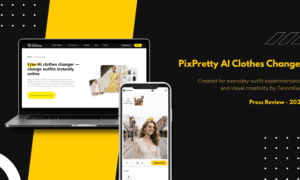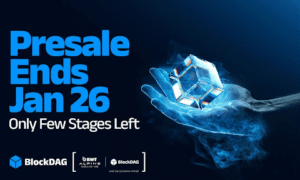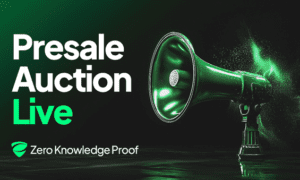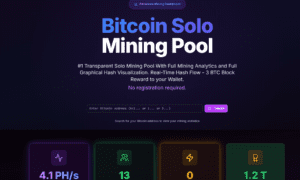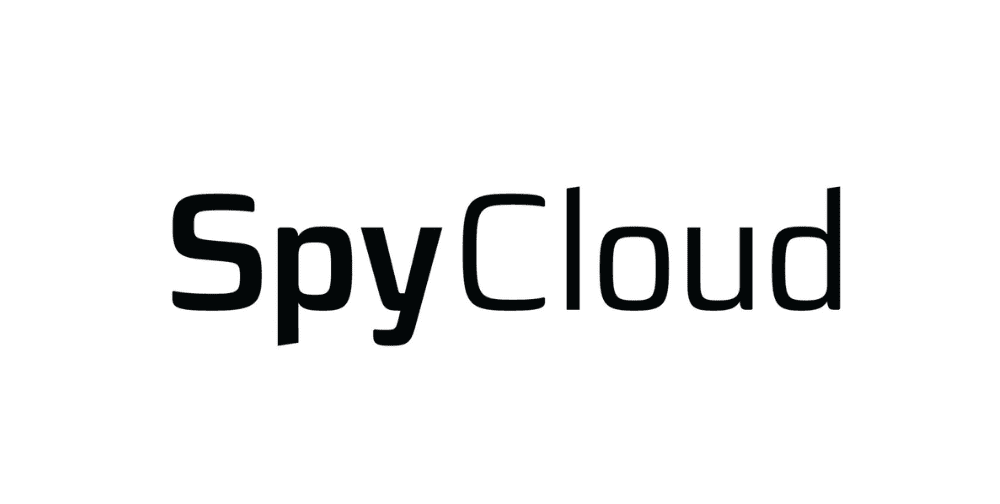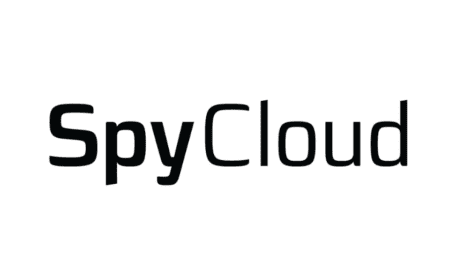Is It Worth Upgrading Your PC? Here’s What You Need to Know
Whether you’re a gamer, a creative professional, or just someone tired of waiting for apps to load, the thought of upgrading your PC has likely crossed your mind. But is it really worth it? Should you invest in a brand-new system or simply upgrade a few internal components?
In this guide, we’ll break down everything you need to know about upgrading your PC, including when it makes sense, what parts deliver the biggest performance improvements, and how pc hardware upgrades can save you time, money, and frustration.
Why People Consider Upgrading Their PCs
Your computer is like any other machine—it slows down over time. Whether from outdated parts, increasing software demands, or simply years of usage, performance eventually declines. Here are some common reasons people consider an upgrade:
- Slower boot times
- Lag when running multiple applications
- Games stuttering or freezing
- Creative software (like Photoshop or Premiere Pro) lagging
- Running out of storage space
- System crashes or overheating
If you’re experiencing one or more of these issues, you’re likely wondering if an upgrade could help—or if a new PC is the only answer.
Buying New vs. Upgrading: What’s More Cost-Effective?
A new desktop or laptop can easily cost between $1,200 and $3,000 or more. But what if your existing machine only needs a few upgrades to restore solid performance?
Computer hardware upgrades offer a budget-friendly alternative. Replacing a hard drive with a solid-state drive (SSD), adding more RAM, or installing a newer graphics card can breathe new life into your machine—often at less than half the cost of buying new.
Example:
- A 1TB SSD = ~$100
- 16GB of RAM = ~$80–150
- Mid-range GPU = ~$300–500
If you can upgrade two or three components for under $600, it’s a solid investment—especially if your processor and motherboard are still capable.
Know the Key Components That Make a Difference
Not every upgrade offers the same return on investment. Here are the most impactful computer hardware upgrades to consider:
1. Solid-State Drive (SSD)
Switching from a traditional hard drive (HDD) to an SSD is arguably the most noticeable upgrade you can make. SSDs offer:
- Faster boot times
- Instant app loading
- Better multitasking
If your system still runs on an HDD, this should be your first move.
2. RAM (Memory)
If your PC often freezes or lags while multitasking, more RAM can help. Most modern PCs should have at least 8GB, but 16GB or more is ideal for gaming, content creation, or heavy browsing.
3. Graphics Card (GPU)
If you’re into gaming, 3D modeling, or video editing, upgrading your GPU can vastly improve visual performance. Even casual users will notice faster rendering and smoother displays.
4. Processor (CPU)
Upgrading a CPU offers serious performance gains—but only if your motherboard supports newer models. CPU upgrades may require professional help or additional parts like a new cooling system.
5. Power Supply Unit (PSU)
Often overlooked, your PSU must support the power requirements of upgraded components like GPUs. Ensure it’s up to spec to avoid instability or shutdowns.
When Is It Not Worth Upgrading?
While upgrades make sense in many cases, there are situations where buying a new PC is more practical:
- Your motherboard uses an outdated socket or chipset
- Your system can’t support modern GPUs or DDR4/DDR5 RAM
- Your CPU is several generations old
- You want to switch from a desktop to a portable laptop
- Your use-case has drastically changed (e.g., from browsing to video editing)
In such scenarios, upgrades may be limited or not cost-effective. Buying new could give you better long-term value.
Compatibility Matters
Before rushing to order new parts, check compatibility:
- Does your motherboard support DDR4 or DDR5 RAM?
- What socket does your CPU use?
- Will your power supply support the wattage of a new GPU?
- Do you have enough physical space for a new graphics card?
Use tools like PCPartPicker or consult your device’s manual to ensure components will work together.
Mid-Article Anchor Integration
In many cases, computer hardware upgrades are the smarter move—especially if your PC is only a few years old and the core components are still viable. By targeting specific bottlenecks like slow storage or limited memory, you can extend the life of your machine and improve performance without the expense of replacing the entire system.
Upgrades are also modular, meaning you can start with the most urgent improvements and build from there. This step-by-step approach lets you spread the cost over time rather than making one big investment.
How to Evaluate Your Current System
If you’re not sure where your system is falling short, consider running a benchmark test using free tools like:
- UserBenchmark
- Cinebench
- CrystalDiskMark
- 3DMark (for gaming PCs)
These will show where your system lags—whether it’s CPU, GPU, disk speed, or memory. Use the results to guide your upgrade decisions.
Upgrade Scenarios: Who Benefits Most?
| User Type | Recommended Upgrades |
| Students | RAM, SSD |
| Gamers | GPU, RAM, SSD |
| Office Workers | SSD, RAM |
| Video Editors | GPU, RAM, CPU |
| Everyday Users | SSD |
Tips for a Smooth Upgrade Process
- Back up your data before starting
- Update BIOS and drivers post-upgrade
- Check airflow after installing new parts—especially GPUs
- Buy from reputable brands with warranty
- Watch video tutorials if you’re upgrading DIY-style
If you’re unsure, most local computer repair shops offer hardware upgrade services at a reasonable price.
Final Thoughts: Is It Worth It?
Upgrading your PC isn’t just about saving money—it’s about maximising what you already own. With the right strategy, you can get years of additional use out of your current setup and enjoy smoother, faster computing.
Unless your machine is severely outdated, investing in computer hardware upgrades is often the most efficient and affordable way to improve performance. Focus on SSDs, RAM, and GPUs first, and only move to CPU or motherboard replacements if you’re ready to commit to a more significant rebuild.
Before tossing out your PC—take a closer look under the hood. The right upgrade might be all it needs.