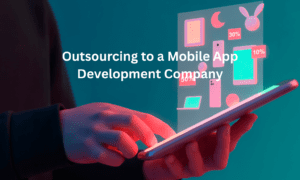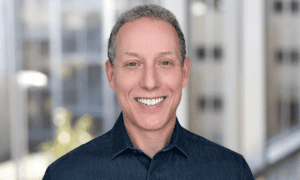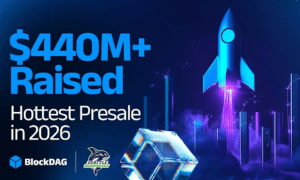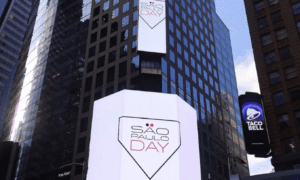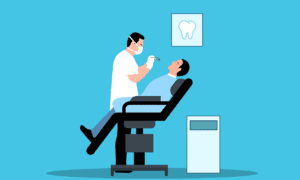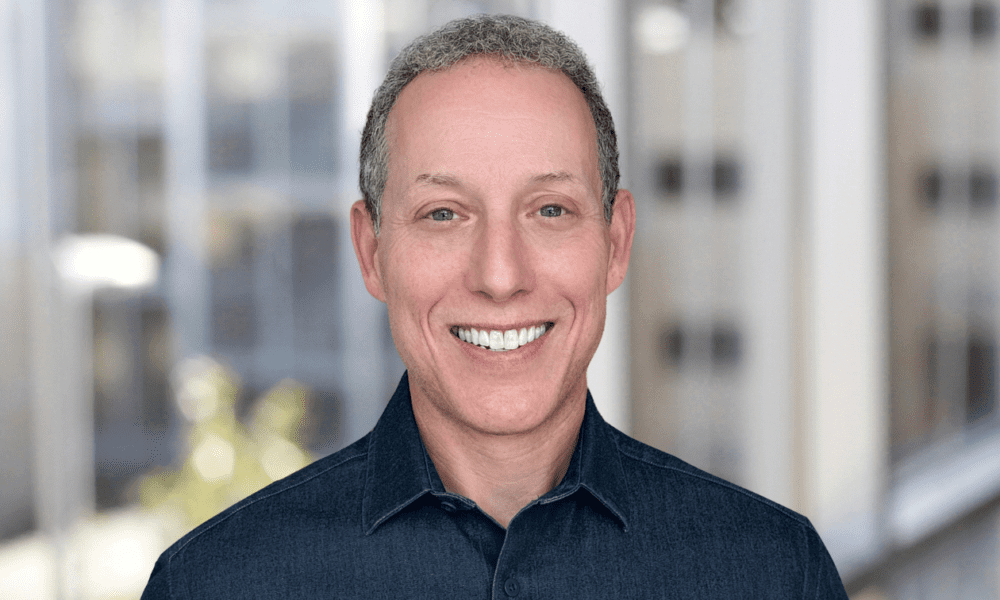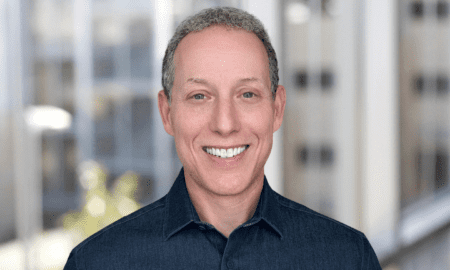Introduction
IPTV (Internet Protocol Television) has become a game-changer in the world of entertainment, offering flexibility and an extensive selection of live TV and on-demand content. Unlike traditional satellite or cable television, IPTV operates via the internet, meaning users can stream their favorite channels anytime and anywhere. However, since IPTV relies on an internet connection, users may encounter common issues such as buffering, freezing, poor-quality streams, or even complete service interruptions.
If you find that your IPTV isn’t working, don’t worry. This comprehensive guide will walk you through ten proven troubleshooting techniques to help you quickly restore your streaming service and enhance your viewing experience. Whether you are using IPTV Monster or another provider, these solutions will help resolve most problems efficiently.
1. Check Your Internet Connection
A stable and high-speed internet connection is essential for smooth IPTV streaming. Poor connection quality can lead to constant buffering, pixelated images, or an inability to load channels altogether.
How to Check and Fix:
- Perform a speed test using platforms like Speedtest.net.
- Ensure your internet speed meets the following recommendations:
- 10 Mbpsfor standard definition (SD)
- 25 Mbpsfor high definition (HD)
- 50 Mbps+for 4K Ultra HD streaming
- If your internet speed is insufficient, try the following solutions:
- Restart your modem and router.
- Disconnect unused devices that may be consuming bandwidth.
- Consider upgrading to a higher-speed internet plan.
- Switch from Wi-Fi to a wired Ethernet connection for better stability.
2. Restart Your IPTV Device
A simple restart can often resolve many temporary glitches affecting your IPTV service.
Steps:
- Power off your streaming device (Smart TV, Firestick, Android box, etc.).
- Unplug it from the power source.
- Wait at least 30-60 secondsbefore plugging it back in.
- Turn the device back on and relaunch your IPTV Monsteror IPTV
- Check if the issue has been resolved.
3. Update Your IPTV App or Software
Outdated software may cause your IPTV app to malfunction, affecting playback and causing connection errors.
How to Update:
- Visit your device’s app store (Google Play Store, Apple App Store, etc.).
- Search for your IPTVapp and check for available updates.
- If using an IPTVbox, check the manufacturer’s website for firmware updates.
- If the issue persists, try uninstalling and reinstalling the app.
4. Verify Your IPTV Subscription Status
Sometimes, service interruptions occur because your IPTV Monster subscription has expired or there’s an issue with your provider’s servers.
How to Check:
- Log in to your IPTV provider’s website.
- Check the status of your subscription to confirm it is active.
- If your subscription has expired, renew it and restart your IPTV
5. Clear Cache and App Data
Over time, IPTV apps accumulate cached data, which can slow down performance and lead to glitches.
How to Clear Cache:
- Go to your device’s Settings.
- Navigate to Apps > IPTV App.
- Select Clear Cacheand Clear Data.
- Restart the app and see if it runs more smoothly.
6. Switch to a Different IPTV Server
Many IPTV providers offer multiple servers. If one server is experiencing downtime or congestion, switching to an alternative may fix your streaming problems.
Steps:
- Open your IPTV Monsteror IPTV
- Navigate to Settings > Server Options.
- Select a different server from the list.
- Restart the app and test the stream.
7. Disable VPN or Proxy Services
While VPNs offer security benefits, some IPTV providers block connections from VPNs to prevent geo-restrictions from being bypassed.
How to Test:
- Disable your VPN or proxy service.
- Restart your IPTV
- If the service works without the VPN, consider switching to a VPN provider that supports IPTV
8. Check for IPTV Service Outages
At times, the problem isn’t on your end. IPTV services occasionally go offline due to maintenance or server issues.
How to Check:
- Visit your provider’s website or social media channels for updates.
- Look for any announcements regarding downtime or service interruptions.
- Contact customer support if the outage persists.
9. Adjust Streaming Quality Settings
If you experience frequent buffering, reducing the stream quality may improve performance.
How to Lower Streaming Quality:
- Open your IPTV Monsteror IPTV
- Navigate to Settings > Streaming Quality.
- Switch from HD or 4Kto Standard Definition (SD).
- Restart the stream and check if buffering has decreased.
10. Use a Wired Connection Instead of Wi-Fi
A wired Ethernet connection offers better stability and speed than Wi-Fi, reducing buffering and improving stream quality.
How to Set Up:
- Connect your IPTVdevice directly to the router using an Ethernet cable.
- Restart your device and check for performance improvements.
Conclusion
Troubleshooting IPTV issues doesn’t have to be overwhelming. By following these ten steps, you can resolve most streaming problems and enjoy a seamless viewing experience. Whether you’re using IPTV Monster or another provider, maintaining a strong internet connection, keeping your apps updated, and checking for service outages will ensure optimal performance.
If none of these solutions work, you may need to consider switching to a more reliable IPTV service known for superior uptime, excellent customer support, and high-quality streams. Always choose a provider with a solid reputation to avoid frequent disruptions in your entertainment experience.