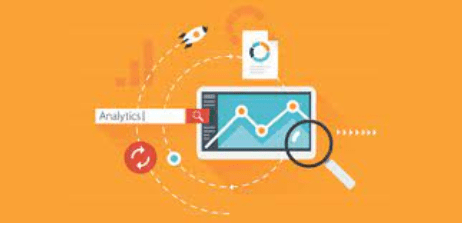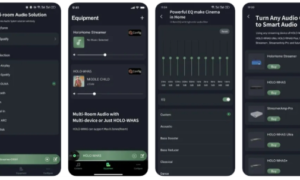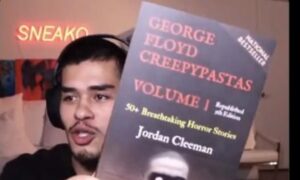Introduction
An internal site search report gives you invaluable data about queries made by visitors to your website. The GA report can compare the percentage of times that your internal search tool is used, keywords that are popularly searched for, and the pages where visitors go to search for these terms. Let’s take a look at how to find these reports and the insights they provide.
Where to find search terms
To see your traffic search stats, you’ll need to pull up the search terms report tool, which can be found by using the following path behaviour > site search > search terms. But before any data will collate, you’ll have to configure GA to begin logging your visitors’ search behaviour.
How to set up
The first thing to do is work out your search query parameter. This all depends on the web-building platform that you use such as WordPress, for example. If using WordPress, then your parameter will be ‘s’. For another platform such as Wix, for instance, it will be ‘q’. To find out exactly what the parameter is, go to your site’s search function and search for a particular search term. Look at the web address at the top of the screen and you will see the search term preceded by a parameter prefix.
Next, you need to enable the search tracking in GA. Open up your account and go to the admin page and click on view settings. Within this area, you’ll go down to site search settings and then enable site search tracking.
Now it’s time to enter the search parameter that we just spoke about and you can leave site search categories disabled for now. Click on save and you are good to go. At this point, you get to view the traffic search terms in GA. But be aware that it can take a couple of days for this data to appear in your reports after configuring these settings. It’s usually much quicker than that but don’t be disappointed if the results aren’t instant.
What can you learn?
With a google analytics reporting tool, there are several insights to be gained when using the search report. You will see exactly how your visitors are interacting with the search function on your site and the benefits that come with it. There are benefits for both the users and you as the site owner.
Frequent searches for existing content
One of the main reasons why you will want to view the search term data for your site is to see what content is most popular with your visitors. You will soon get to know how often certain search terms are requested and which pages they relate to. This content can then be enhanced and more linking efforts can be made to attract more attention to these popular areas.
New Content Opportunities
You will also come across search terms that don’t directly relate to any content that currently exists on your site. This is a fantastic opportunity to create new content based on popular requests. As well as creating new pages for popular search terms, you can also begin to generate more of a buzz surrounding these terms on your social media platforms, blog pages, and postings to third-party sites as well. Use your homepage as a gallery with popular images to take people directly to these highly requested content areas.
Search refinements & exits
Another key area of interest within the search reports is the search refinements. High refinement percentages show you that people aren’t getting the results they need straight away. This can lead to more work on the visitor’s part— or worse, make them quit the site.
Simply click on the search term and change the primary dimension to a refined keyword. Now you will see the keywords that people are using to further dig down into the search results to get where they need to be.
Summary
Internal search stats may not be the first thing that you think of when considering your site’s keywords. Many simply focus on external searches and neglect the powerful data stored within the site itself. Knowing what your customers are really looking for will allow you to make content more relevant and increase conversions.