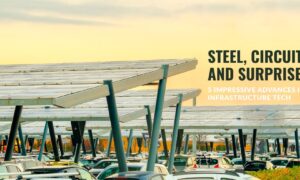The Amazon Firestick is a popular streaming device that brings a wide array of content to your television. One of the most powerful ways to expand its capabilities is by installing Smart IPTV, an application that allows you to stream IPTV (Internet Protocol Television) channels from around the world. In this guide, we will walk you through the process of installing and using Smart IPTV on Firestick, with a particular focus on users in the UK looking for the best IPTV UK options.
Understanding Smart IPTV and Firestick
What is Smart IPTV?
Smart IPTV is a premium application that lets you stream live television channels via IPTV services. It supports various types of playlists and EPG (Electronic Program Guide) formats, making it a versatile choice for IPTV enthusiasts. The app itself does not provide any IPTV channels; instead, it allows users to integrate their own IPTV subscriptions.
Why Use Firestick for IPTV?
The Amazon Firestick is a powerful and affordable streaming device that plugs into the HDMI port of your TV. It turns any regular TV into a smart TV, offering access to numerous streaming apps. With its user-friendly interface, robust performance, and affordability, it is an excellent choice for streaming IPTV content.
How to Install Smart IPTV on Firestick
Installing Smart IPTV on Firestick requires a few steps, as the app is not available directly through the Amazon App Store. You will need to sideload the app using the Downloader app. Here’s a step-by-step guide:
Step 1: Prepare Your Firestick
- Turn on Your Firestick: Plug in your Firestick and turn on your TV.
- Navigate to Settings: From the Firestick home screen, go to “Settings” located at the top of the screen.
- Select My Fire TV: Scroll down and select “My Fire TV”.
- Developer Options: Choose “Developer Options”.
- Enable Apps from Unknown Sources: Turn on “Apps from Unknown Sources” to allow the installation of third-party apps.
Step 2: Install the Downloader App
- Go to Home Screen: Return to the Firestick home screen.
- Search for Downloader: Use the search function to find the “Downloader” app.
- Install Downloader: Select the Downloader app from the search results and click “Download” to install it.
- Open Downloader: Once installed, open the Downloader app.
Step 3: Download and Install Smart IPTV
- Enter URL: In the Downloader app, enter the following URL to download the Smart IPTV APK: https://siptv.app/howto/download/.
- Download the APK: Click “Go” to download the APK file.
- Install the APK: Once the download is complete, a prompt will appear to install the app. Select “Install”.
- Launch Smart IPTV: After installation, you can open Smart IPTV directly from the installation screen or find it in the “Your Apps & Channels” section.
Setting Up Smart IPTV on Firestick
Now that you have installed Smart IPTV on your Firestick, the next step is to set it up with your IPTV subscription.
Step 1: Open Smart IPTV
- Launch the App: Open the Smart IPTV app on your Firestick.
- Note Down the MAC Address: The app will display your device’s MAC address. Write this down, as you will need it to activate the app and upload your playlist.
Step 2: Activate Smart IPTV
Smart IPTV requires a one-time activation fee. Here’s how to activate the app:
- Visit the Smart IPTV Website: Go to https://siptv.app/activation/.
- Enter MAC Address: Enter the MAC address displayed on your Smart IPTV app.
- Make Payment: Follow the instructions to pay the activation fee.
Step 3: Upload Your IPTV Playlist
To start streaming, you need to upload your IPTV playlist to the Smart IPTV app. This playlist is provided by your IPTV service provider and typically comes in M3U format.
- Visit the Playlist Upload Page: Go to https://siptv.app/upload/.
- Enter Your MAC Address: Enter the MAC address of your Firestick device.
- Upload Playlist File or URL: You can either upload a local playlist file or enter the M3U playlist URL provided by your IPTV service provider.
- Submit: Click “Submit” to upload your playlist.
Step 4: Refresh the App
- Restart Smart IPTV: Close and reopen the Smart IPTV app on your Firestick.
- Check Channels: Your uploaded playlist should now appear, and you can start browsing and watching channels.
Optimizing Your IPTV Experience on Firestick
To ensure you have the best IPTV UK experience on your Firestick, consider the following tips and optimizations:
Ensuring a Stable Internet Connection
A stable and fast internet connection is crucial for smooth streaming. Here are some ways to optimize your connection:
- Ethernet Connection: Use an Ethernet adapter for Firestick to connect directly to your router for a more stable connection.
- Wi-Fi Optimization: If using Wi-Fi, ensure your Firestick is within range of your router and avoid interference from other devices.
- Internet Speed: A minimum of 10 Mbps is recommended for HD streaming. Check your internet speed and consider upgrading your plan if necessary.
Using a VPN
A VPN (Virtual Private Network) can enhance your IPTV experience by providing:
- Privacy: Protect your online activities from prying eyes.
- Access to Geo-Restricted Content: Bypass geographical restrictions to access content from different regions.
- Improved Streaming Performance: Avoid ISP throttling, which can slow down your internet speed during streaming.
Regular Updates
Keep your Smart IPTV app and Firestick firmware updated to benefit from the latest features, security patches, and performance improvements.
Managing Playlists
Efficiently manage your playlists to enhance your viewing experience:
- Organize Channels: Group channels into categories (e.g., sports, movies, news) for easier navigation.
- EPG Integration: Set up the EPG to get detailed information about current and upcoming programs.
- Favorites: Create a list of your favorite channels for quick access.
Troubleshooting Common Issues
Even with a well-optimized setup, you may encounter some common issues. Here’s how to troubleshoot them:
Buffering Issues
Buffering can be a major annoyance. Here are some steps to minimize it:
- Check Internet Speed: Ensure your internet connection meets the recommended speed for streaming.
- Close Background Apps: Close other apps running in the background on your Firestick to free up resources.
- Clear Cache: Go to the Firestick settings and clear the cache of the Smart IPTV app.
Login Problems
If you face issues logging into the Smart IPTV app or your IPTV service:
- Check Credentials: Verify that you are entering the correct login details provided by your IPTV service.
- Update Playlist: Ensure your playlist URL or file is up-to-date.
- Contact Support: Reach out to your IPTV service provider for assistance.
App Crashes
If the Smart IPTV app crashes or freezes:
- Restart the App: Close and reopen the app.
- Reinstall the App: Uninstall and reinstall the Smart IPTV app to resolve potential issues.
- Check for Updates: Ensure you are using the latest version of the app.
No Channels Available
If no channels are visible after uploading your playlist:
- Verify Playlist URL: Make sure the M3U playlist URL provided by your IPTV service is correct.
- Re-upload Playlist: Try uploading the playlist again through the Smart IPTV website.
- Check Subscription: Ensure your IPTV subscription is active and in good standing.
Enhancing Your IPTV Experience in the UK
To get the best out of your IPTV setup in the UK, consider these additional tips:
Choosing the Best IPTV UK Provider
Selecting a reliable IPTV provider is crucial for a seamless streaming experience. Here are some factors to consider:
- Channel Selection: Ensure the provider offers a wide range of UK-specific channels and international content.
- Streaming Quality: Look for providers known for delivering high-definition and stable streams.
- Customer Support: Opt for a provider with responsive customer support to address any issues promptly.
- Subscription Plans: Compare different subscription plans to find one that offers good value for money.
Customizing Your Viewing Experience
Take advantage of Smart IPTV’s features to customize your viewing experience:
- Parental Controls: Enable parental controls to restrict access to certain channels or content.
- Themes and Layouts: Adjust the app’s interface to suit your preferences, making it more user-friendly.
Regular Maintenance
Maintain your IPTV setup for optimal performance:
- Firmware Updates: Keep your Firestick firmware up-to-date to ensure compatibility with the latest apps and features.
- App Updates: Regularly update the Smart IPTV app to benefit from new features and bug fixes.
Conclusion
Using Smart IPTV on your Firestick is a powerful way to access a vast array of live TV channels and on-demand content, particularly if you are looking for the best IPTV UK options. By following this comprehensive guide, you can easily install and set up Smart IPTV on your Firestick, ensuring a rich and seamless streaming experience. With the right setup, a reliable IPTV provider, and a few optimizations, you can enjoy high-quality IPTV content right from the comfort of your home. Whether you’re a sports enthusiast, movie lover, or news junkie, Smart IPTV on Firestick opens up a world of entertainment possibilities.