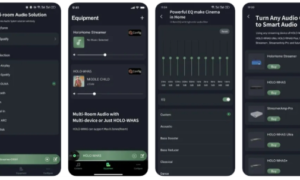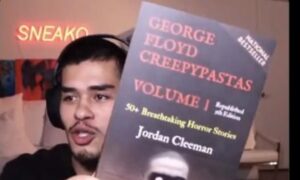Awarding the candidates with certificates for completion of a training programme, course, term of service or anything is a ritual most institutions and companies maintain.
These certificates of completion templates serve as proof that one has completed the particular course. Certificates are awarded on completion of vocational training, courses for learning any job skills. These are the most useful documents in the job market.
With the help of a word processing application like Microsoft Office Word and templates from LaFund, you can create certificates of completion and other documents.
Word is the newest version as it contains the ‘ribbon’, across the top of the page. Here are a few easy steps to create certificates using a blank document or a template.
Using Template
- Click “Office Button” on Word 2007 and choose “New”. It will show a dialogue box to open a new document.
- From the left pane, choose the desired certificate template. You can click from either the “Gift Certificates” or “Award Certificates” group to make a template, according to what kind of certificate you have to create. Visit the online template gallery of Microsoft to download a large range of templates.
- Choose the template you want to use for your certificate and click on the “Download” button. It will open your template as a new document.
- Click each textbox and add in your personal text to customize it. Each box contains preset controls so you can get a uniform look on the certificate. You can still personalize the formatting of the text box, including colour from the “Format” and “Home” tabs on the ribbon.
- Save and print the whole document. To save the document, choose “Office Button” and “Save” and give the document a title. Choose “Office Button” and “Print” to print your certificate. You can use coloured paper or heavier stock to add effect.
From Blank Document
- On Word document, choose “New” from the “Office button”. You will get a new document dialogue box from where you can choose “Blank Document”. After that, hit the “Create” button. You will get a new blank document to work on.
- Now you can format the page layout by clicking the “Page Layout” tab from the ribbon and choosing “Orientation”. Generally, certificates come in landscape mode. Choose “Landscape” mode as orientation.
- Select “Page Borders” to add a page border. On the Page Border tab, enter the details of the border and hit “OK”.
- Add graphics and text to your certificate. You can type and format as you like with any Word document or you can navigate to “Insert” and choose “Word Art”. Choose the format font size and style. You can also add graphics. In the Insert tab, choose “Picture” or “Clipart” and choose graphics you want to add.
- Adjust your graphics and text placement. Customize the wording and go through the same procedures from the “Using a Template” section and save and print the certificate.
You can use Certificates of Completion for degree courses, diploma courses or various academic courses.
The end of the term of training or study in an institution is certified with it.