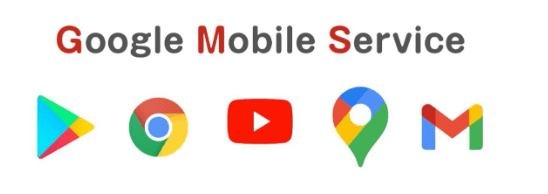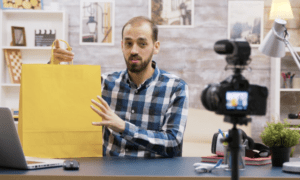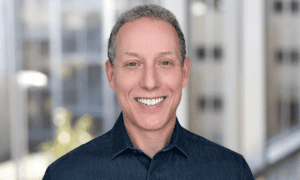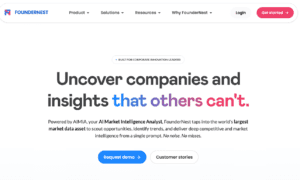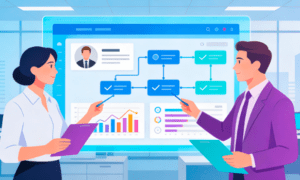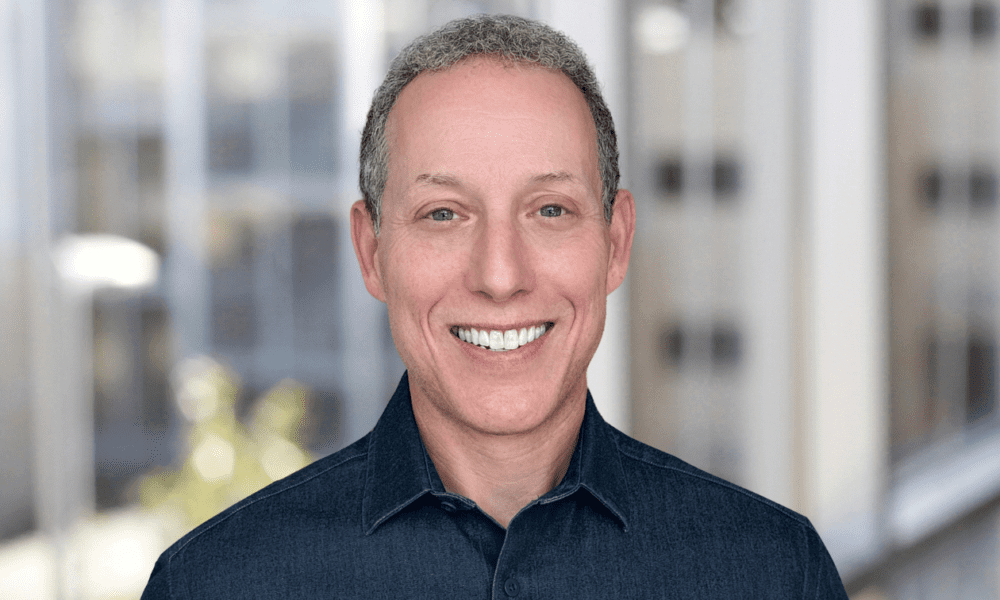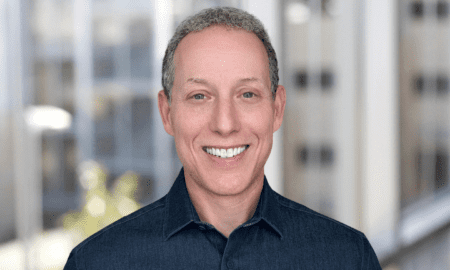How to Use Google Play Features on Your Smartphone?
Google Play is more than simply an app store; it serves as a platform for Android users to download, manage, and safeguard digital content. Whether you seek games, tools, or entertainment applications, Google Play links you to millions of reliable alternatives. Using its capabilities properly allows you to keep your phone updated, organized, and secure. Many people are merely scratching the surface of what it provides. From app updates to account protection, Google Play has built-in capabilities to reduce time and increase security. Learning how to use these features step by step will guarantee that you get the greatest smartphone experience every day.
What Is Google Play and Why Is It Important?
Google Play is the official digital market for Android devices. It combines applications, games, books, movies, and subscriptions in one location. Because apps are approved and regulated, consumers get a safer experience than downloading from unknown sources. Google Play also includes payment methods, subscription management, and security safeguards to secure personal information. Regular updates help apps run smoothly and decrease security threats. The platform serves several purposes, including entertainment, productivity, education, and communication. Without it, most Android handsets would be unable to access dependable apps and trusted tools required for daily use.
How to Download, Update, and Manage Apps Easily?
Search and Install Apps the Right Way
Open the Google Play Store app and utilize the top search box to find what you’re looking for. Before installing, always verify the developer’s identity, app rating, and number of downloads. Other users’ reviews might highlight the app’s faults or virtues. Tap “Install” to begin the download process, and then wait for it to finish before launching the app. If an app requests permissions, carefully analyze them to ensure they are appropriate for their role. Installing applications straight from Google Play decreases the chance of viruses and assures that you receive legitimate updates instantly from the developer.
Update and Auto-Update Settings
Keeping applications up to date is essential for addressing issues and boosting performance. Open Google Play, press your profile icon, and then choose “Manage apps and device.” You may manually check for updates or use the auto-update settings. Auto-update guarantees that programs refresh whenever a new version is published, saving time and decreasing the risk of using outdated software. You may limit updates to Wi-Fi exclusively, preventing heavy downloads from consuming mobile data. For essential applications, it is preferable to update promptly. Regular updates frequently contain security patches, so activating auto-update ensures that your device is safe and runs smoothly without requiring continual manual inspections.
Manage Installed Apps and Storage
Over time, applications can use critical storage space and cause your phone to slow down. You can simply manage this using Google Play. Navigate to “Manage apps and devices,” and then review your installed applications list. From here, you may delete apps you no longer use or clear cache and data for apps that keep a lot of temporary data. Google Play now displays the amount of storage available, making it easier to determine what to discard. Some smartphones allow for mass app removal straight from the Play Store. By managing apps on a regular basis, you save space and keep your smartphone working smoothly.
How to Secure Your Account and Purchases?
Set Up Google Play Protect
Google Play Protect is embedded in the Play Store to protect your device. It checks apps before and after installation to look for any dangerous activity. To activate it, go to the Play Store, touch your profile, and then pick “Play Protect.” Make sure scanning is switched on. Play Protect works in the background and delivers notifications when it detects questionable activities. You may do a manual scan at any moment. This function is free and will not slow down your smartphone. Keeping it enabled reduces the likelihood of downloading applications that might steal personal information or destroy your phone.
Use Parental Controls and PIN Protection
Parents may utilize Google Play’s built-in parental settings to keep their children safe from unsuitable content. To configure it, navigate to the Play Store settings, choose “Family,” and activate parental controls. You may ban applications, movies, and music based on their age rating. Adding a PIN keeps youngsters from modifying these settings. You may also demand authentication for all purchases to prevent children from unintentionally purchasing applications or subscriptions. These technologies provide parents with peace of mind while still allowing their children to have secure digital activities. When properly configured, the Play Store creates a trustworthy environment in which children can learn, play, and explore safely.
Manage Payments and Subscriptions Safely
Google Play allows you to make payments with credit cards, debit cards, PayPal, or gift certificates. To manage them, go to your profile and click “Payments and subscriptions.” You may alter payment methods, see purchase history, and cancel subscriptions that you no longer use. Always enable purchase authentication to avoid accidental or fraudulent charges. Subscriptions can be renewed automatically, so check them on a frequent basis to save money. To increase security, link a secure payment method and avoid storing numerous cards. By checking this area frequently, you can verify that every transaction is secure and that you have complete control over your spending.
Conclusion
Google Play is more than simply an app store; it serves as a comprehensive platform for app download, management, and security. Learn how to properly search and install applications, configure auto-updates, and remove unneeded apps to keep your smartphone quick and tidy. Security features such as Play Protect, parental controls, and payment management provide peace of mind while safeguarding your personal information. Many users even ask, “does huawei have google?”—highlighting just how important Play Store access is for devices. With the right setup, your smartphone becomes more reliable, safe, and efficient, giving you the best experience possible.