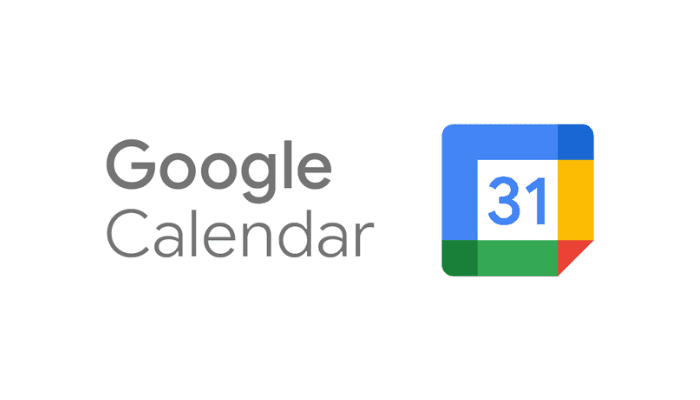If you’re a Google user, you’ve likely heard of Google’s calendar service. Google Calendar began as a beta release on April 13, 2006, and was made available for general release in July 2009. It is a calendar that is available for the web as well as for mobile devices, so you can use it on the go wherever you want. To get started, sign up for a free trial of Google Calendar. It will teach you how to use this service and how to make the most of it. You can even choose to set notifications for specific events. Or you can integrate it with your favorite work management tools to ensure you never miss anything important.
Once you’ve set up your Google account, you’ll need to change the way you view your calendar. You can either view it in compact or responsive mode. The Responsive view adds a link to view more information, and the Compact view squeezes more items into the same amount of space. There are other views available, as well. Choose the one that best suits your needs. When viewing a calendar on a smartphone or tablet, you may find that the default view is too cluttered. There are also some Google Calendar extensions online to help you manage your meetings and events easily.
The calendar view of Google helps you easily jump to different sections of your calendar. By tapping on a particular section of the calendar screen, you can add an event. Depending on your preferences, you can even use keyboard shortcuts to add an event. If you don’t want to use keyboard shortcuts, you can switch off this feature. This way, you can easily add events to the calendar. Besides a mini-form, Google Calendar also has links to other services on Google. You can manage contacts and share calendars on Google. Google also provides a Google search for calendars.
Once you’ve set up your calendar in Google Calendar, you can customize it to suit your preferences. You can change its name, choose different colors for your events, and change the visibility of individual events. You can also add guests to each calendar. And you can change the background color for each calendar, which is a helpful feature if you want to see different times and dates on your calendar. You can even choose to set notifications for specific events.
When you’re finished creating events in Google Calendar, you can set reminders to remind you of important events. You can also choose whether you want to send notifications for certain types of events, such as email or mobile push notifications. Adding locations can be helpful when you need to know where the event is taking place. After all, you can invite other people to your events, including co-workers, to be sure that your guests know what’s going on.
Whether you prefer a traditional or modern styled calendar, you can customize Google Calendar by adjusting the colors and styles. Google Calendar has two color sets, one for desktop and one for mobile. The Modern color set will make your text white, while the Classic color set uses black text. Apart from these two color schemes, every other aspect of Google Calendar is the same. You can change the font size, color, and other elements of your calendar by simply clicking on the three dots on your calendar’s display.