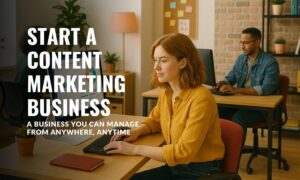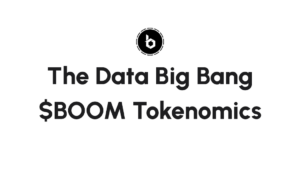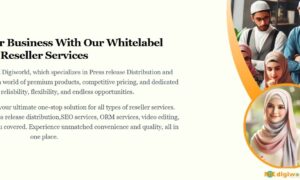Microsoft Excel is popular spreadsheet software used by businesses and individuals for various purposes, such as financial analysis, data management, and project tracking. One of the most useful shortcuts is the F4 key, which can be used to repeat a previous action or lock a cell reference. In this post, we will discuss how to use the F4 key on HP laptop for Excel.
When using Excel, there are several keyboard shortcuts that can help improve your productivity.
How to use F4 key on HP laptop for Excel?
First, it is important to note that the F4 key’s function in Excel may vary depending on the version of Excel you are using.
- One of the most common uses of the F4 key is to repeat a previous action. For example, if you have just formatted a cell with a particular color or font size, you can use the F4 key to apply the same formatting to another cell without having to go through the formatting menu again.
- To use the F4 key to repeat an action in Excel, simply perform the desired action on a cell, such as changing the font size or formatting the cell’s contents.
- Then, select the cell or range of cells you want to apply the same action too and press the F4 key. Excel will automatically repeat the last action on the selected cells.
- Another useful function of the F4 key in Excel is to lock a cell reference. When creating formulas in Excel, it is often necessary to reference other cells to perform calculations.
- When copying and pasting formulas to other cells, the cell references may change, causing errors in the formula’s results.
- You can ensure that the reference remains constant when the formula is copied to other cells.
To lock a cell reference in Excel using the F4 key
- First, select the cell or range of cells that contain the formula you want to copy.
- Next, click on the cell reference in the formula bar that you want to lock, such as A1 or B5.
- Then, press the F4 key to add dollar signs ($) to the cell reference.
- For example, if your formula references cell A1, pressing F4 will change it to $A$1, which locks the reference to that specific cell.
- You can then copy and paste the formula to other cells, and the locked cell reference will remain the same.
In addition to repeating actions and locking cell references, the F4 key can also be used to cycle through different types of cell references in Excel.
Excel uses relative cell references, which adjust the cell reference based on the location of the formula when copied to other cells. However, you can also use absolute or mixed cell references, which lock specific rows or columns while allowing others to change.
To cycle through different types of cell references using the F4 key in Excel
- First, select the cell or range of cells that contain the formula you want to modify.
- Next, click on the cell reference in the formula bar that you want to modify, such as A1 or B5.
- Then, press the F4 key to cycle through the different reference types.
- Each time you press F4, Excel will change the reference type, such as from relative to absolute, or from absolute to mix.
How to Use F4 on HP Laptop?
Press F4 to launch the program that uses the key. It indicates that the key has a secondary function if the F4 key on HP Laptop has an icon.
- Press and hold down the Fn key, then press F4 to access the secondary function.
- The function keys are the secondary function when the F4 key is pressed, for example, to mute the audio.
- Hold down fn and press F4 on an Apple computer, for example.
Some of The Secondary functions of the F4 key
HP keyboard F4 key function
It switches between the laptop display and an external monitor on HP keyboard F4 keys on Hewlett-Packard laptop keyboards with a box or screen symbol.
Dell keyboard F4 key
Mute and unmuting the volume is the secondary function of the F4 key on Dell laptop keyboards.
Lenovo ThinkPad F4 key
The F4 key secondary function mutes the microphone on IBM and Lenovo ThinkPad keyboards with a line through it.
Microsoft Surface F4 key function
The F4 key’s secondary function is to mute and unmute the volume on Microsoft Surface laptops.
Where is the F4 key used?
The F4 key may be utilized in the following places, along with details on how to utilize it.
- Microsoft Excel
- Microsoft PowerPoint
- Microsoft Internet Explorer
- Microsoft Windows
- Microsoft Word
- Apple keyboard F4 key
- Cooler Master keyboard F4 key
- Logitech keyboard F4 key
- Dell keyboard F4 key
- HP keyboard F4 key
- Lenovo ThinkPad F4 key
Besides, there are many places that are using the F4 function. Then, I discussed already using the F4 key in Excel.
How do I use F4 in Excel on my laptop?
Select the cell references(s) that you want to modify and press the F4 key to utilize the F4 shortcut.
Holding down the Shift key and pressing the F4 key will allow you to modify numerous cell references at once. You may also quickly enter a cell reference in a formula using the F4 key.
How do I press F4 on my laptop without FN?
Just search for any key with a padlock symbol on it on your keyboard and you’ll find everything you need. Press the Fn key and the Fn Lock key at the same time after you’ve found this key. You’ll no longer have to press the Fn key to execute actions since you’ll be able to utilize your Fn keys.
If your laptop keyboard does not have a separate “F-Lock” key to toggle the function keys’ behavior, you can usually press the “Fn” key and the “F4” key together to activate the F4 function.
Basically, If you want to use the F4 key without pressing the Fn key, you can try pressing the “Esc” key first and then the “F4” key.
You can try accessing your laptop’s BIOS settings and changing the function key behavior from there.
To Sum Up
The F4 key is a powerful tool for improving your productivity and efficiency in Excel, allowing you to quickly repeat actions, lock cell references, and cycle through different types of cell references.
You can save time and work more efficiently in Excel, whether you are managing financial data, analyzing sales figures, or project progress. Therefore, the next time you use Excel on your HP laptop, remember to use the F4 key to streamline your work and make your life easier.