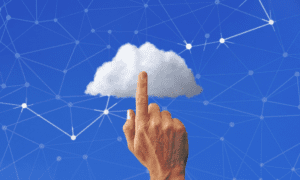Have you ever wanted to play your favorite PS2 games on a PC using a PS4 controller but didn’t know where to start? Struggling with BIOS setup or controller connection?
This simple guide will walk you through setting up PS2 BIOS and DS4Windows step-by-step to get you playing fast and without issues.
What Is PS2 BIOS and Why It Matters?
The PS2 BIOS is the original PlayStation 2 software that runs the console. It’s needed to make the emulator act like a real PS2. Without the BIOS, most emulators won’t start PS2 games at all.
To stay legal, you should own a PS2 console before using its BIOS on a PC. Once you have the BIOS files, you can copy them to your emulator.
Step 1: Get the PS2 BIOS Files
You need the BIOS files from your PS2 console. These files might include names like:
- SCPH10000.BIN
- rom1.bin
- erom.bin
- scph39001.bin
Once you’ve copied them to your computer, put them in a folder named “BIOS.”
Step 2: Install a PS2 Emulator
You need an emulator to run PS2 games on your PC. Two popular ones are:
- PCSX2
- RetroArch with the PCSX2 core
Both need BIOS files to work.
For PCSX2:
- Download and install PCSX2.
- Open the emulator and go to the BIOS settings.
- Click “Browse” and select the folder where your BIOS files are.
- Choose the right version (PAL or NTSC) based on your game’s region.
For RetroArch:
- Install RetroArch.
- Add the PS2 core (called “LRPS2” or “PCSX2”).
- Put the BIOS files into the “system” or “bios” folder.
- RetroArch will detect the BIOS automatically when loading a PS2 game.
Step 3: Install DS4Windows
To use your DualShock 4 (PS4 controller) with a PC, you need DS4Windows. This software lets your computer read the PS4 controller as if it were an Xbox controller, which most emulators support.
Steps:
- Download and install DS4Windows.
- Plug your PS4 controller into the PC with a USB cable or connect it using Bluetooth.
- Open DS4Windows.
- Make sure your controller appears in the list.
- Enable the setting called “Hide DS4 Controller” to avoid input conflicts.
- Leave DS4Windows running in the background while you play.
Step 4: Configure Controller Settings in the Emulator
Once DS4Windows is set, you need to map the controller buttons inside the emulator.
In PCSX2:
- Go to Config → Controllers → Plugin Settings.
- Choose XInput (this works well with DS4Windows).
- Press each button on your controller when asked to map it.
- Save the settings.
In RetroArch:
- Go to Settings → Input.
- Choose User 1 Bind All.
- Press each button on the controller as prompted.
- Save your configuration.
This ensures your controller works properly with any PS2 game you load.
Step 5: Load Your PS2 Game
Now that your BIOS is set up and your controller is ready:
In PCSX2:
- Go to CDVD → ISO Selector → Browse.
- Choose the PS2 game file (usually a .ISO).
- Click System → Boot ISO (fast) to start the game.
In RetroArch:
- Go to Load Content.
- Find and select your PS2 game file.
- Choose the PS2 core to run the game.
Your DualShock 4 will now control the game just like it would on a real PS2.
Step 6: Fix Common Issues
Problem 1: Game doesn’t start
→ Check that your BIOS files are in the correct folder. Make sure the ISO file isn’t corrupted.
Problem 2: Controller not working
→ Make sure DS4Windows is open. Also, double-check the controller settings in the emulator.
Problem 3: Game runs slowly
→ Lower the resolution or graphics settings inside the emulator.
Problem 4: Two controllers show up
→ Enable “Hide DS4 Controller” in DS4Windows to avoid duplicate inputs.
Bonus Tips for Smoother Gameplay
- Use a wired connection if your Bluetooth lags.
- Keep your DS4Windows software updated.
- Save different control profiles for different games.
- Use the emulator’s quick-save and quick-load features for faster progress.
- Customize LED colors on your DS4 for fun or function.
Conclusion
Playing PS2 games on your PC using a PS4 controller is now easy. With DS4Windows and the correct PS2 BIOS, you can enjoy your favorite games with smooth controls and better graphics.
Just follow each step: BIOS setup, emulator install, DS4Windows config, and controller mapping. You’ll be gaming in no time.
If you want to bring the old-school PS2 feeling to modern hardware, this setup is the way to do it.