There has been a steady increase in the number of users of smart mobile devices across the globe. Android devices remain one of the most popular smartphones worldwide, with the user-friendliness of the operating system endearing people to it while brands have ridden on the back of this phenomenon to create gadgets to meet the growing and varying needs of consumers. One of the major challenges faced by users of android devices is how to remove the screen lock pin on Android.
Scenarios That Require Unlocking The Phone Without Password
Several factors require an Android user to unlock an Android phone without a password. One of such scenarios is forgetting the screen passcode. This is one of the commonest cases, especially as users tend to forget their passcode usually after changing it.
Other scenarios that may require wanting to unlock a device without a password is getting a second-hand phone and the failure of the fingerprint or face unlock to work. Persons that purchase second-hand Android phones with an unknown screen passcode and are not fortunate enough to get the code from the previous user or the seller would require a third-party app or process to gain access to the functionality of the device.
Methods Of Unlocking Android Phone Without Password
The increasing number of forgotten passcode and other similar cases has led to the emergence of a wide range of ways to unlock android phones without password. One of the very popular methods used by millions of people worldwide is “Find My Device.”
“Find My Device” Method Of Unlocking An Android Phone
The “Find My Device” method has come to the rescue of millions of people across the globe that want to unlock their device for any reason. The steps for the method are briefly highlighted as follows:
- Open the Google Find My Device – google.com/android/find on any browser
- Sign in using the Google login credentials which are used on the device
- After login, three different options – Play Sound, Secure device, and Erase device will appear
- Click on Erase device option
- Tap on the Erase option.
While the “Find My Device” method remains increasingly popular, it has a few weaknesses that sometimes limit its effectiveness. One of such drawbacks is that the locked Android phone must be connected to the internet with the Location turned on. Another weakness of the method is that Find My Device has to be enabled before the phone gets locked, with the phone logged in to a Google account and the user must know the passcode to the account.
Due to the weaknesses of the “Find My Device” method, several other solutions have emerged, with DroidKit identified as one of such tools.
Using DroidKit To Unlock Android Phone Without Password
DroidKit offers a wide range of features that stand it out from other similar tools. One of the features of DroidKit is its compatibility with all types of Android screen locks including PIN, password, pattern, fingerprint, or facial recognition, amongst others. The tool also has a high success rate for unlocking devices on its list, supporting more than 20,000 models of android phones and tablets. DroidKit is also versatile enough to overcome the restrictions and obstacles that “Find My Device” will often encounter.
Steps To Using DroidKit For Unlocking The Device
The simple process of unlocking an android device using DroidKit is detailed below:
- Connect the Android device via USB cable and open the DroidKit software.
- Navigate to “Unlock Screen” on the DroidKit home screen.

- Click on the Start button to prepare the configurations files of the device.

- Click on the Remove Now button on the next screen
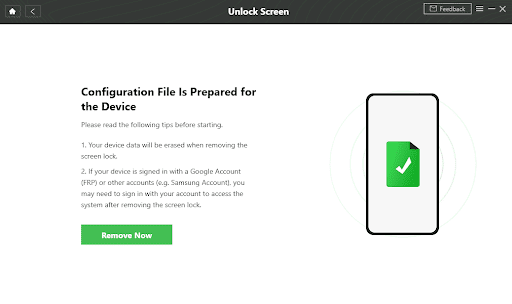
- Choose the maker of the Android device.
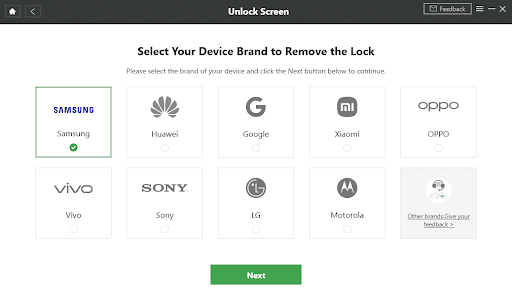
- Use the utility will guide through the device recovery mode and wipe the cache partition on the Android device.



































