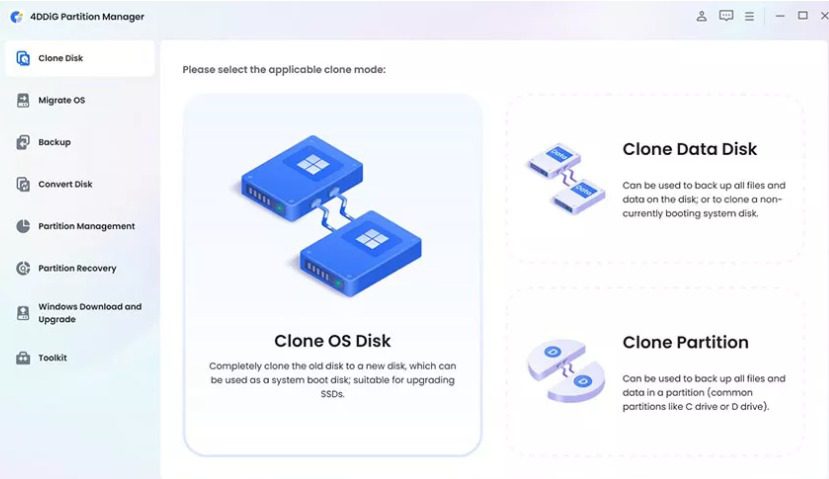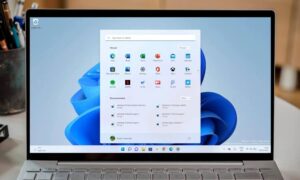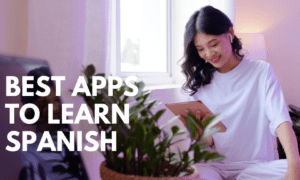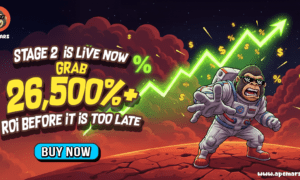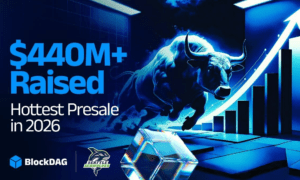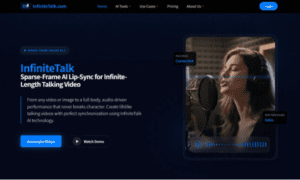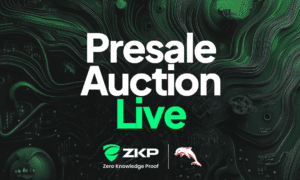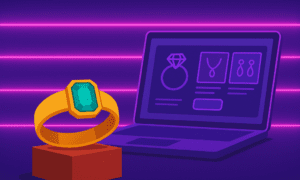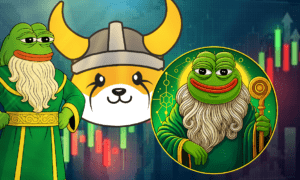If your current hard drive is running low on space or slowing down, you might wonder how to transfer Windows to another drive. OS mobility assists in enhancing performance, increasing storage, and prolonging the life of the computer. Regardless of whether you are upgrading to a speedy SSD or replacing a worn-out hard drive, the task is simpler than most believe. Given proper tools and technique, it is possible to move Windows to a different drive without losing information. This article describes several methods to move Windows to a new drive and assists in selecting the optimal method.
Understanding the Need for Migration
There are several reasons why you are looking to migrate Windows to a different drive. The common scenario is the transition from old hard disk to SSD. Since SSD is fast, cloning Windows onto SSD significantly enhances the system startup time and overall performance. Another reason is to swap out the drive where failure signs are noticed before it totally fails. Migration of Windows to new drives is done by some individuals when they want to expand storage space for work, games and big files. In whatever case, good Windows migration software makes the operation more secure and minimizes the chance of data loss.
Method 1: Using Disk Cloning Software
The simplest method of migrating Windows to another drive is by using disk clone software. Cloning produces an exact duplicate of the existing drive, Windows, programs and settings, and installs it onto the new drive. Prominent software like Macrium Reflect and Acronis True Image is commonly utilized for the task. Another alternative is 4DDiG Partition Manager, a dependable Windows transfer tool that is known for its easy interface and rock-solid performance. In contrast to complicated programs, novices can clone Windows to SSD or HDD in just a few clicks.
Key Features of 4DDiG Partition Manager
- Disk Cloning: Clone Windows to SSD or HDD without system reinstall and data loss.
- System Migration: Directly transfer the OS to the new disk and get it ready for use at once.
- Partition Management: Safely supports resizing, splitting, joining and deleting partitions.
- Scheduled Migration: Offers scheduling features to enable you to schedule clones and migration operations at a suitable time.
- User-Friendly Interface: For beginners with step-by-step instructions and easy-to-follow on-screen prompts.
Steps to Transfer Windows Using 4DDiG Partition Manager
Step 1: Connect the new SSD or HDD to your computer, then download and install 4DDiG Partition Manager. Launch the program and select Clone OS Disk from the main menu.
Step 2: Choose the target disk where Windows will be cloned. The source disk is your current system disk, and the target disk will be the newly connected drive. Click Next to continue.
Step 3: Review the preview interface, which shows how partitions from the source disk will appear on the target disk. You can resize partitions by dragging the handles if needed. Once ready, click Start.
Step 4: A warning will appear stating that all existing data on the target disk will be erased. Confirm by clicking Sure to proceed with the cloning.
Step 5: Wait for the cloning process to finish. The duration depends on the size of the system disk. Do not interrupt the process until it completes successfully.
After completion, your Windows system has been fully cloned, and you can now boot from the new drive.
Method 2: Creating a System Image Backup and Restoring It
Another method for migrating your OS to a different drive is through Windows own tool. A system image backup Windows process creates a complete snapshot of your current system, which you can later restore on another drive.
Steps are:
Step 1: Win Press + R and type control and press Enter to open the control panel.
Step 2: Navigate to System and Security in the Control Panel window and choose Backup and Restore.
Step 3: Click on Create System Image. In Where to Save Backup, choose the new connected drive as destination.
Step 4: Click “Next” and choose the drive to include in the backup.
Step 5: Click “Start Backup” at last and begin creating a system image to transfer Windows OS to another drive.
This approach is highly effective in case you require a full replica of the previous system. But it will take more time compared to the use of disk clone software. Still, it is a safe method that ensures all system files, apps, and settings migrate Windows to new drive properly.
Performing a Fresh Installation of Windows
If you prefer starting with a clean system instead of cloning or restoring, a fresh Windows installation is the best choice. This how to transfer Windows to another drive process clears out old mistakes, extraneous files, and unwanted programs and establishes a fresh environment on the drive. You must make a bootable USB, install Windows, copy files over by hand and reinstall programs. When compared to Windows migration techniques with system image backup and disk clone software, most users prefer this procedure to get clean systems and stable performance following Windows relocation to new drives.
Steps to Perform a Fresh Installation of Windows
Step 1: Plug in a bootable USB into the computer with the new drive connected.
Step 2: Boot Windows 10 bootable USB via Microsoft Media Creation Tool.
Step 3: Restart your system and press the BIOS key (F2, Del, F10, or F12) to enter the BIOS setup.
Step 4: Boot the USB drive to the first boot device in the boot manager, save changes and restart.
Step 5: Once Windows Setup begins, choose Language and Settings and click “Next” → “Install Now.”
Step 6: Choose “No Product Key” and accept the license agreement and click “Next.”
Step 7: Choose “Custom: Install Windows Only (Details),” choose unassigned drives, set up partitions, if need be, and press “Next.”
Step 8: After installing, reinstall the program and move the personal files to the new drive.
Frequently Asked Questions (FAQs)
1. Will my Windows activation transfer to the new drive?
Yes, Windows activation is typically hardware-based in most scenarios, not drive-based. Even if you clone Windows to an SSD or a new drive, activation remains intact in most cases.
2. Do I need to reinstall all my applications?
If how to transfer Windows to another drive you migrate Windows using disk clone software or system image backup, the application will accompany the OS. But in the case of new installation, everything needs to be installed manually.
3. How can I ensure the new drive is bootable?
When you move the OS to a new drive using the right Windows migration utility, the boot sector is also copied. Following the transfer, ensure the new drive is configured as a primary boot drive in the BIOS or UEFI.
Conclusion
Knowing how to transfer Windows to another drive gives you several practical options for upgrading, repairing, or expanding your computer. The simplest method that you’re seeking can be achieved using disk clone software like 4DDiG Partition Manager that will have you done fast and safely, particularly with scheduling capabilities. For those who have a liking for built-in tools, Windows system image backup procedure guarantees the entire replica of the system. For those in need of a fresh start, a fresh Windows installation is ideal. By choosing the method that fits your situation, you can successfully migrate Windows to new drive and enjoy improved performance.