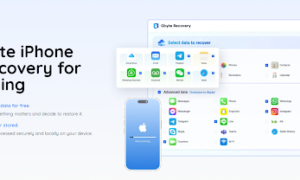Are you planning to switch from an Android device to the latest iPhone 13 or 14? One of the most crucial things you need to do is to transfer your contacts from your Android phone to your new iPhone. The process can be relatively easy and hassle-free with the right tools and techniques. This guide will show you how to transfer contacts from Android to iPhone 13/14 using different methods, including Move to iOS alternative solutions and direct transfer using a SIM card or a third-party app. Whether coming from a Xiaomi, Samsung, Oppo, or any other Android brand, these steps will help you smoothly move your contacts to your new iPhone. So, let’s get started!
Key Takeaway:
Part 1: Official way to transfer contacts from Android to iPhone via ‘Move to iOS’
Part 2: Will Move to iOS fail to transfer Android contacts to iPhone?
Part 3: How to transfer contacts from Android to iPhone 13 via Tenorshare iCareFone iTransGo?
Part 4: Conclusion
Part 1: Official way to transfer contacts from Android to iPhone via ‘Move to iOS’
Move to iOS is a free mobile app developed by Apple that allows Android users to transfer their data, move contacts from android to iPhone, messages, photos, videos, bookmarks, and more, to a new iPhone or iPad. The app creates a private Wi-Fi network between Android and iOS devices during setup. Once the connection is established, the Move to iOS app securely transfers the selected data to the new iOS device. Move to iOS is a convenient and easy-to-use tool for users making the switch to iOS from android and who want to transfer their data quickly and efficiently. To move contacts from an Android device to an iPhone, you will need to follow the below steps.
1) To transfer data from your Android device to your iPhone during the setup process, access the “Apps & Data” screen on your iPhone and select “Move Data from Android.”

2) To initiate the data transfer process from your Android device to your iPhone, download the “Move to iOS” app from the Google Play Store. Once installed, launch the app, and select the “Continue” option to proceed with the transfer.

3) After launching the “Move to iOS” app on your Android device, select “Contacts” and tap “Next” to begin the transfer process. Additionally, you can transfer other types of files alongside your contacts if needed.

Part 2:Will Move to iOS fails to transfer Android contacts to iPhone?
While Move to iOS is a convenient tool for transferring contacts from android to iPhone, users may encounter certain limitations and issues. One of the main concerns is the transfer speed, which can be slow depending on the amount of data being transferred. Another issue is that some users may experience errors or interruptions during the transfer process, resulting in failed transfers or incomplete data.
The success rate of Move to iOS can also vary depending on several factors, such as the compatibility of the Android and iOS devices and the network connection stability. Additionally, it’s worth noting that using Move to iOS requires users to factory reset their Android device, which erases all data from the device. Finally, in cases where Move to iOS cannot migrate, the transfer is interrupted, or the not connecting, users may need to resort to alternative transfer methods such as using a SIM card or third-party apps.
Part 3: How to transfer contacts from Android to iPhone via Tenorshare iCareFone iTransGo
While common ways to transfer contacts from Android to iPhone, such as Move to iOS and other transfer methods, can be useful, they may have limitations in terms of speed, success rate, and compatibility and may require additional troubleshooting steps in case of errors or interruptions during the transfer process.
Tenorshare iCareFone iTransGo is a user-friendly data transfer tool that allows users to transfer data between Android and iOS devices without requiring a factory reset.
- Transfer data selectively or wholly: Tenorshare iCareFone iTransGo allows users to selectively transfer the needed data instead of performing a full restore, saving time and reducing the risk of overwriting or losing important data. The six data types that can be transferred include photos, contacts, messages, videos, calendars, and music.
- Four types of data transfer available: transfer from Android to iOS, transfer from iOS to Android, transfer from iOS to iOS, and transfer from Android to Android. This means that iTransGo can transfer data between various devices and operating systems, making it a versatile and flexible tool.
- High Success Rate: Compared to Move to iOS, Tenorshare iCareFone iTransGo offers several advantages, including a higher success rate, faster transfer speeds, and more flexible transfer options. However, iTransGo is a paid tool, while Move to iOS is free, which may disadvantage some users.
- High Compatibility: Tenorshare iCareFone iTransGo is compatible with over 8000 Android devices and with the latest iOS 16 and Android 13. Users can use iTransGo to transfer data between the latest devices and operating systems.
- Being Trusted for many years: Tenorshare has a strong reputation in the tech industry, with 16 years of experience and over 10 million users worldwide. Tenorshare iCareFone iTransGo is 100% privacy-protected, meaning users can trust the tool to securely transfer their data without compromising privacy.
Transfer contacts with Tenorshare good ‘Move to iOS’ alternative!
If you want to know how to transfer contacts from android to iPhone using Tenorshare iCareFone iTransGo, follow the steps below:
Step 1. To transfer data from your Android device to your iPhone using iCareFone iTransGo, download and launch the software on your computer and select the “Start” button from the main interface in the “Android to iOS” section.

Step 2. Next, connect your Android and iOS devices to your computer using USB cables, and ensure they are detected by the iCareFone iTransGo software. To enable your phones to be detected, you may need to grant certain permissions on your devices.

On Android
To enable USB debugging on your Android device, go to the “Settings” menu and search for “USB debugging.” Once found, simply toggle the switch to enable it. This will allow your Android device to connect and communicate with your computer, allowing for data transfer through the USB cable.

On iOS
After connecting your iPhone to your computer, you may need to click “Trust” on your iPhone if a trust pop-up appears. If the trust pop-up doesn’t appear, reconnect your device to your computer.

As a result, both your Android and iOS devices have been detected. Continue by clicking “Start.”
Step 3. Click “Start Scan” to select the data that needs to be scanned. To ensure a successful scan and transfer of data, obtaining the necessary permissions on your Android device is essential. Please enable the required permissions before scanning and transferring data to avoid any potential issues due to the limitations of the Android operating system.

Step 4: iCareFone iTransGo will start transferring the selected data to the target device, and it’s important not to disconnect either device during the process, as the transfer time may vary based on the amount of data being transferred.

Step 5: Congratulations! The data transfer process using iCareFone iTransGo has been completed successfully. You can now open your target device and verify that all the data has been transferred successfully.

So, these are the steps you can follow if you don’t know how to move contacts from android to iPhone.
Part 4: Conclusion
Transferring contacts from Android to iPhone can be challenging if you’re switching the device. However, with Tenorshare iCareFone iTransGo, you can quickly and easily transfer your data, including contacts, messages, photos, videos, and more from your Android device to your iPhone.