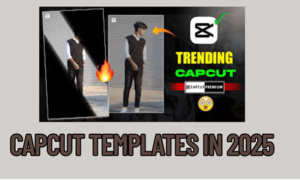In today’s social media-driven world, creating visually appealing content has become more important than ever. Whether you’re looking to go viral on TikTok, Instagram, or any other platform, combining the right music and video templates can significantly enhance the quality of your content. Two popular tools, Resso and CapCut, make it incredibly easy to achieve professional-level video creations without needing advanced skills.
In this article, we’ll walk you through how to sync Resso tracks with CapCut templates to create stunning, shareable videos. Let’s dive into the process step by step.
Step 1: Download and Set Up Resso and CapCut
Before you begin syncing music with templates, ensure you have both apps installed on your device.
- Resso: Available on iOS and Android, Resso is a music streaming app designed for people who want more than just listening to music. It allows users to engage with the tracks, whether through lyrics, comments, or sharing their favorite parts of the song.
- CapCut: Also available on both iOS and Android, CapCut is a free, all-in-one video editing app. It comes with several pre-designed templates that simplify video creation, making it easy for anyone to craft amazing videos without complex editing software.
Step 2: Choosing the Perfect Track on Resso
Music plays a pivotal role in setting the mood for your video. Here’s how you can find the perfect track on Resso:
- Open the Resso app and explore trending or curated playlists to discover the ideal background track for your video.
- If you already have a specific song in mind, simply search for it in the search bar.
- As you listen to tracks, pay attention to the tempo and feel of the music. Choose a song that aligns with the video theme you’re planning to create.
- Once you find the perfect song, download it (if the option is available) or make note of the section of the song you want to feature in your video.
Step 3: Create Your Video in CapCut Using Templates
Now that you’ve selected a Resso track, it’s time to start editing your video in CapCut. Here’s how you can use CapCut’s built-in templates for a professional-looking video edit:
- Open CapCut and tap on Templates.
- Browse through the wide selection of templates available. You can filter by popular categories such as “Trending,” “Music,” “Vlog,” or even search for something specific.
- Choose a template that fits the vibe of your Resso track. For example, a fast-paced song might pair well with a dynamic, transition-heavy template, while a slower, emotional track might go best with a smoother, cinematic template.
- Once you’ve picked the template, tap Use this template.
Step 4: Sync the Resso Track with Your Video
To ensure your Resso track aligns with the visuals in CapCut, follow these steps:
- After choosing your template, import your video clips or images into the template.
- Add the Resso track by tapping on the Audio option within CapCut. If the track is downloaded, select it from your device’s music library. If not, you can use a screen recording of the Resso track (if allowed) and trim it in CapCut’s audio editing section.
- Sync the audio with the visual transitions: CapCut makes it easy to cut, trim, and adjust the audio to fit your video clips. Ensure that the beat drops or highlights of the song correspond to key moments in your video, like transitions or action scenes.
- Fine-tune: You can manually adjust the start and end points of both the audio and visual elements to ensure they are perfectly synced.
Step 5: Add Final Touches and Export
Once the music and video are synced, it’s time to add those final finishing touches:
- Effects: CapCut offers various effects, filters, and animations that can be layered over your video to give it that extra pop.
- Text and Stickers: Enhance your video by adding text, lyrics, or stickers that match the mood of the song. Resso allows users to see lyrics in real-time, so consider adding them to your video for a more engaging viewer experience.
- Preview: Always watch your video several times before finalizing. Ensure that the timing is perfect, and that the video’s flow complements the track.
After you’re satisfied, tap Export, choose your resolution (higher is better for quality), and your video is ready to be shared on social media!
Pro Tips for Syncing Resso Tracks with CapCut
- Match the vibe: Always choose a template that complements the tone of your song. Don’t force upbeat visuals with a slow, emotional track.
- Stay on the beat: Pay attention to the beats and transitions in the song. CapCut’s templates often have natural pauses and cues that make syncing easier.
- Experiment with transitions: CapCut allows you to change transitions within the template, so don’t be afraid to experiment to get a more personalized feel.
- Use Resso’s lyric feature: One unique feature of Resso is its real-time lyrics. Consider incorporating these into your video to create an interactive experience for your audience.
Conclusion
Syncing Resso tracks with CapCut templates can elevate your video creations to new heights. With the right music and a thoughtfully chosen template, you can create stunning, professional-quality videos in just a few steps. Whether you’re posting on TikTok, Instagram, or another platform, this dynamic duo can help you craft content that grabs attention and keeps viewers engaged.
So, what are you waiting for? Start exploring Resso’s music library and CapCut’s creative templates to bring your video ideas to life!