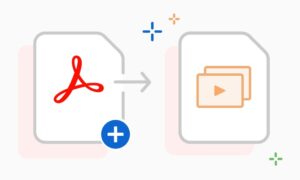Introduction
Signing PDFs on your Mac can save you time and effort by eliminating the need for printing, signing, and scanning documents. We’ll cover the importance of digital signatures, the benefits of signing PDFs on your Mac, and best practices for digital document signing. By the end of this guide, you’ll have the knowledge and skills to confidently sign PDF documents on your Mac, streamlining your workflow and making your digital document signing process much easier. Let’s dive in!
Steps to Sign a PDF on a Mac
To sign a PDF document on your Mac, you can follow these simple steps:
- Open Preview on your Mac and open the PDF file that requires signing.

- Click the show Markup Toolbar button, then click Sign.
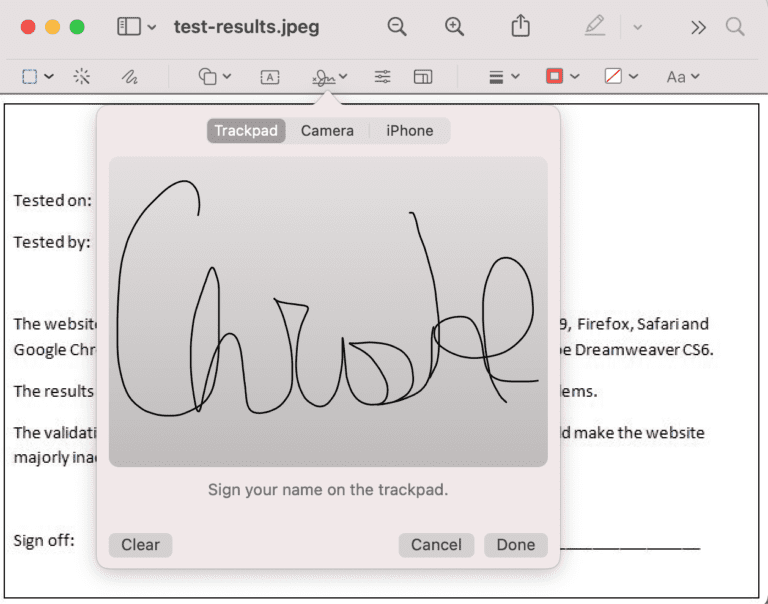
- You can capture your signature using your trackpad or the built-in camera on your Mac, or with your iPhone or iPad.
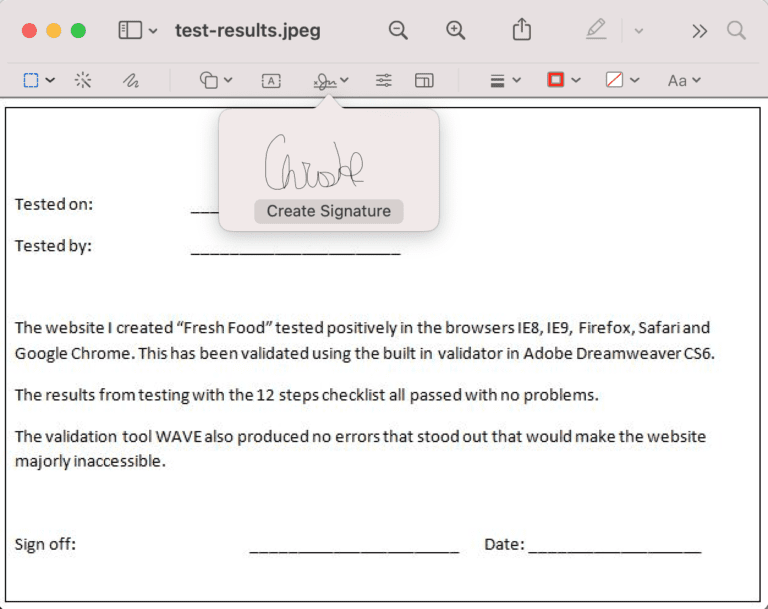
- Once completed, click the signature you have just created and add it to your PDF. You may also adjust the size to your liking.
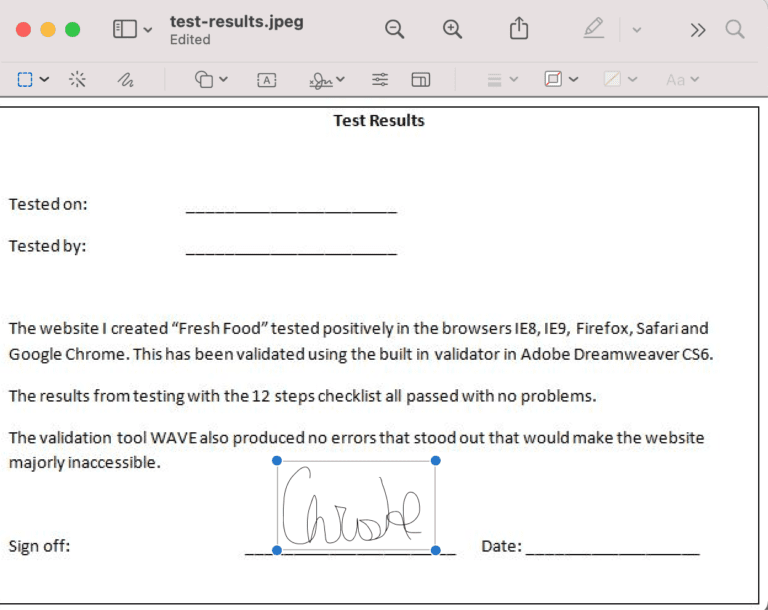
These simple steps allow you to sign a PDF document on your Mac quickly and easily without the need for printing, signing, scanning, and emailing documents. If you need to sign multiple documents or want to add more information to your signature, keep reading to learn about advanced PDF signing techniques and recommended tools for signing PDFs on your Mac.
Advanced PDF Signing Techniques on Mac
Advanced PDF signing techniques on Mac can help you create more professional and polished signed documents. One of the techniques is creating a signature that can be saved for future use. This feature saves you time by eliminating the need to create a new signature every time you sign a document. To create a signature, you can use your trackpad or upload a signature image. Additionally, you can customize the appearance of your signature by changing its color or thickness.
Another advanced technique is adding text to your PDFs. This can be useful if you need to fill out a form or add a comment to a document. You can easily insert text boxes into your document and customize the font, size, and color of the text. With these advanced PDF signing techniques on Mac, you can create a more professional and personalized signature that reflects your branding or style. These techniques can help you save time and effort while also improving the quality of your signed documents.
Solving Common Issues with signing PDFs
When signing PDFs on your Mac, you may encounter error messages that prevent you from signing. To solve the problem, you can try the following methods:
- Check your internet connection (ensure the internet is stable)
- Update your app to the latest version
- Clear your cache (if you are signing through webpage)
- Restart your Mac
To avoid common issues when signing PDFs on your Mac, you can follow these best practices. In doing so, you can ensure that your documents are signed securely and accurately.
Recommended Tools for Signing PDFs on Mac
When it comes to signing PDFs on your Mac, there are many tools available to choose from. Here’s a quick overview of some of the top tools and their features:
- Adobe Acrobat Reader DC: A powerful PDF tool that offers many features, including the ability to sign and fill forms.
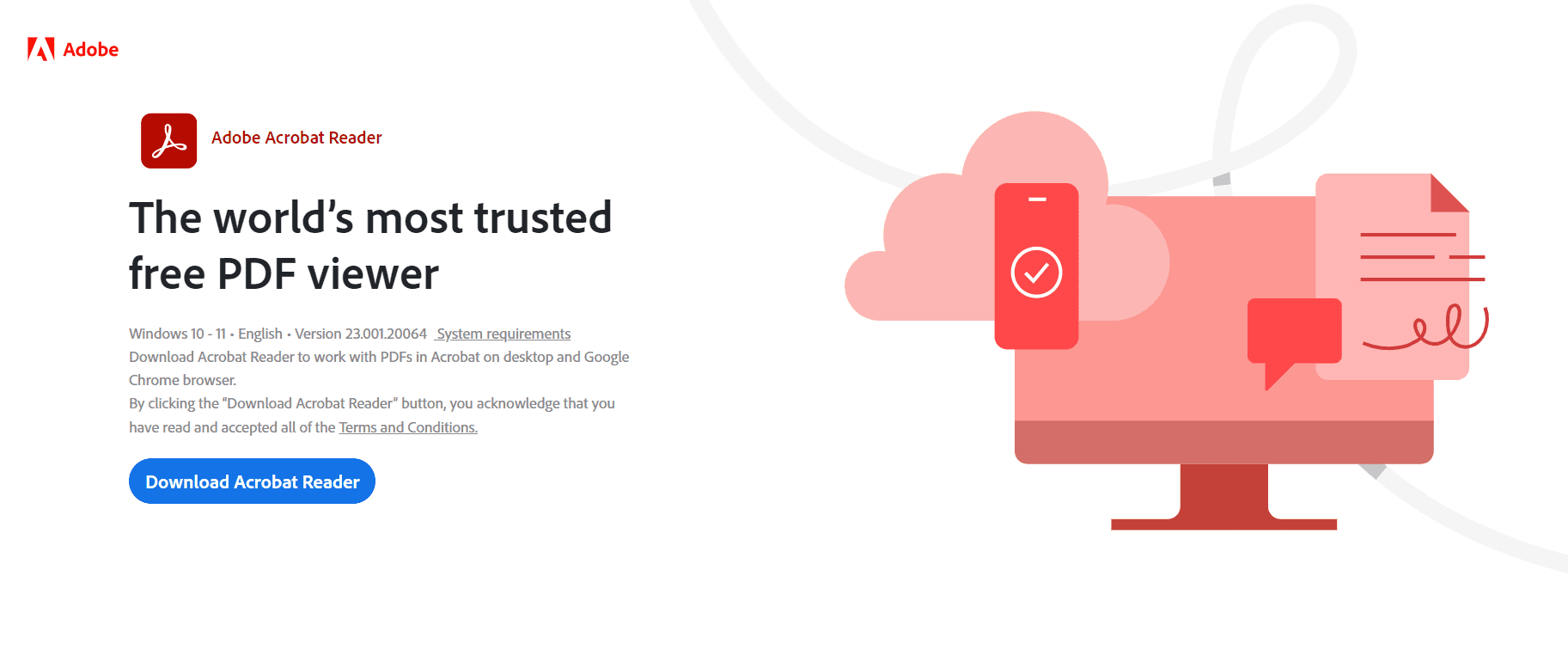
- Preview:The built-in PDF viewer on Mac with basic editing tools. It is a lightweight option for signing PDFs.

- PDF Expert: A paid tool that offers advanced editing features, including the ability to edit text and images.
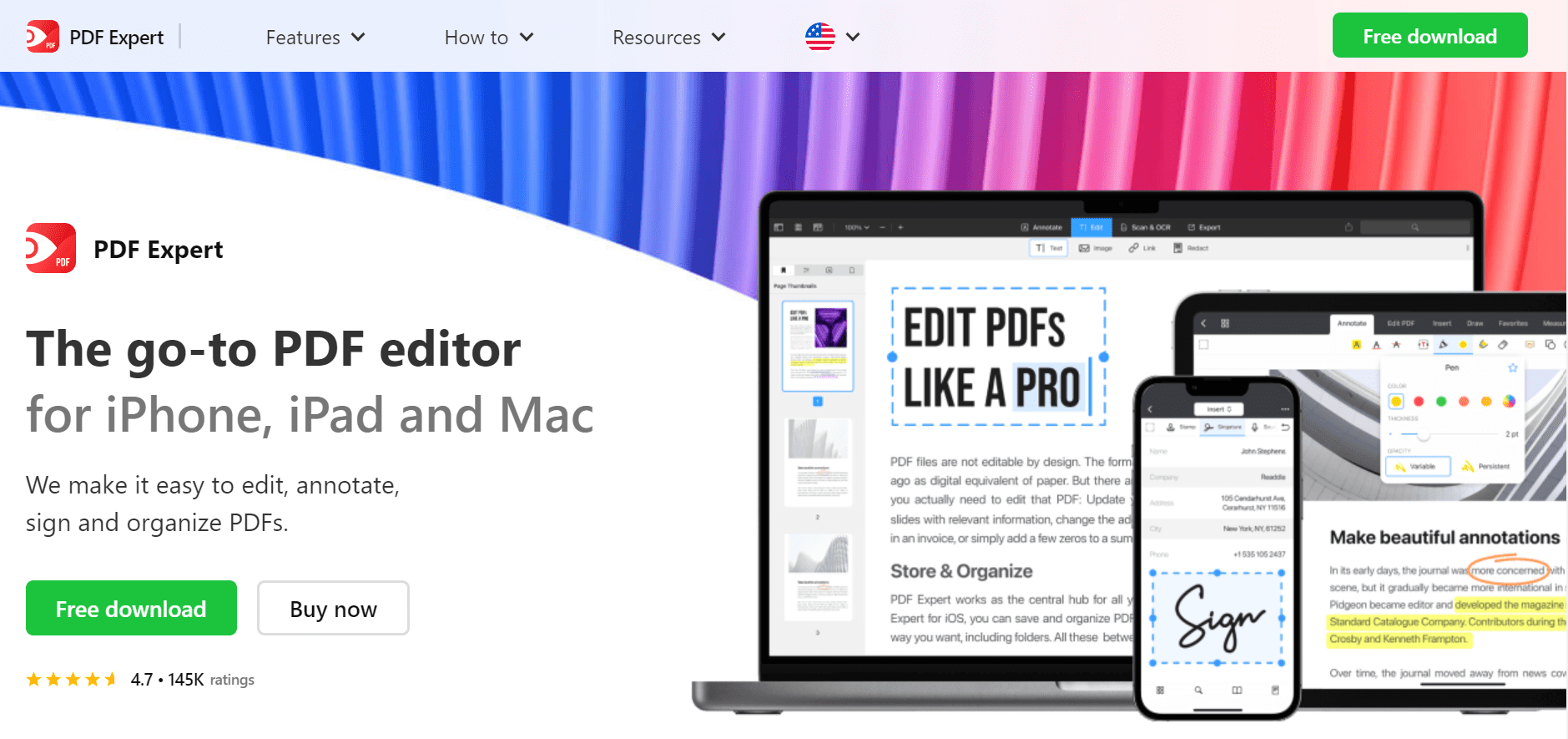
- SignEasy: A mobile app that lets you sign PDFs on the go using your iPhone or iPad.
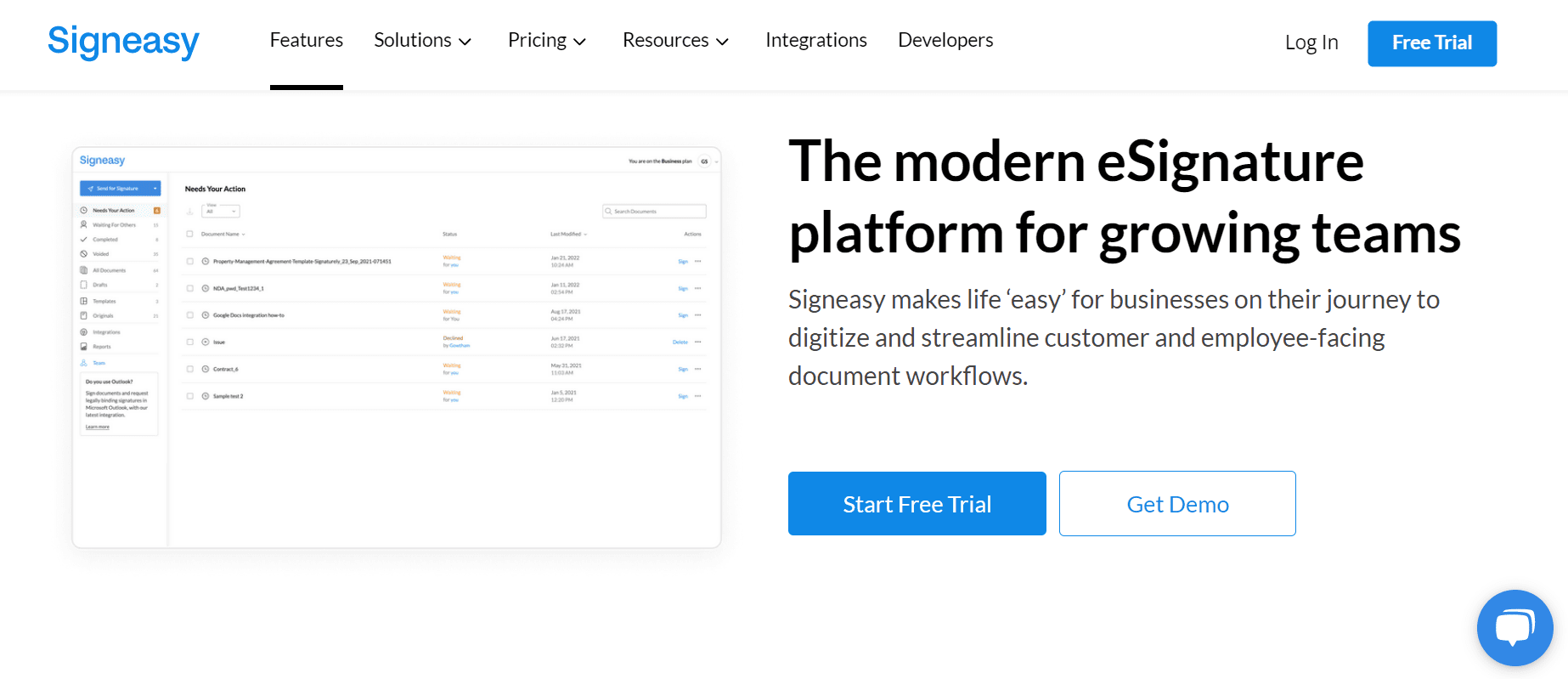
- PDF Reader: A free app that allows you to view and sign PDFs on your Mac. It also has basic PDF editing features.
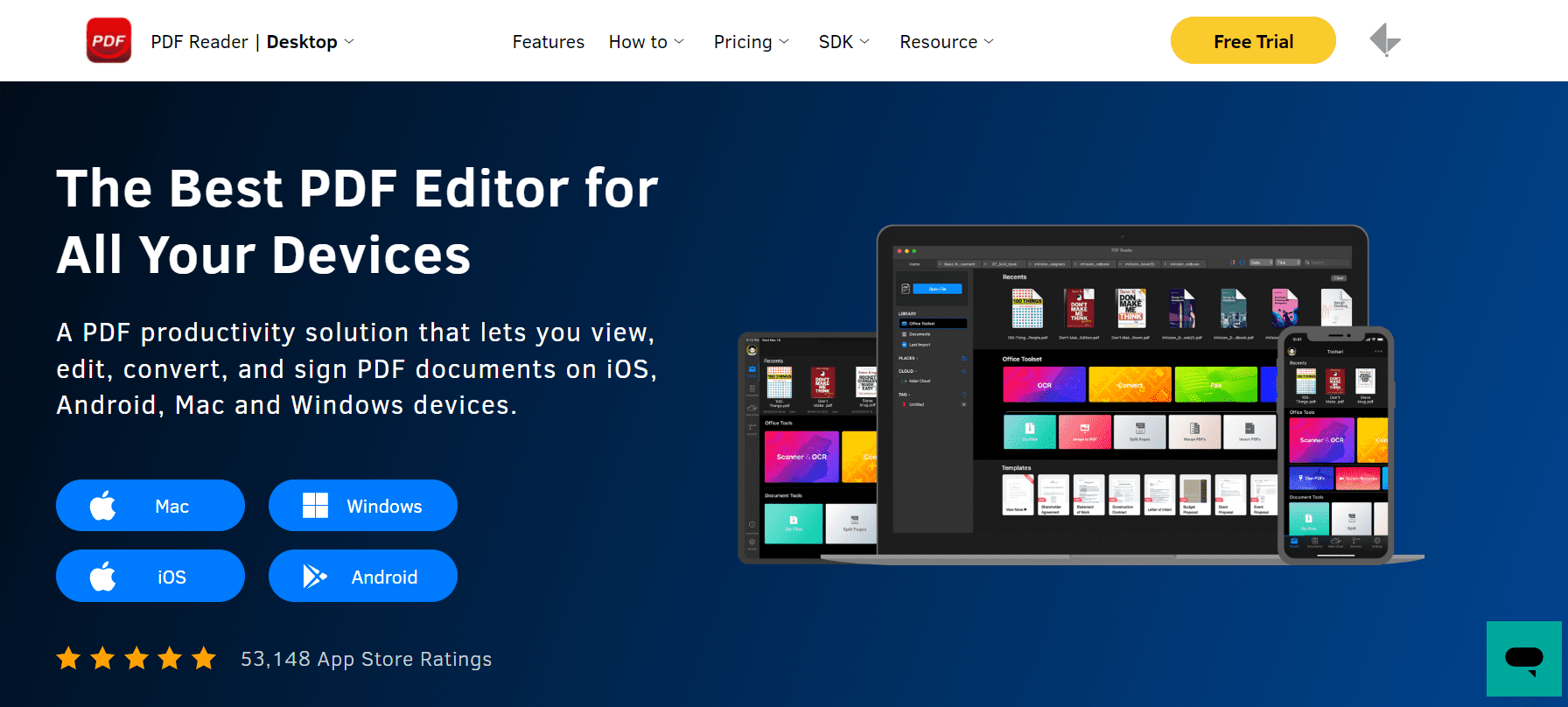
- DottedSign: A simple and intuitive tool that allows you to sign PDFs and send them to be signed by others. It has a user-friendly interface and is great for basic signing needs.
 When choosing a tool for signing PDFs on your Mac, consider factors such as the complexity of the documents you need to sign, the frequency with which you need to sign them, and your budget. If you only need to sign basic documents occasionally, Preview or PDF Reader may be sufficient for your needs. Additionally, if you need a simple and user-friendly tool, DottedSign is a great option. By considering these factors, you can choose the right tool for your needs and sign PDFs on your Mac with ease.
When choosing a tool for signing PDFs on your Mac, consider factors such as the complexity of the documents you need to sign, the frequency with which you need to sign them, and your budget. If you only need to sign basic documents occasionally, Preview or PDF Reader may be sufficient for your needs. Additionally, if you need a simple and user-friendly tool, DottedSign is a great option. By considering these factors, you can choose the right tool for your needs and sign PDFs on your Mac with ease.
Conclusion
In today’s digital world, signing PDFs on your Mac has become an essential part of business and personal life. Whether you need to sign a contract, fill out a form, or add a signature to a document, knowing how to sign PDFs on your Mac can save you the time and hassle. To avoid common issues such as invalid signatures or missing text, always follow best practices and consider using a tool with verification features.
In conclusion, signing PDFs on your Mac can be as simple as downloading free PDF books online when you have the right tools and knowledge. By following the steps outlined in this guide, you can confidently sign PDFs on your Mac and take your productivity to the next level.