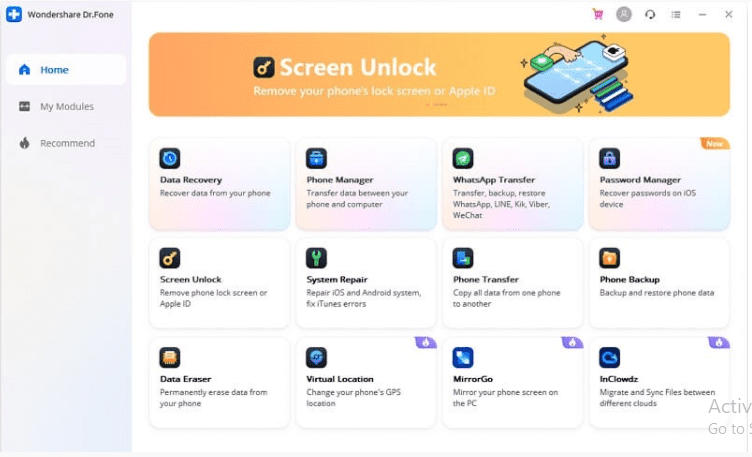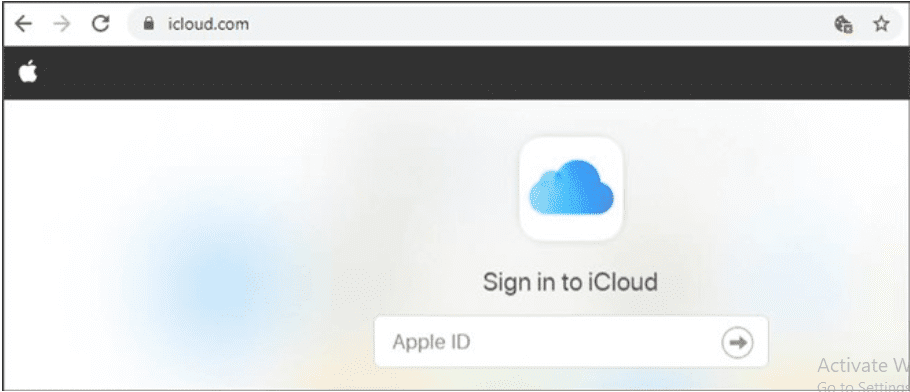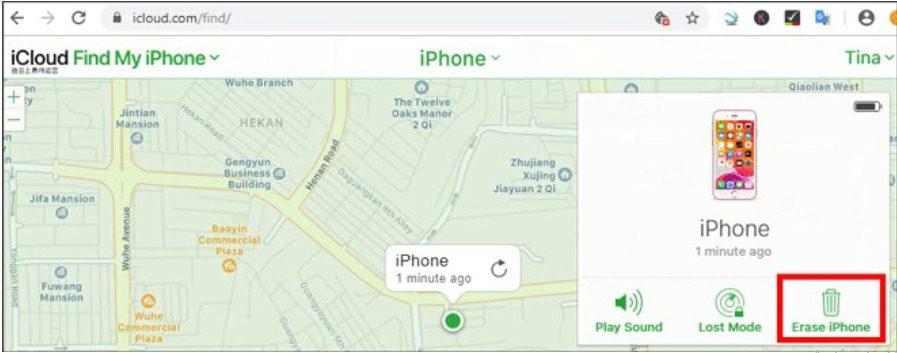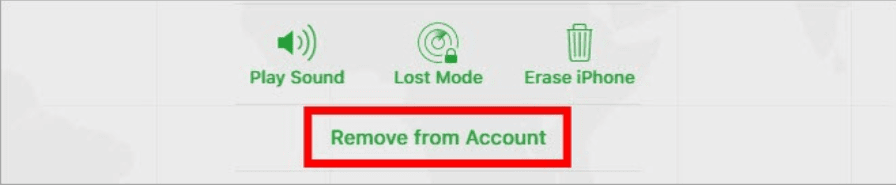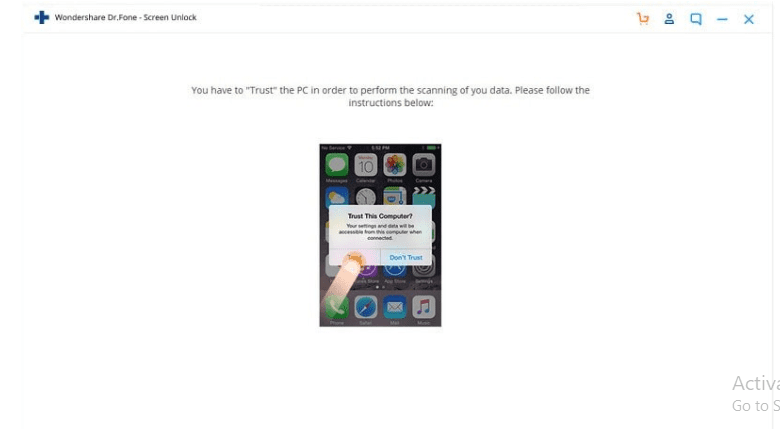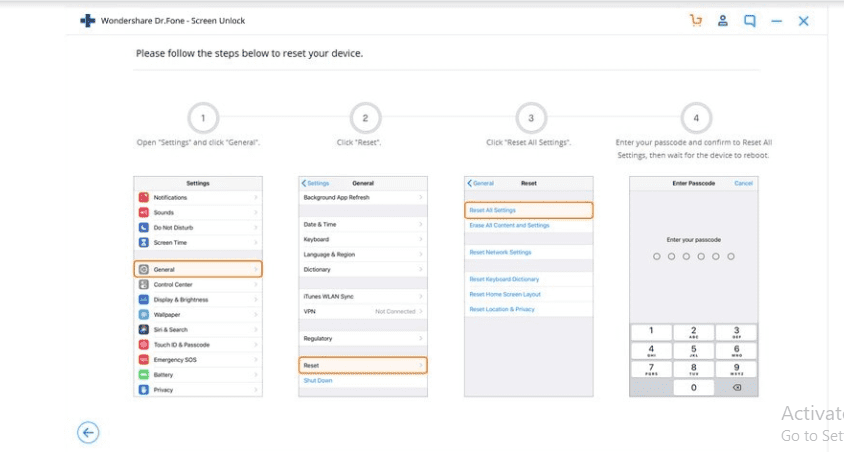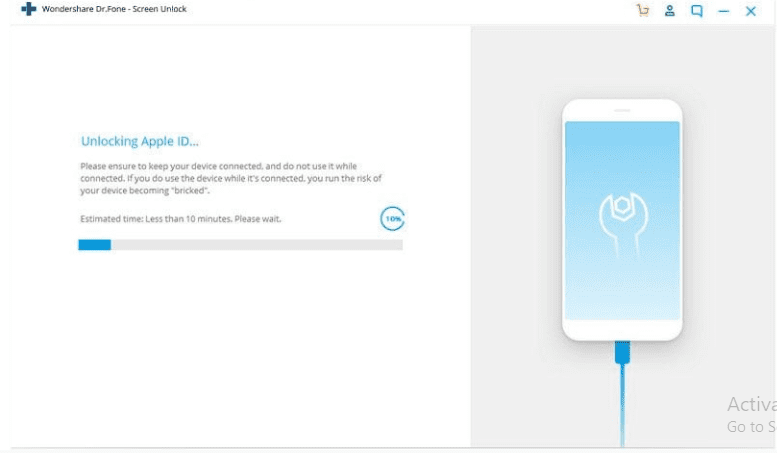Do you need to unlock your Apple ID from your iPhone? Go through these methods to understand how to sign out of Apple ID without a password.
Have you recently bought a used iPhone from another user? Once bought, you may now be looking to set it up according to your requirements. iPhone is an exceptional device with its own set of services and operability in the current world of smartphones. It uses Apple ID to secure the data and settings saved across the device. However, while setting up the new iPhone, you might face issues with signing out of the Apple ID.
The article provides you with a comprehensive guide on how to sign out of Apple ID without putting your device in compromise. Along with that, it covers its discussion with a tangible approach to another method present in the form of Dr.Fone – Screen Unlock. Once you have gone through the methods, you’ll surely find an optimal solution to this problem.
Part 1: Ask The Owner To Remove the Device from iCloud
The first method you can apply for removing the Apple ID from your iPhone is to contact the previous owner. Rather than asking for the password, you can request them to remove the device that you own from their iCloud account. For this, they need to follow a very simple set of steps which are exclaimed as follows:
Step 1: Open the iCloud official website across your browser and sign in with the Apple ID that is being used across the iPhone.
Step 2: Once logged in, locate the “Find iPhone” button to access the location of all your iOS devices. Now, click on “All Devices” on the top-right corner of the page and select the specific iPhone that is to be removed. Select “Erase iPhone” from the settings to restart and erase all data from the device.
Step 3: To remove the device completely, you need to click on the “Remove from Account” button across the same panel of the iPhone to remove it from the iCloud account permanently.
Part 2: Dr.Fone – Screen Unlock – The Most Efficient Method to Sign Out of Apple ID Without Password
This method can only be successful if you have direct contact with the owner of the iPhone. In cases where you do not have any access to the old iPhone owner, you may need another method that can help you in signing out of your Apple ID. Dr.Fone – Screen Unlock introduces you to an exceptional approach to signing out of the Apple ID without having the password to the account.
The platform ensures that you are provided with the easiest interface to cover in the process. With the assurance of quick services, users can unlock the strongest of locks across their iPhones with the help of this tool. Dr.Fone is compatible with all models of the iPhone, which makes it a strong contender in the market.
To understand how to unlock the Apple ID of the iPhone using Dr.Fone – Screen Unlock, you need to follow the steps as advised below:
Step 1: Access Screen Unlock
You have to first download and install the latest version of Dr.Fone toolkit on your computer. Connect your iPhone with the computer and click on “Screen Unlock” appearing on the homepage. On the next screen, you will find the option of “Unlock Apple ID” in the list. Click on it and proceed.
Step 2: Trust Computer
For the next step, you will need to trust the computer by clicking on the option of “Trust” on the device. Since this process removes all data from the computer, you need to back up the data across iPhones if necessary.
Step 3: Reset the Device to Unlock
Follow the on-screen instructions to reset the settings of your iPhone. The device needs to be restarted after it is reset.
Step 4: Unlock Successfully
Once the device restarts, the tool automatically starts the process of unlocking your device. Once done in a few seconds, you’ll see a completion message on the window.
Conclusion
This article has mentioned some essential points that you need to keep in mind while buying a second-hand iPhone. With the problem of an existing Apple ID on the device, you need to figure out a proper tool for this purpose. This article discusses some of the best methods that you can use to figure out how to unlock your Apple ID from your iPhone.