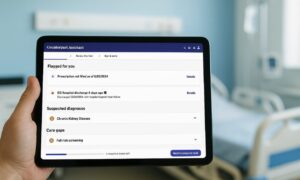We can now take high-resolution and high-quality photos with smartphones and tablets thanks to technological advancement. Pictures even get better with professional, high-end cameras.
The only downside with high-quality photos is that they often consume large amounts of storage space. For example, some high-resolution images now go as high as 200MB.
With the ever-increasing size of photos, photo quality is still threatened by social media and other platforms are forced to engage in compression practices. They reduce photo quality to boost page load speed and reduce the burden on their servers.
Even with most cloud-sharing services like Google Drive, you must know how to send photos in their original format. Else, the platform could compress their quality.
As a result, sending photos and maintaining the original quality has become expensive and hectic. This article will show you the best way to share photos in their original formats.
FileWhopper
First, we look at FileWhopper, a pay-as-you-share service that allows you to transfer files of any size to anyone anywhere. It’s a cloud-sharing service that facilitates file transfers without subscription-based payments. Instead, you only pay for what you send.
A slider on the service’s homepage allows you to calculate how much you’ll pay for the file size you want to transfer. That said, the first 5GB you transfer is free.
FileWhopper is secure, fast, and efficient, and the process is pretty straightforward:
- After checking out how much you’ll pay for the photos you want to send, click on the Choose File or Choose Folder button.
- Select the file or folder, and the tool will assess its size and immediately display the transfer price and other details. Remember, if the size is 5GB and below, you won’t pay for the transfer.
- You’ll also see price quotes for extras like five additional downloads (if you’re sending to five more people) and extra 14 days of storage on the cloud platform.
- You have to sign in or sign up to continue.
- After that, you’ll be taken to the payment page.
- After paying, a small tool will be downloaded to your system, which will set up the transfer process, including your password and the link you’ll send to the recipient.
- The app will self-delete once the transfer is complete.
Here are some things to note about FileWhopper:
- You can send files of any size at high speed.
- The file will remain on the platform’s servers for 14 days before it’s deleted. You’ll receive email reminders if your recipient has not completed their downloads.
- Even if your computer suddenly goes off or your internet connection goes out, the transfer progress won’t be affected, and you can continue when you’ve connected again.
Email remains one of the most straightforward modes of communication. As long as you send byte-sized information, it’s the best means of sending and receiving official correspondence. For example, using most email clients, you can send original photos as long as they don’t exceed 25 MB in size or the maximum allowed file size allocation for the client.
Pros of using email
- Fast and easy sharing process.
Cons of using Emails
- Upload size allowance is very limited as most clients don’t allow file uploads that exceed 25 MB.
Google Photos
Google Photos is one of the easiest ways to share photos across different devices and send images to people. You can send a folder link to a colleague, and they’ll be able to fetch your photos from anywhere.
However, Google Photos reduces the quality of your backed-up pictures, depending on your preferences. By default, Google reduces photo quality to save space since you only have 15 GB of free storage.
Pictures higher than 16 MP will be reduced to 16 MP. However, photos lower or up to 16 MP will maintain their original size.
There are different backup preferences for Google Photos. They include storage server quality, original quality, and express.
Storage server quality was previously known as high quality, and it only allows photos of 16 megapixels and lower. Anything more will be resized to 16 MP.
The express option is for those who want faster backup over mobile data and WiFi. Unfortunately, it reduces quality even more. Photos higher than 3 MP will be reduced to 3 MP. That means you get poorer resolution.
Original quality is what you should go for. Google will save your photos in their original quality without tampering with size or resolution.
Note that every photo you back up will count toward your storage allocation. As original photos come in large sizes, you may have to buy more storage allocation or delete images to save space.
Pros of using Google Photos
- You can easily share original quality photos across devices and with friends.
- It’s easy to automatically back up photos without losing quality if you choose the right setting.
Cons of using Google Photos
- Every photo you upload counts toward your account’s storage allocation, and since you only have 15 GB free storage, you’ll likely have to pay for more space.
AirDrop
Few features are used as much as AirDrop in the Apple ecosystem. Users rely on it to share original media between Apple devices. It’s efficient, fast, and secure. It can also preserve metadata and edit history of your photos, which means each picture won’t lose its integrity.
That said, you need to apply specific AirDrop settings to send original photos.
Here’s how to send photos using AirDrop:
- Open the Photos app on your Apple device.
- Locate the photos you want to send.
- If you’re sharing multiple pictures, tap the Select button in the top-right corner, select your photos and tap Share.
- After that, tap Options.
- Turn on the switch for All Photos Data and select Done.
- Once the share sheet opens, select AirDrop and choose the device to share to.
You can make sure your iPhone sends original photos by default when sharing to Mac and PC. here’s how to do that:
- Open your phone’s Settings app and select Photos.
- Scroll to the bottom of the page and choose Keep Originals under Transfer to Mac and PC.
Note that you don’t have to change any Setting when transferring from Mac to an iPhone or iPad since original quality and data are maintained by default.
Pros of using AirDrop
- You can share photos between Apple devices without an internet connection
- It is fast and secure
Cons of using AirDrop
- You can’t share pictures with non-Apple devices
- You have to be within close distance to share photos
- You might accidentally share photos with other Apple devices
Cloud Storage
If you’re still looking for how to send a picture to someone over the internet, your next consideration should be a cloud storage service.
There are different cloud storage services that you can consider using if you want to transfer original photos without dropping resolution. The biggest names include Google Drive, OneDrive, iCloud, Amazon Drive, and DropBox.
These services offer limited free storage space, and you’ll have to pay for more storage, which comes with limitations. For example, you’ll possibly lose data if you don’t renew your subscription.
iCloud, Amazon Drive, and OneDrive come with 5GB of free storage, while Dropbox offers only 2GB. Google is the most generous of the lot with its 15GB free storage space for Google account holders.
That said, you should look beyond the free storage plans if you’re going to pay for a subscription. Consider checking out each service’s features and offers before going onboard.
WiFi Direct
WiFi Direct is a new technology that allows two devices to share files and other data over WiFi. You can use the feature to print files, stream multimedia, or control a television. This feature is available on most devices and allows you to share large files quickly. It’s a step up from Bluetooth, which has size and speed limitations.
To use WiFi direct, both devices must support the technology, and you have to turn on WiFi direct on each device. You’ll see the feature on your phone’s or laptop’s WiFi settings page. Once turned on, select the device you want to connect to, then accept the invitation to connect.
If your phone supports the file-sharing feature over WiFi direct, head to your file explorer or gallery, select the photos you want to send, then hit the Share option. Select the WiFi Direct option and choose the recipient device.
Pros of Using WiFi Direct
- Send original photos quickly without an internet connection
Cons of using WiFi Direct
- Lacks wide range support
Bluetooth
Bluetooth has been around for a long time and saves people the stress of instant photo transfers. However, despite its evolution over the years, the tech still has serious limitations. While the 4.2GB limit is adequate to send high-resolution photos, the process can be annoyingly slow. That said, Bluetooth still comes in handy for sharing smaller-sized original photos.
Pros of using Bluetooth
- Quickly send photos across devices without losing quality
- Wide-range support
Cons of using Bluetooth
- Bluetooth transfers can be slow and are not ideal for large photos
Maintaining Photo Quality While Transfering Over the Internet now Comes at a Cost
That’s how to send pictures without losing quality. If you’re a professional photographer, you have to endure the pain of paying extra to use cloud-sharing services to send original photos to clients in remote locations. That said, you don’t have to burn a hole in your pocket as you can save costs with services like FileWhopper.