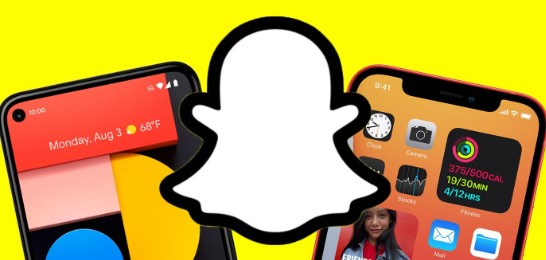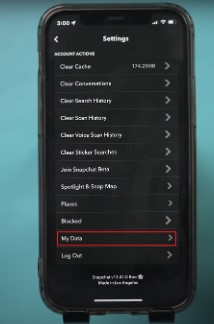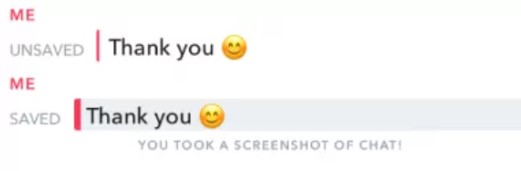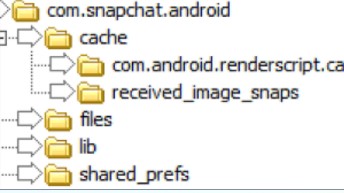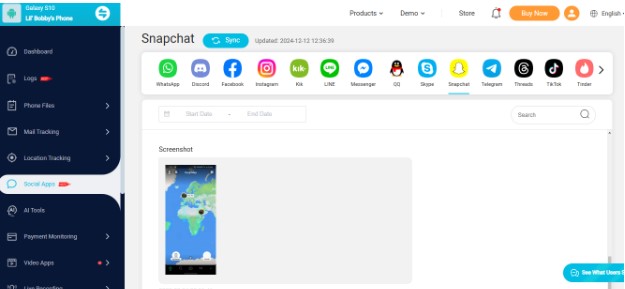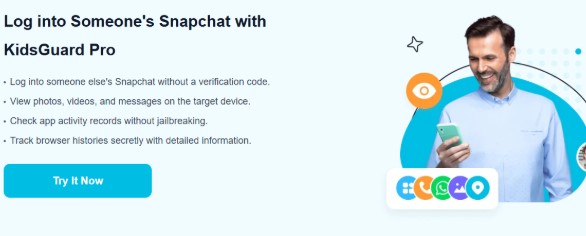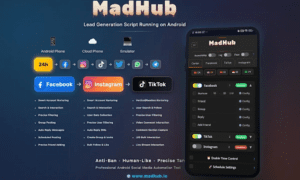Many people google how to see old Snapchat messages. Checking old messages can help you recall a sweet memory you shared with a loved one. If you are a parent, you can confirm that your child is safe and not chatting with predatory strangers. It can also help to solve conflicts. Therefore, it is important to have a reliable tool for this.
How Snapchat Messages Work
Snapchat is an ephemeral chatting app. It encourages spontaneous and engaging conversations. One of its core features is disappearing messages. This feature helps contribute to stimulating chats where participants only focus on the latest message.
In one-on-one chats, messages are automatically deleted when the recipient views them. For group chats, they take up to 24 hours to be deleted. However, in group chats, the auto-deletion occurs whether all participants view the message or not.
Snaps (videos and photos sent via Snapchat) in direct messages are view-once. The message is automatically deleted when the viewer opens it.
Snapchat does not maintain a central archive compared to other social media apps. It means that retrieving old messages is not as straightforward. Thus, it is important to learn different ways and parental tools like KidsGuard Pro that can help you get into Snapchat account and see the old message history.
.Methods to See Old Snapchat Messages
Despite Snapchat’s disappearing messages feature complicating the chat retrieval process, there are some workarounds. The following approaches will be valuable if you have been researching how to see Snapchat history.
Check Snapchat Chat History
(Source: Youtube (Howfinity))
On Snapchat, you can download a copy of the data associated with your account. This can help you view the history of specific activities and data stored by Snapchat. Although this approach will not retrieve old messages, it can provide crucial insights into your user activity. You can see metadata for chats, such as timestamps and recipient information. This method will also help you see your account information, story history, and friends list.
Below are steps for how to see history of Snapchat using the request data function.
- Log into your Snapchat account via the app or on a browser.
- Navigate to the Snapchat account management page.
- Tap on “My Data” and login again if Snapchat prompts you to.
- Review the data types available to download and click on “Submit Request” at the bottom of the screen.
- Snapchat will email you a compressed (.zip) file with your account information.
Please note that this method will only retrieve message metadata for saved messages and not for deleted messages.
Look for Screenshots or Saved Messages
(Source: Airdroid)
Chat screenshots and saved messages are an easy way to view old conversations on Snapchat.
To see old messages on Snapchat, look for screenshots on your device through the following steps:
- Open your device’s photo app.
- Navigate to the screenshots folder.
- Scroll through your screenshots to find the specific image with the message you want to recover.
Snapchat allows you to long-press a message during a conversation to save it. To retrieve these Saved Messages, follow the process below.
- Open the Snapchat app on your mobile device.
- Go to the specific chat where the messages were saved.
- Scroll through the chat to locate saved messages, which will appear with a grey background.
The reliability of screenshots and saved messages for viewing old conversations on Snapchat depends on whether you captured them previously.
Use a File Manager or Recovery Tool
(Source: Easeus)
Another way to see old Snapchat conversions is by using a file manager to access cached files on your device. Snapchat temporarily stores your chat history in the device’s cache. To retrieve these messages for Android devices, proceed as follows:
- Download and install a File Manager app.
- Open the app, navigate to the internal storage and then select the Android subfile.
- Click on Data, then tap on com.snapchat.android to open it, then select cache.
- Look for the cached files you need by checking for subfolders like received_image_snaps or other media files.
- Copy the files and save them to a different folder.
Accessing app files is more restricted on iOS devices. Therefore, a recovery tool works better. Follow this process to use a recovery tool on Android and iOS devices.
- Select the recovery tool of your choice and install it on your computer.
- Connect your mobile. For Android, enable USB debugging.
- Scan for deleted Snapchat messages and cached files.
- Once found, proceed to recover them.
Cache files are easily overwritten as new information is saved to the cache. Hence, the method may prove unreliable for seeing old conversations that extended beyond a specific period.
Use KidsGuard Pro to View Old Conversations on Snapchat
(Source: ClevGuard)
The methods discussed above provide a way to check some old Snapchat conversations. However, they have inherent inefficiencies that make them unreliable for recovering deleted messages or checking Snapchat conversations in real-time.
Thus, you need a comprehensive parental control tool that suits your specific needs for viewing old SnapChat conversations.
A professional monitoring tool like KidsGuard Pro ensures that you can see your child’s conversations as they happen. As a parent, this ability lets you track who your teen is talking with and helps you protect them against cyberbullying, predators, and harmful sexual and violent content.
KidsGuard Pro is the best tool for this purpose because it allows you to access your child’s Snapchat chats to see old and new messages. Even with Snapchat’s ephemeral nature, you can still view deleted messages conveniently.
The app also lets you monitor activity on other social apps like WhatsApp, record screen activity and audio, check call logs, contacts and messages, and track your child’s location live. This phone monitoring app gives you unlimited access to your child’s phone activity without raising any alarm. It works in stealth mode, so they will never suspect anything.
If you are wondering how to look at old conversations on Snapchat with KidsGuard Pro, the following steps will help you do so.
- Visit the KidsGuard Pro website and sign up for an account.
- Install the app on your child’s Android device. For iPhone, connect their iCloud to your KidsGuard Pro account.
- Login to your account from the computer app and access your dashboard.
- Navigate to social apps and select Snapchat to retrieve old messages from specific chats and start monitoring conversations in real-time.
Conclusion
Viewing Snapchat message history is critical for different reasons. You can access these old messages by checking your Snapchat history, looking for screenshots and saved messages, using a file manager or recovery tool, or with a parental monitoring tool like KidsGuard Pro.
KidsGuard Pro excels at helping users access old Snapchat messages. It works with Android and iOS devices to retrieve deleted messages and monitor conversations as they happen. Sign up for an account today to get a chat retrieval and parental monitoring tool in one.