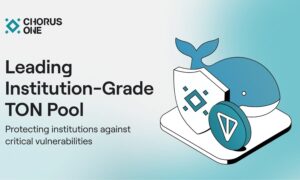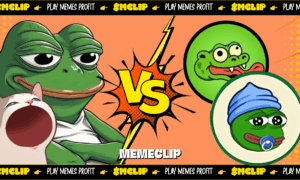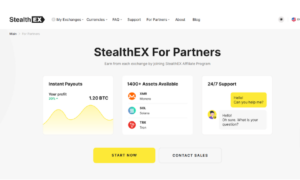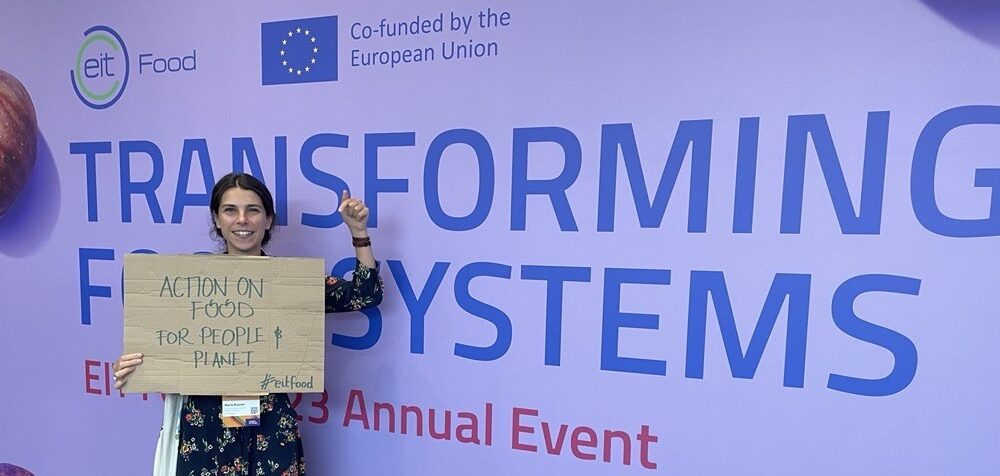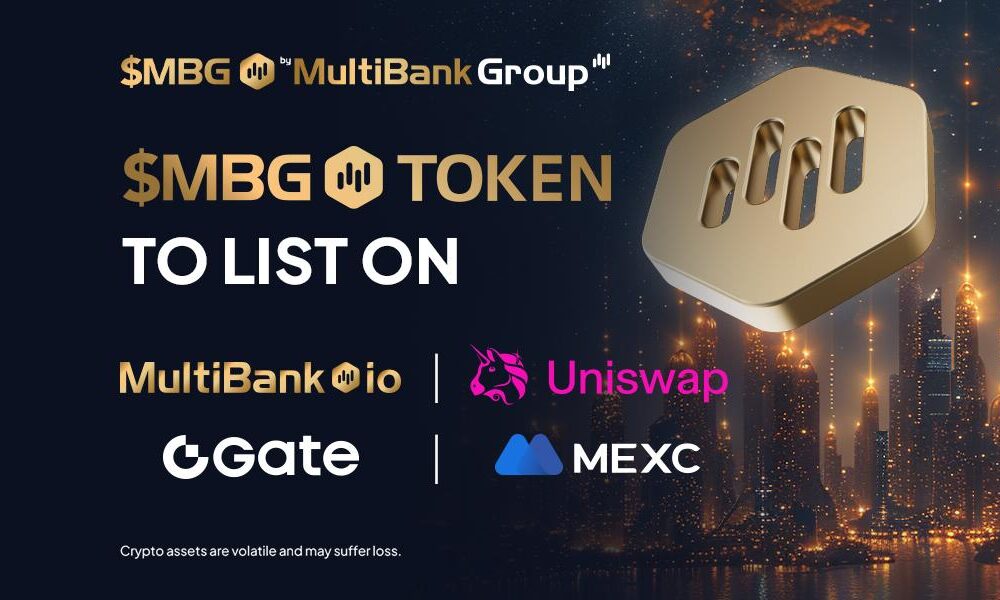In today’s digital age, Office 365 Security monitoring is crucial. With cyber threats becoming increasingly sophisticated, it’s essential to take proactive measures to protect your sensitive data and ensure your business operations run smoothly. Whether you’re a small business owner, IT administrator, or a regular user, this guide will provide you with practical steps to enhance the security of your Office 365 account.
1. Enable Multi-Factor Authentication (MFA)
One of the most effective ways to secure your Office 365 account is by enabling Multi-Factor Authentication (MFA). MFA adds an additional layer of security by requiring not only your password but also a second form of verification, such as a code sent to your mobile device. Here’s how to enable MFA:
- Go to the Microsoft 365 admin center.
- Navigate to Active users and select the user for whom you want to enable MFA.
- Click on Manage multi-factor authentication.
- Enable Multi-Factor Authentication and follow the prompts to complete the setup.
By implementing MFA, even if your password is compromised, unauthorized access to your account is significantly less likely.
2. Set Strong, Unique Passwords
Password security remains a cornerstone of protecting any online account. Ensure that your Office 365 password is strong and unique:
- Use a mix of uppercase and lowercase letters, numbers, and special characters.
- Avoid using easily guessable information such as your name or birthdate.
- Regularly update your password, preferably every three to six months.
Consider using a password manager to generate and store complex passwords securely.
3. Monitor Account Activity
Monitoring account activity is essential to detect any unauthorized access. Office 365 provides several tools to help you keep an eye on your account:
- Security & Compliance Center: Access audit logs to review sign-in activity and other actions within your Office 365 environment.
- Alerts: Set up alerts for unusual activity, such as logins from unfamiliar locations or devices.
Regularly reviewing this data can help you quickly identify and respond to potential security breaches.
4. Implement Role-Based Access Control (RBAC)
Not all users need the same level of access to Office 365. Implementing Role-Based Access Control (RBAC) helps limit access to sensitive information and features based on the user’s role within the organization. To set this up:
- Go to the Microsoft 365 admin center.
- Select Roles under Permissions.
- Assign appropriate roles to users, ensuring they only have the access necessary to perform their duties.
By limiting access, you reduce the risk of accidental or malicious data breaches.
5. Keep Software and Devices Updated
Ensuring that both your Office 365 applications and connected devices are up to date is critical for security. Regular updates often include patches for security vulnerabilities that cybercriminals could exploit. Set your software to update automatically and encourage users to regularly check for updates on their devices.
6. Use Conditional Access Policies
Conditional Access Policies allow you to enforce certain security conditions before granting access to Office 365. For example, you can require MFA when users are accessing from a new location or device. To set up Conditional Access Policies:
- Navigate to the Azure AD Conditional Access within the Azure portal.
- Create a new policy and specify conditions such as location, device, or application.
- Set the required controls, such as MFA or restricting access altogether.
These policies help ensure that access is granted only under secure conditions.
7. Educate Your Users
User education is a vital part of maintaining security. Regularly train your employees on the latest security practices, such as recognizing phishing emails and creating strong passwords. Awareness and vigilance are key components in preventing security breaches.
8. Backup Your Data
Even with the best security measures in place, breaches can still occur. Ensure that you have regular backups of your Office 365 data. Use the Office 365 backup features or third-party solutions to automate this process. In the event of data loss or ransomware attacks, having a backup can help you quickly recover without significant disruptions.
9. Review and Update Security Settings Regularly
Cyber threats are constantly evolving, so it’s important to regularly review and update your security settings. Schedule periodic security audits to assess your current protections and make necessary adjustments.
10. Enable Advanced Threat Protection (ATP)
Office 365 includes Advanced Threat Protection (ATP) features that provide additional layers of security against sophisticated attacks such as phishing and malware. Ensure that ATP is enabled and configured to maximize your protection.
- Go to the Microsoft 365 Security Center.
- Navigate to Threat management > Policy and configure ATP settings such as Safe Attachments and Safe Links.
These advanced features help detect and block potentially harmful content before it can reach your users.
Conclusion
Securing your Office 365 account requires a combination of strong passwords, multi-factor authentication, regular monitoring, and user education. By following the steps outlined in this guide, you can significantly reduce the risk of unauthorized access and protect your valuable data. Remember that security is an ongoing process—stay informed about the latest threats and continuously update your security practices to keep your Office 365 environment safe.
Read More From Techbullion And Businesnewswire.com