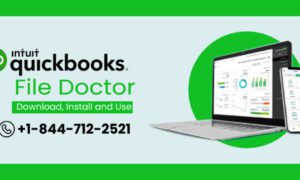Managing a business involves closely monitoring your finances. Braintree, an effective payment platform, manages your online payments, and with SaasAnt PayTraQer, you can seamlessly merge all your sales transactions into QuickBooks.
This blog is here to walk you through how to/ use SaasAnt PayTraQer to ensure all the sales financial data from Braintree lands safely and merges accurately in QuickBooks without any manual entry.
Challenges of Syncing Payment and Accounting Platforms
Data Consistency:
Ensuring accurate and consistent data across both platforms can be challenging. Any misalignment can lead to financial discrepancies.
Technical Expertise:
Implementing an integration often demands specific technical expertise, which might pose a challenge for businesses without dedicated IT personnel.
Security Concerns:
Transmitting sales financial data between platforms raises legitimate security concerns.
Protecting sensitive information from breaches and ensuring compliance with data protection regulations is essential.
Cost Implications:
Financial investments in integration solutions and potential additional maintenance, updates, and troubleshooting costs must be strategically considered.
Benefits of Integration
Enhanced Accuracy:
Automated data transfer minimizes the risks of human error, ensuring that transaction details are accurately transferred in the accounting platform.
Time-Efficiency:
Manual data entry is prone to errors and time-consuming. Integration automates this process, freeing valuable time that can be redirected toward core business activities.
Real-Time Financial Oversight:
Synchronized data provides real-time insights into financial performance, enabling businesses to make informed decisions swiftly.
Optimized Cash Flow Management:
With automated data flow, businesses better understand their revenue, expenses, and overall cash flow, facilitating better financial planning and management.
SaasAnt PayTraQer emerges as an effective tool in navigating the challenges and maximizing the benefits of integrating Braintree with QuickBooks. This tool automates the transfer of transactional data, ensuring accuracy, security, and efficiency in managing the financial transactions of a business.
Steps to Merge Braintree Transactions with QuickBooks using SaasAnt PayTraQer
Step 1: PayTraQer Dashboard
- Connect Braintree with PayTraQer
- Once you visit the PayTraQer Dashboard for the first time, your Braintree transactions from the last 60 days will automatically display on the screen.
Step 2: Downloading Older Transactions
- Click on ‘Download Historical Transactions.’
- Set the particular date range and click ‘Search.’
- Transactions from your set dates will appear on the screen.
Step 3: Syncing to QuickBooks Online
- Select the transactions you want to sync, or choose all.
- Click ‘Sync to QuickBooks Online.’
- The selected transactions will be transferred into QuickBooks Online.
Different ways to sync Braintree Transactions with QuickBooks
There are various ways of syncing Braintree transactions into QuickBooks Online using SaasAnt PayTraQer
Automatic Sync
With the ‘Automatic Sync’ feature activated, PayTraQer will automatically sync your Braintree transactions into QuickBooks Online, ensuring an effortless data flow. To activate this feature:
- Click on the ‘Settings’ icon at the top right corner of the screen.
- Under ‘Sync Settings,’ select ‘Settings.’
- Here, you can activate the automatic sync option.
Manual Sync
This method requires a manual selection of transactions to ensure only the data you want is transferred. To use this feature:
- Choose the transactions you want to sync or select all.
- Click the ‘Sync to QuickBooks Online’ button.
- The chosen transactions will be synced into QuickBooks Online.
Rollback Synced Braintree Transactions
Undoing a sync, removing a previously synced transaction from QuickBooks Online is possible with PayTraQer in just a few clicks. PaytraQer provides flexibility by allowing you to roll back the entire sync or selectively remove particular transactions in QuickBooks Online.
- Navigate to the ‘Synced’ tab to view all synced transactions.
- Choose the transactions you wish to roll back or select all.
- Click the ‘Undo Sync’ button.
You must decide between two options:
Undo Transactions: This option will retract only the selected transactions from QuickBooks Online while retaining the customer and item information.
Undo All: Choosing this will not only remove the chosen transactions but also undo all related details, including customer and item information, from QuickBooks Online.
Conclusion
With SaasAnt PayTraQer, you don’t have to do the heavy lifting – it will automatically sync your payment data from Braintree to QuickBooks Online without needing to manually do it, making your Braintree reconciliation with QuickBooks hassle-free. With automated synchronization and the capability to selectively sync and even roll back transactions when necessary, businesses have a robust tool like PayTraQer to manage their sales financial data effortlessly and effectively.