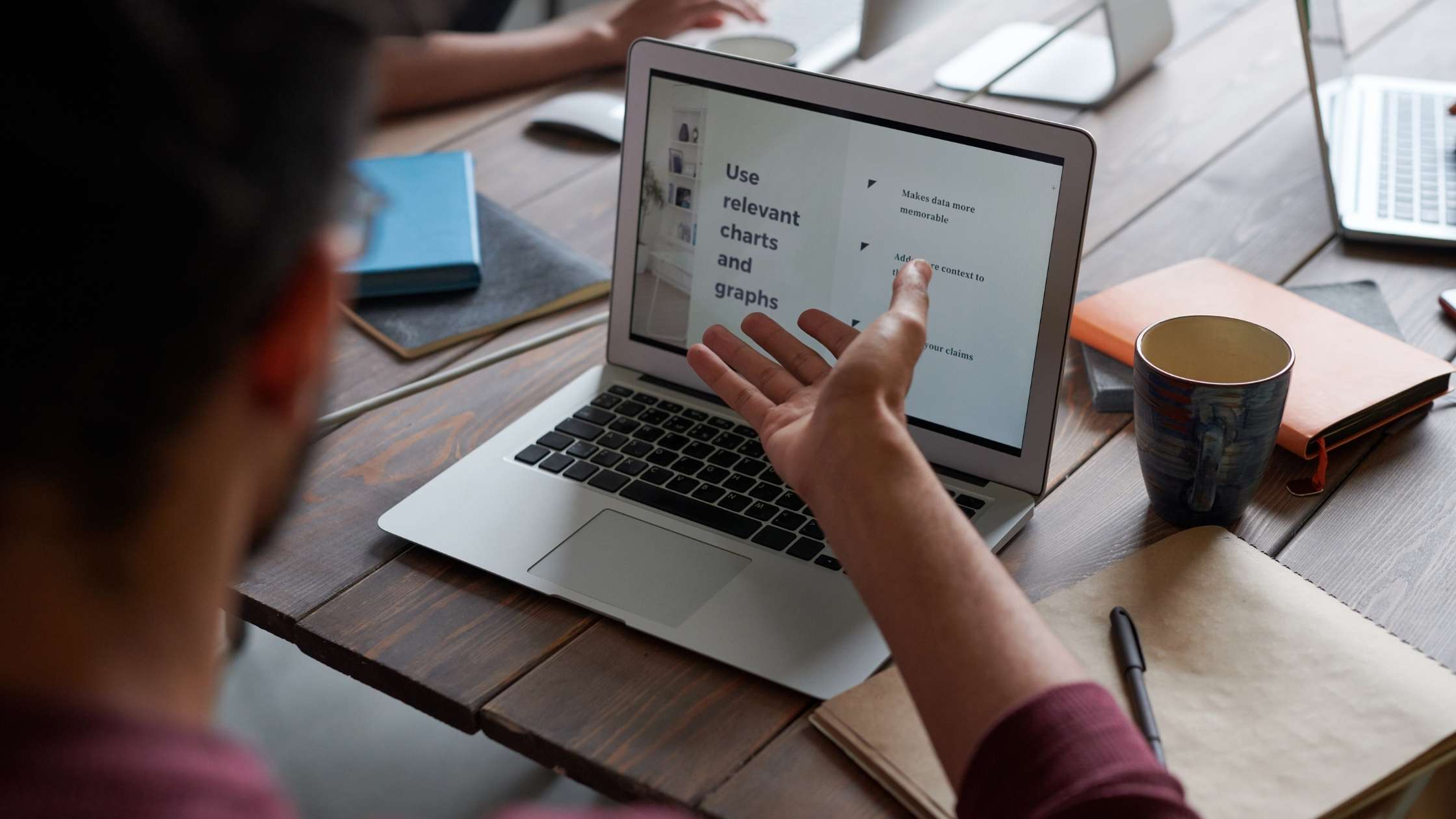Screen recording is an increasingly vital tool in today’s digital world, whether for Windows 11, Mac, or other platforms. In Windows 11, with its streamlined interface and enhanced capabilities, executing a screen recording is a breeze, and this guide aims to provide you with comprehensive steps, including how to screen record with sound, to make the most out of this feature.
Use the Xbox Game Bar for Screen Recording
The Xbox Game Bar in Windows 11 is a versatile tool not only for gamers but also for anyone looking into how to do screen recording effectively.
- Accessing and Using the Xbox Game Bar: Press Win + G to open the Game Bar. This overlay provides various widgets, including the screen recording option. Click on the ‘Start Recording’ button to capture your screen activities.
- How to Screen Record with Sound: For recording with audio, ensure your microphone is enabled in the Game Bar settings. This feature is crucial for creating tutorials, presentations, or recording video calls.
- Recording Specific Applications: By using the shortcut Win + Alt + R, you can record a specific window, making this tool versatile for different recording needs.
Customizing Your Recording in Windows 11
The Xbox Game Bar offers various customization options to tailor your recording experience.
- Audio Adjustments: Fine-tuning the audio settings is essential for how to screen record with sound effectively. You can adjust the volume of the microphone and system sounds to get the perfect balance for your recordings.
- Video Quality Settings: Adjusting the quality of the video can help in managing file sizes, especially important for longer recordings or when limited on storage space.
- Step 3: Locating and Managing Your Recordings
After recording, managing your video files is straightforward in Windows 11.
- Finding Recorded Videos: Navigate to the ‘Videos\Captures’ folder in File Explorer to find all your recordings, neatly organized for easy access. The recorded videos are in a versatile MP4 format, ready for viewing, basic editing, or sharing across various platforms.
Alernative Recording Methods
While the Xbox Game Bar is a great built-in tool, there are alternative methods for screen recording on Windows 11.
VSDC Screen Recorder: This third-party tool is an excellent alternative, offering advanced features for more complex recording tasks. It’s particularly useful for those who need more control over their recordings.
Screen Recording on Mac: For Mac users wondering how to screen record on Mac, the process is equally user-friendly. You can use the built-in QuickTime Player or other Mac-specific software for screen recording.
Screen Recording on Mac: For Mac users wondering how to screen record on Mac, the process is equally user-friendly. You can use the built-in QuickTime Player or other Mac-specific software for screen recording.Mac-specific software for screen recording.
Conclusion
Screen recording on Windows 11, with tools like the Xbox Game Bar and VSDC Screen Recorder, is a straightforward and flexible process. Whether you’re creating content, documenting bugs, or recording memorable gameplay, these steps will ensure a smooth recording experience. For Mac users, similar functionalities are available, ensuring screen recording is is accessible regardless of your operating system.