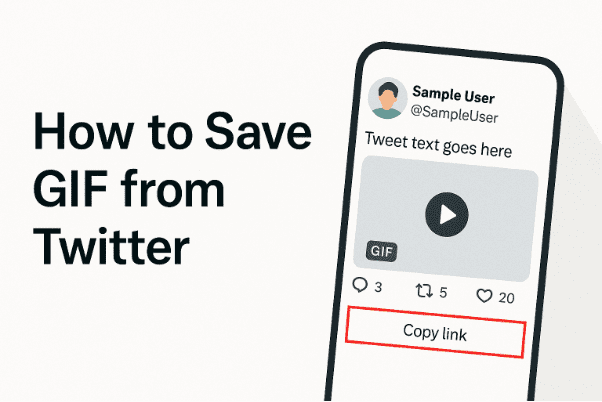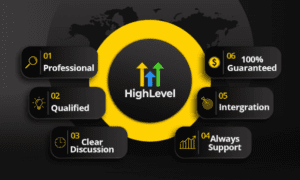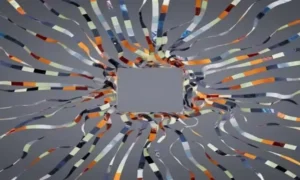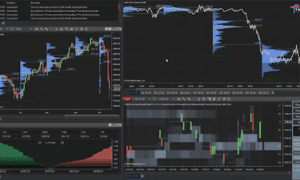If you’ve spent any time scrolling through Twitter (now X), you’ve probably come across a GIF that made you laugh, think, or perfectly captured how you were feeling. GIFs are one of the internet’s favorite ways to express emotion, humor, or reactions and Twitter is full of them.
But when it comes to saving a GIF from Twitter, things aren’t so simple.
You tap, long-press, or right-click… and nothing works the way you’d expect. That’s because Twitter doesn’t treat GIFs like traditional images — it turns them into short videos. So you won’t see a “Save image” option like you would with photos.
So how do you download a Twitter GIF?
Don’t worry in this guide, I’ll show you a simple, no-app-needed method to save any Twitter GIF directly to your phone or computer, step-by-step.
Why Twitter Doesn’t Let You Save GIFs Directly
You might be wondering why GIFs on Twitter behave differently. The answer is pretty straightforward:
When someone uploads a GIF to Twitter, it’s automatically converted into a looping MP4 video. This helps reduce file size and improves loading speed, especially on mobile. But the trade-off is that you lose the ability to download it like a normal image.
Instead of downloading a .gif file, you’re dealing with a short video clip — which requires a different approach.
What You’ll Need
Before jumping into the steps, here’s what you’ll need:
- A browser (on mobile or desktop).
- The tweet link that contains the GIF.
- A free online tool that can extract and download the GIF in video format.
You don’t need to install any apps or extensions, and this works on Android, iPhone, Windows, Mac, or any device with a browser.
How to Save GIFs From Twitter (Step-by-Step)
🟢 Step 1: Copy the Tweet Link
Start by finding the tweet that contains the GIF you want.
- On mobile: Tap the “Share” button below the tweet (the arrow icon), then choose “Copy link.”
- On desktop: Click the “Share” icon and then click “Copy link to Tweet.”
Once you’ve copied the link, move to the next step.
🟢 Step 2: Use a GIF Downloader Tool
Since Twitter treats GIFs as videos, you’ll need a tool that can fetch the video version and allow you to save it.
Open your browser and visit a trusted tool that supports GIF and video downloads from tweet links. For example, one such tool is twvideodownloader.net it’s simple, doesn’t require login, and works directly in your browser.
Just paste the copied tweet link into the box on the website and hit the Download or Search button.
After a few seconds, the site will generate download links based on available video qualities.
🟢 Step 3: Download and Save the GIF
Once the download options appear, choose a video resolution (lower quality usually mimics the original GIF style).
- On desktop: Right-click the download button and select “Save link as…” to download the file.
- On mobile: Tap and hold the download link, then choose “Download video” or “Save video.”
The downloaded file will be in .mp4 format, but since it’s just a short loop, you can use it just like a GIF in most messaging apps or platforms.
What If You Want the Actual .GIF File?
Even though the saved file is technically a video, you can easily convert it into a .GIF if you need to.
There are free tools like ezgif.com or CloudConvert that let you upload your MP4 file and convert it into a GIF format in just a few clicks. This is helpful if you’re planning to use it in design projects or upload it to sites that only support .GIF files.
Bonus: Can You Use Screen Recording Instead?
Yes! If you’re unable to download through an online tool or you’re in a restricted browser, screen recording is another workaround.
- On iPhone: Swipe down from the top-right and tap the record button.
- On Android: Use the built-in screen recorder (available on most devices) or install a free app like AZ Screen Recorder.
- On PC or Mac: Use software like OBS Studio, or built-in options like Windows Game Bar or macOS QuickTime.
Once recorded, trim the video to only include the GIF portion. It’s more manual, but it works in a pinch.
Helpful Tips to Keep in Mind
Here are a few quick tips to make the process even easier:
- Always double-check that you’ve copied the correct tweet link (not a thread or profile).
- Use a browser with download support (like Chrome or Firefox).
- If your download gets blocked, try refreshing the page or switching to another browser.
- Rename the saved file if you want to organize it in your device gallery or folders.
Is It Okay to Repost or Share Saved GIFs?
Yes, but be smart about it. Most GIFs on Twitter are made for sharing and laughing — so it’s usually fine to reuse them in your own messages, memes, or group chats. But if the content is copyrighted, branded, or sensitive, try to avoid reposting it without credit.
When in doubt, enjoy the GIFs for personal use or share them in private groups instead of public pages.
Final Thoughts
Even though Twitter doesn’t offer a direct way to save GIFs, downloading them is surprisingly easy once you know how. Whether you’re saving them for fun, reactions, or just to have on hand, the process only takes a few seconds.
You don’t need any advanced tools, just the tweet link and a browser. And now, you’ve got everything you need to save GIFs from Twitter like a pro.
Next time you see a hilarious or perfectly timed GIF in your feed, you’ll know exactly what to do.